Previewing audio files – Apple Soundtrack Pro User Manual
Page 68
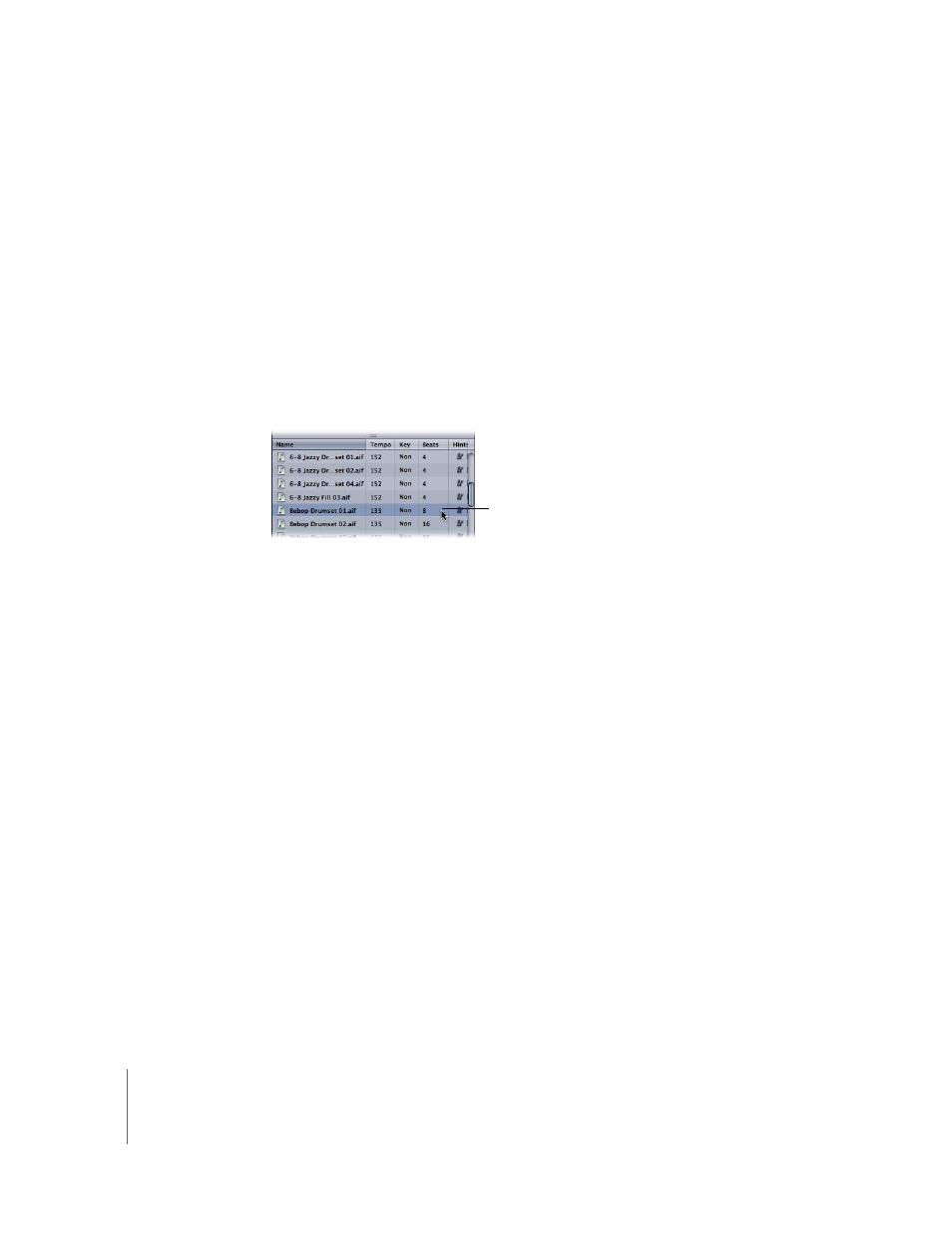
68
Chapter 3
Getting Started With Soundtrack Pro
Previewing Audio Files
Once you locate an audio file you want to use in your project, you can preview the file
in the Media and Effects Manager. When you preview files, Soundtrack Pro matches the
sample rate of the file to the project sample rate. When you preview looping files,
Soundtrack Pro matches their tempo and key to the project tempo and key.
To preview an audio file:
m
Select the file in the Media and Effects Manager.
The selected file starts playing. If the project is playing when you preview a file,
Soundtrack Pro starts playback of the previewed file on the downbeat of the next
measure of the project. You can turn preview playback on and off by holding down
Option and pressing the Space bar.
Audio files tagged as loops play back repeatedly when previewed. You can control the
playback of the file being previewed using the preview controls. You can only preview
one audio file at a time.
You can also preview video files. When you double-click a video file in the Media and
Effects Manager, the video appears in a small window in the Details tab.
To preview a video file:
1
Click the Details tab in the Utility window to make the tab active.
2
Select the video file in the Media and Effects Manager.
3
Click the Play button in the Preview controls at the bottom of the Media and Effects
Manager. To stop playback, click the Play button again.
For more information on working with video files, see Chapter 8, “
Select an audio file in the Media
and Effects Manager to preview it.
