Apple Soundtrack Pro User Manual
Page 205
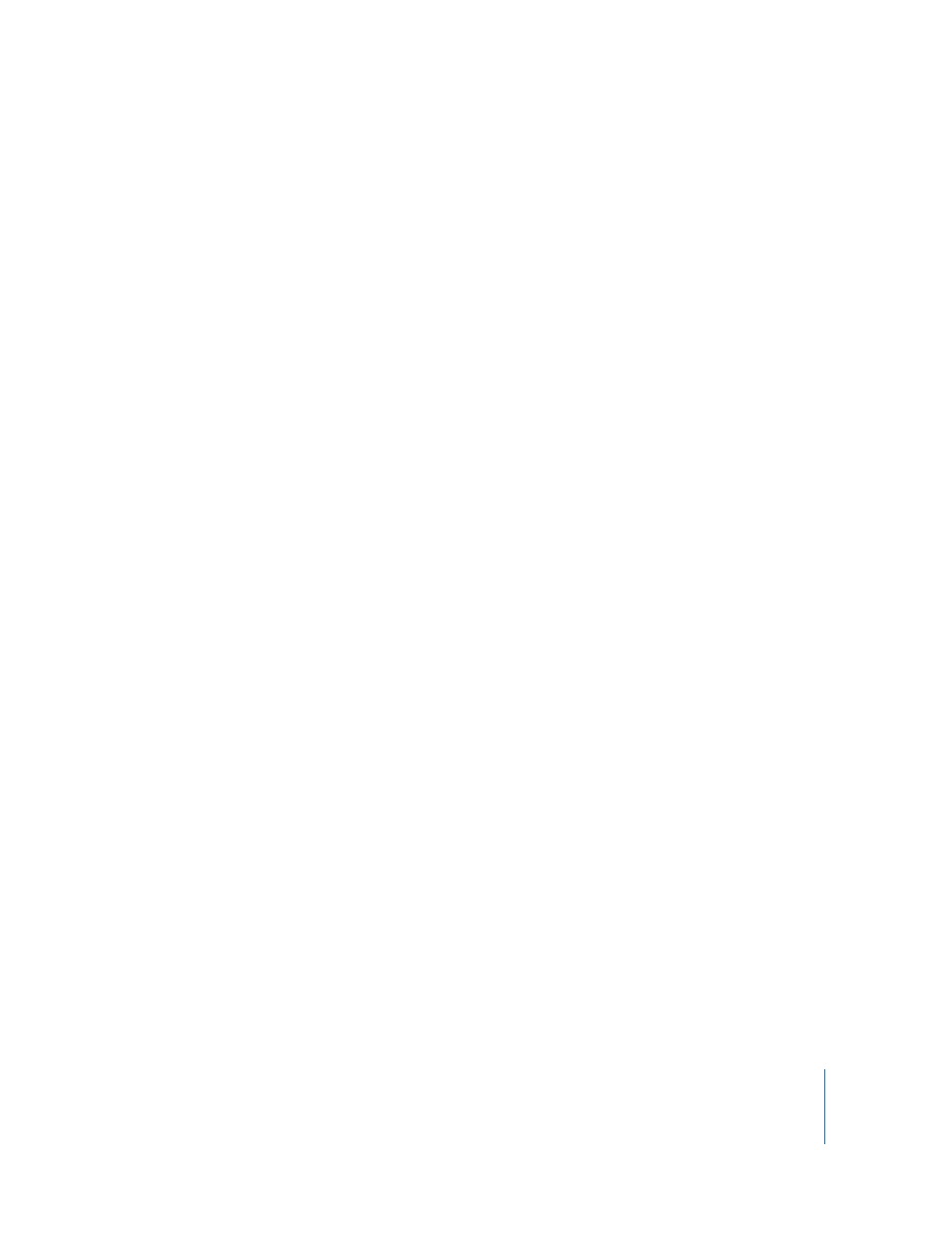
Chapter 9
Working With Audio Effects
205
Spectrum Analyzer
The Spectrum Analyzer divides the audio signal into 31 independent frequency bands.
Each frequency band represents one third of an octave. The filter curves comply to IEC
document 1260.
You turn on the Spectrum Analyzer by clicking the Analyzer button. Turning on the
Spectrum Analyzer turns off the Goniometer. The four buttons below determine what
portion of the input signal the Analyzer is displaying. You can choose between Left or
Right channel only. LR max shows the maximum band levels of either channel, while
Mono displays the levels of the stereo signal summed to mono.
The View options determine the level represented by the top line of the scale in the
display (Top; range: –40 to +20 dB) and the overall dynamic range of the Spectrum
Analyzer (Range; range: 20 to 80 dB). These two parameters can also be set directly in
the display: By dragging directly on the bar graph, you can shift the top line of the
display. Dragging directly on the dB scale allows you to compress or expand the scale’s
range. The View options are useful when analyzing highly compressed material as you
can identify smaller level differences more easily by moving and/or reducing the
display range.
There are three display respond modes: RMS Slow, RMS Fast, and Peak. RMS Slow and
RMS Fast modes show the effective signal average (Root Mean Square) and offer a
good representation of the perceived volume levels. Peak mode shows level peaks
accurately.
Goniometer
The Goniometer helps you to determine the coherence of the stereo image. Using the
Goniometer, you can see phase problems as trace cancellations along the center-line
(M=mid/mono). Goniometers developed when early two channel oscilloscopes first
appeared. Users would connect the left and right stereo channels to the X and Y inputs
while rotating the display by 45 degrees, resulting in a useful visualization of the
signal’s stereo phase.
The signal trace slowly fades to black, imitating the glow of the tubes found in older
Goniometers, and at the same time enhancing readability.
Clicking the Goniometer button turns on the Goniometer and turns off the Spectrum
Analyzer. You can use the Auto Gain display parameter in order to obtain a higher
readout on low-level passages. Auto Gain allows the display to automatically
compensate for low input levels. You can set the amount of compensation with the
Auto Gain parameter, or set Auto Gain by dragging directly in the display area of the
Goniometer.
Note: Auto Gain is a display parameter only and increases the display for better
readability. The actual audio levels are not touched by this parameter.
