Removing audio clips, Working with markers – Apple Soundtrack Pro User Manual
Page 119
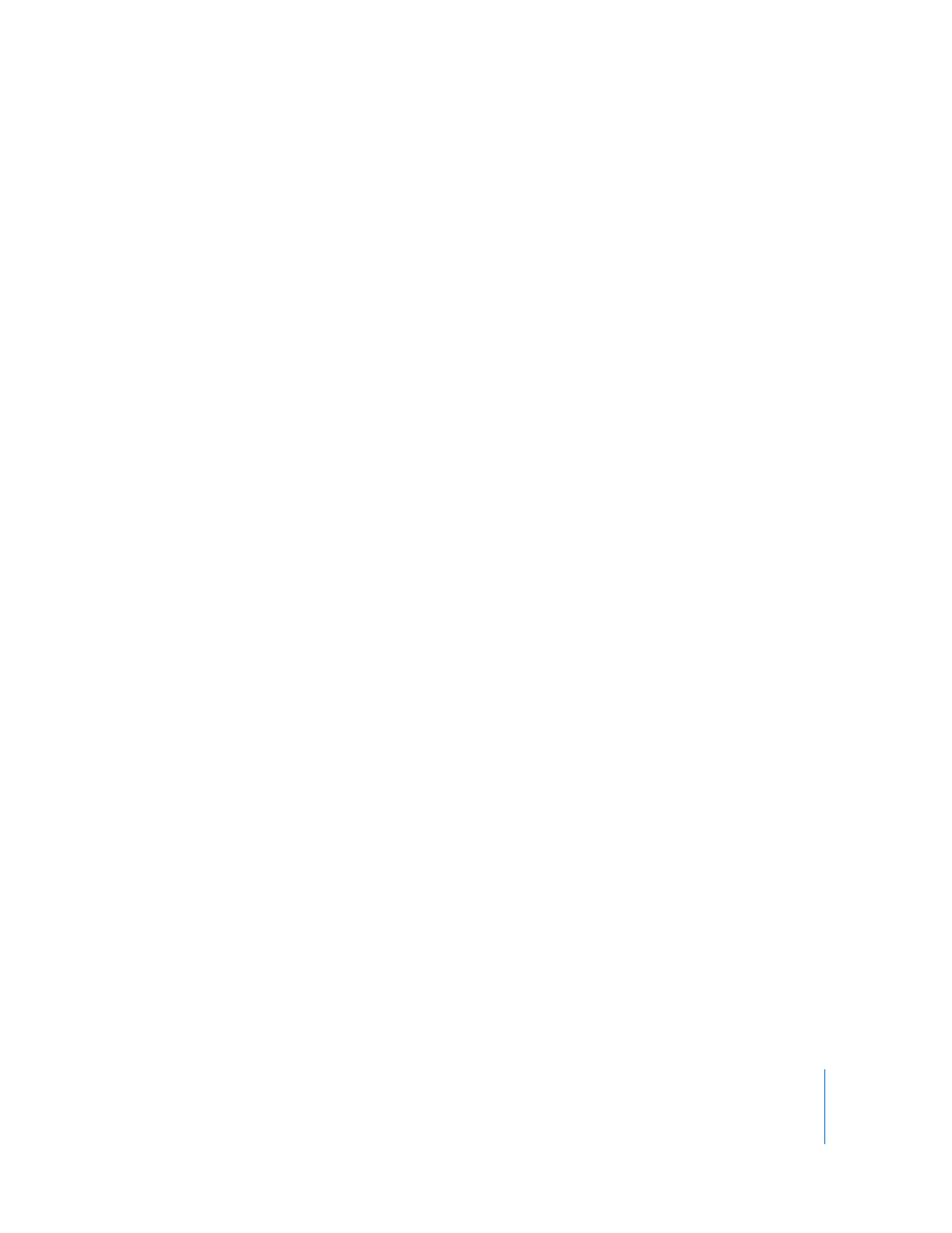
Chapter 5
Working in the Timeline
119
To replace the source audio file in all clips using the same source file:
1
Select all occurrences of the clip for which you want to replace the source audio file,
following the steps described in “
Every clip using the same source audio file is selected.
2
Replace the source audio file with another source audio file, following the steps
described in “
Replacing the Source Audio in a Clip
Removing Audio Clips
As you work on a project, you may decide that a clip that sounded great on its own no
longer fits with the overall composition. You can remove clips from a project by
deleting them from the Timeline.
To remove an audio clip:
m
Select the clip, then choose Edit > Delete (or press the Delete key).
Working With Markers
Markers have a variety of uses in the Timeline and the Waveform Editor. For example,
you can use markers to:
 Mark the start and end points of major sections in your project
 Indicate places you want to come back to and work on later
 Mark points where you want to synchronize the audio with the picture in a video
 Indicate where particular sounds begin and end in an audio file
Markers extend vertically through the Timeline, like the playhead. Each marker has a
handle in the area above the Time ruler, letting you position the marker precisely in
the Timeline.
