Working with processing effects, Advanced settings for processing effects, Automating processing effect parameters – Apple Soundtrack Pro User Manual
Page 216
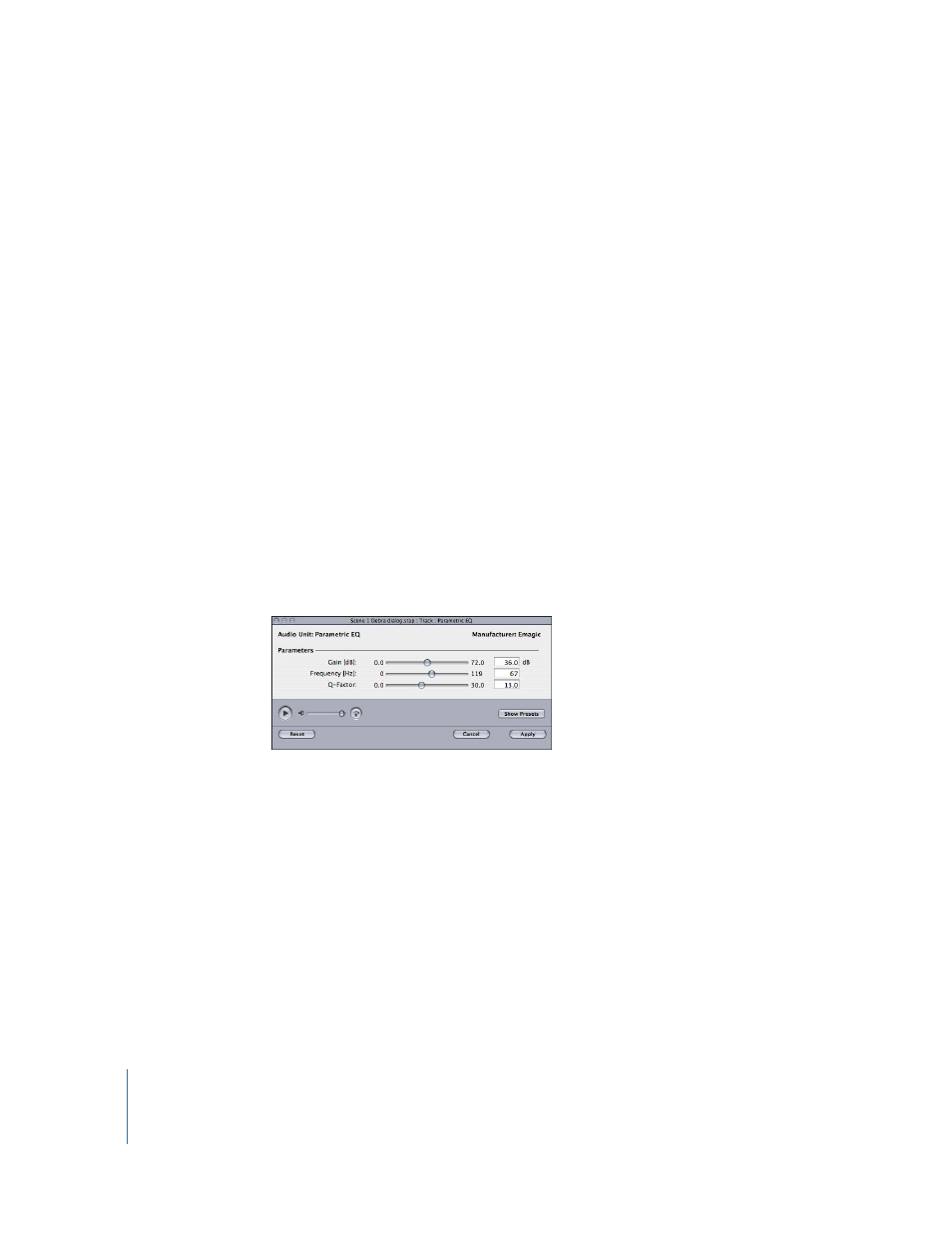
216
Chapter 9
Working With Audio Effects
Working With Processing Effects
You can apply processing effects to an audio file or a selected part of a file in the
Waveform Editor. In the Waveform Editor, you apply a processing effect by choosing the
effect from the Effects submenu of the Process menu, as described in “
” on page 171. Processing effects are applied as actions, and appear in the
Actions menu of the Waveform Editor. You can reorder processing effects, turn them on
or off, and perform all of the operations for actions described in “
Advanced Settings for Processing Effects
You adjust processing effect parameters in the advanced settings window for the
processing effect. When you apply a processing effect by choosing the effect from the
Process > Effects submenu, the advanced settings window for the effect appears in
front of the Project window. You can also show the advanced settings window if you
want to adjust processing effect parameters.
To show the advanced settings window for a processing effect:
m
Double-click the effect in the Actions list.
When you open an advanced settings window for a processing effect, the window
includes controls to play the project with the effect, adjust volume level, apply the
effect, reset effect parameters, and cancel applying the effect.
For information on using the preview controls in the advanced settings window, see
“
Automating Processing Effect Parameters
For the effects in the categorized submenus at the top of the Effects submenu of the
Process menu (not including Mac OS effects), you can add an envelope for an effect
parameter by Control-clicking the parameter in the advanced settings window. You can
add envelope points to the envelope to automate changes to the effect parameter.
