Types of markers, Inserting markers – Apple Soundtrack Pro User Manual
Page 120
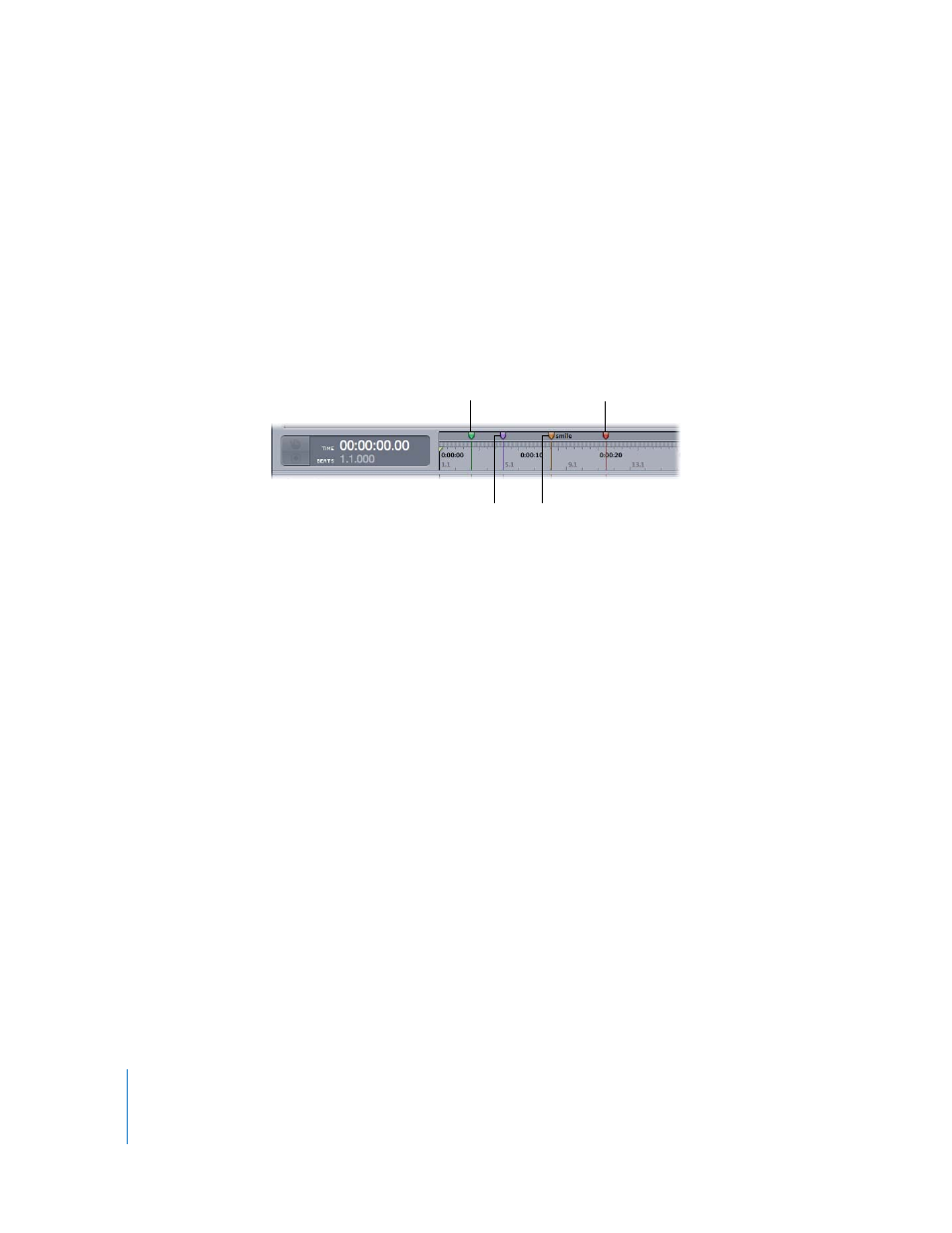
120
Chapter 5
Working in the Timeline
Types of Markers
Soundtrack Pro displays Final Cut Pro HD scoring markers, and lets you add your own
markers to a project. You can add two kinds of markers: time markers and beat
markers. The two types can be distinguished by their handles: Time markers have
green handles, and beat markers have purple handles. Final Cut Pro HD scoring
markers have orange handles.
This section discusses how to work with time markers and beat markers in a project.
For information about working with Final Cut Pro HD scoring markers, see “
Inserting Markers
You can insert a beat marker or time marker at any point in the Timeline or
Waveform Editor.
To insert a beat marker:
m
Set the playhead to the point where you want to add the marker, then choose
Project > Insert Beat Marker (or press the B key).
To insert a time marker:
m
Set the playhead to the point where you want to add the marker, then choose
Project > Insert Time Marker (or press the M key).
End-of-project
marker (red)
Time marker (green)
Final Cut Pro HD scoring
marker (orange)
Beat marker (purple)
