Apple Soundtrack Pro User Manual
Page 63
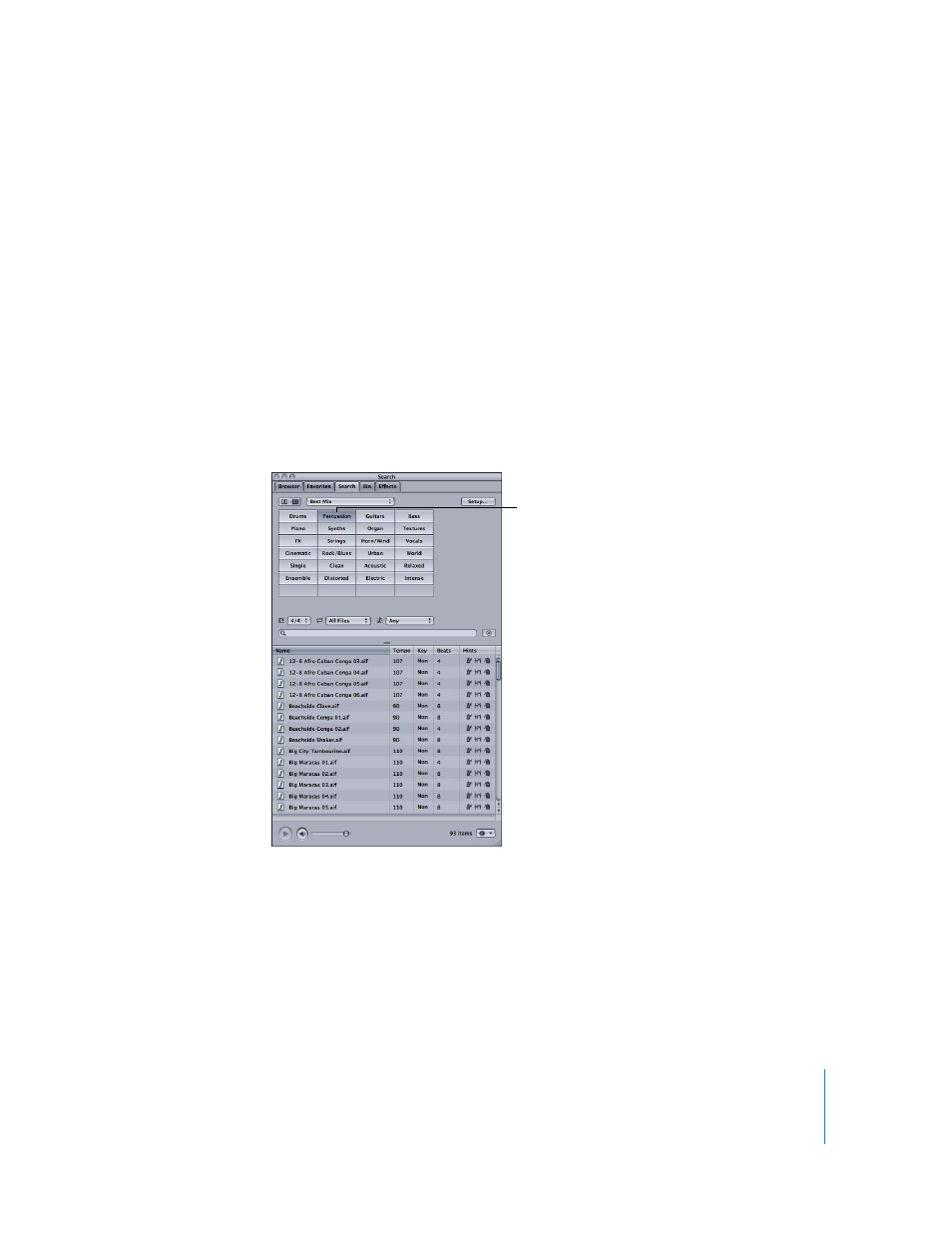
Chapter 3
Getting Started With Soundtrack Pro
63
Searching for Files in Button View
In Button view, the upper area of the Media and Effects Manager displays a grid of
buttons, each of which is labeled with a keyword. The keywords displayed are
determined by the Keywords pop-up menu; the choices are Best Mix, Instruments,
Genre, Descriptors, and Custom. The keywords for each choice are fixed, and appear
whether or not matching files for the keyword exist. Keywords for which no matching
files exist are dimmed.
To search for files in Button view:
1
Choose the type of keywords to display on the keyword buttons from the Keywords
pop-up menu.
2
You can optionally use the File Type, Time Signature, and Scale Type pop-up menus to
restrict matches by those categories.
3
Click a keyword button to display matching files in the Search Results area.
You can also perform text searches, which can be especially helpful for non-tagged
files. When you type text in the Search Text field, any files with the text in their file path
or filename appear in the Search Results list.
To search by file path or filename:
m
Enter text in the Search Text field.
As you type, files matching the characters you type appear in the Search Results field.
Click a button to display
the matching files in the
Search Results area.
