Enabling track channel strips for recording, Renaming channel strips, Changing a channel strip icon – Apple Soundtrack Pro User Manual
Page 131
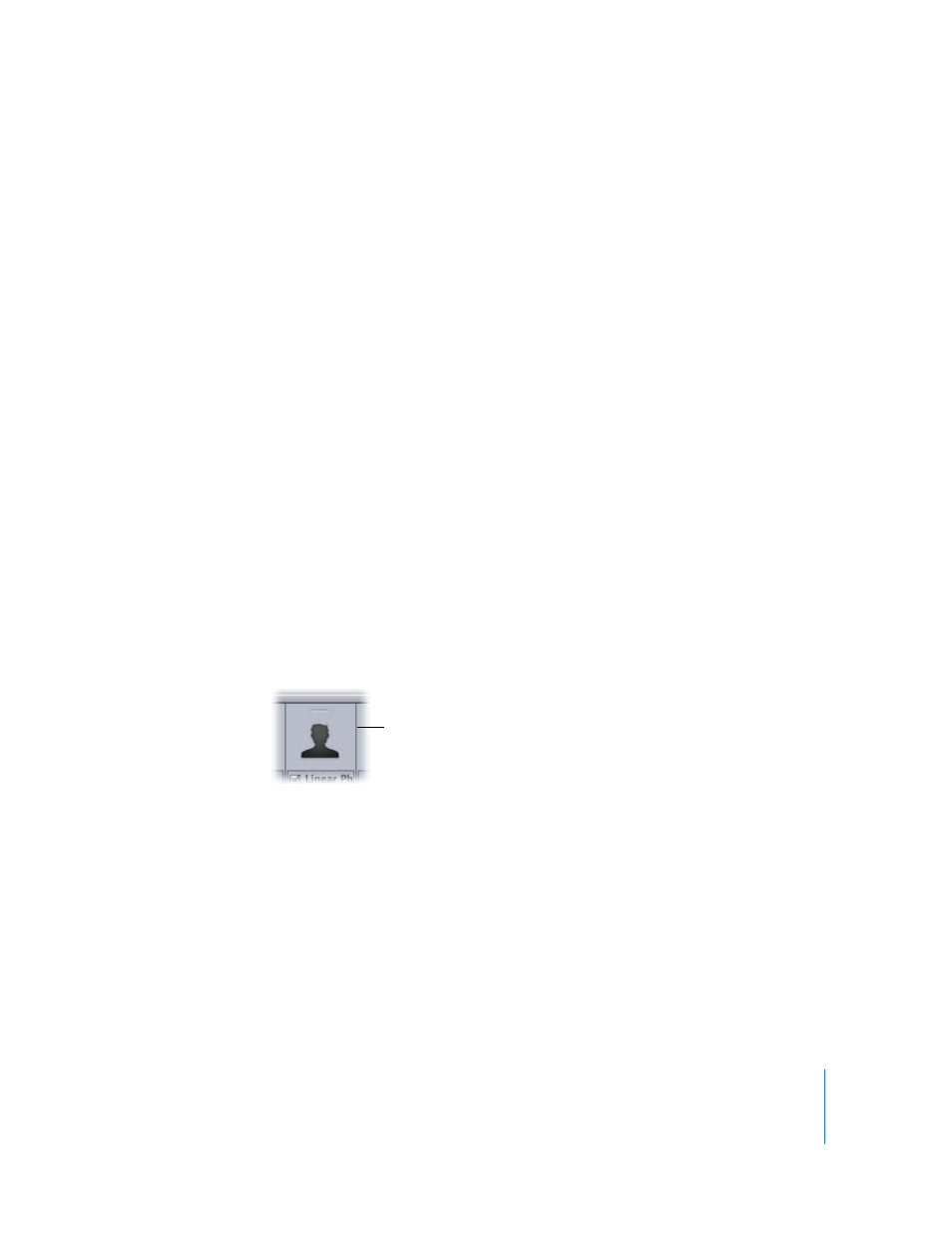
Chapter 6
Working in the Mixer
131
Enabling Track Channel Strips for Recording
You can enable a track channel strip for recording. When you enable a track channel
strip for recording, audio will be recorded on the track when you click the Record
button in the transport controls. You can’t record to a bus or output channel strip.
To enable a track channel strip for recording:
m
Click the Record Enable button in the channel strip. Click the button again to disable
the channel strip for recording.
You can record only to a track, not to a bus or an output.
Renaming Channel Strips
You can rename a channel strip to help you remember its content or purpose in the
overall mix.
To rename a channel strip:
m
Click the channel strip’s name (at the bottom of the channel strip) to select it, then type
a new name.
Changing a Channel Strip Icon
You can change the icon of a channel strip. Icons do not affect the sound, but are
useful as a quick visual reference for the channel strip, particularly for projects with
many tracks, busses, or outputs.
To change a channel strip icon:
m
Press and hold the icon you want to change, then choose a new icon from the
icon menu.
Channel strip icon
