Apple Soundtrack Pro User Manual
Page 254
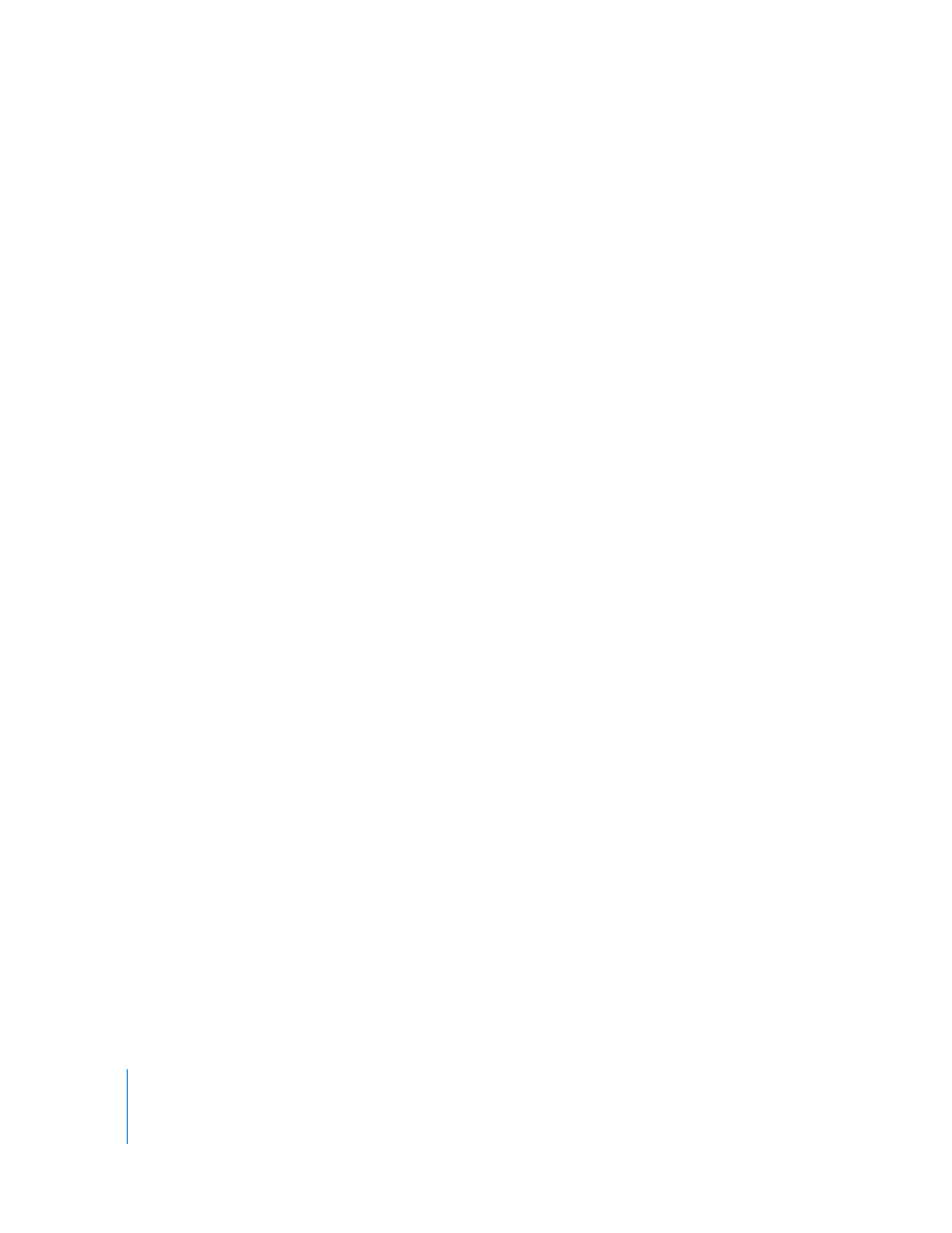
254
Chapter 14
Using Soundtrack Pro With Apple Professional Applications
Editing a Final Cut Pro Clip Nondestructively in the
Waveform Editor
You edit a Final Cut Pro clip nondestructively by sending it to the Waveform Editor as
an audio file project. Sending a clip to the Waveform Editor as an audio file project lets
you make roundtrips between Final Cut Pro and Soundtrack Pro. When you save your
changes in the Waveform Editor, the clip is updated in Final Cut Pro without having to
be reimported.
In order to edit a Final Cut Pro clip nondestructively in the Waveform Editor, you send
the clip to the Waveform Editor as a new audio file project, edit the clip in the
Waveform Editor, then save the audio file project. After following these steps, you can
make roundtrips between Final Cut Pro and Soundtrack Pro so you can keep working in
both applications.
When you send a clip from the Final Cut Pro Timeline to the Waveform Editor,
Soundtrack Pro creates a new audio file project (with the file type .stap) for the clip. The
clip can contain video and audio or contain only audio.
To edit a Final Cut Pro clip nondestructively in the Waveform Editor:
1
In the Final Cut Pro Timeline, Control-click the clip, then choose “Send To >
Soundtrack Pro Audio File Project” from the shortcut menu.
A new audio file project is created for the clip, and a Save As dialog appears.
2
In the Save As dialog, type a name for the new project, and browse to a location to
save the project.
The new audio file project opens in the Soundtrack Pro Waveform Editor. If the clip
includes video, the video appears in the Video tab. You can control playback of the
video using the video transport controls in the Video tab or at the bottom of the
Project window.
3
Edit the audio file project in the Waveform Editor.
You can use the commands and functions described in Chapter 7, “
,” on page 143. You can graphically edit the file, apply actions, analyze
the file, and fix analyzed problems.
4
When you are finished editing the clip in the Waveform Editor, choose File > Save.
When you save an audio file project sent from Final Cut Pro, a render file is included in
the project, which Final Cut Pro uses to update the clip in the Timeline. By default,
saving a project sent from Final Cut Pro includes the render file. If you save the project
using the Save As command, be sure to leave the Render checkbox selected each time
you save the project, so the clip will be updated in the Final Cut Pro project. If you
deselect the Render checkbox, you will not be able to reconnect the audio file project
with the clip, and your changes will be lost.
