Adding sends to a channel strip, Reordering sends in the mixer, Showing send settings – Apple Soundtrack Pro User Manual
Page 137: Turning sends off and on
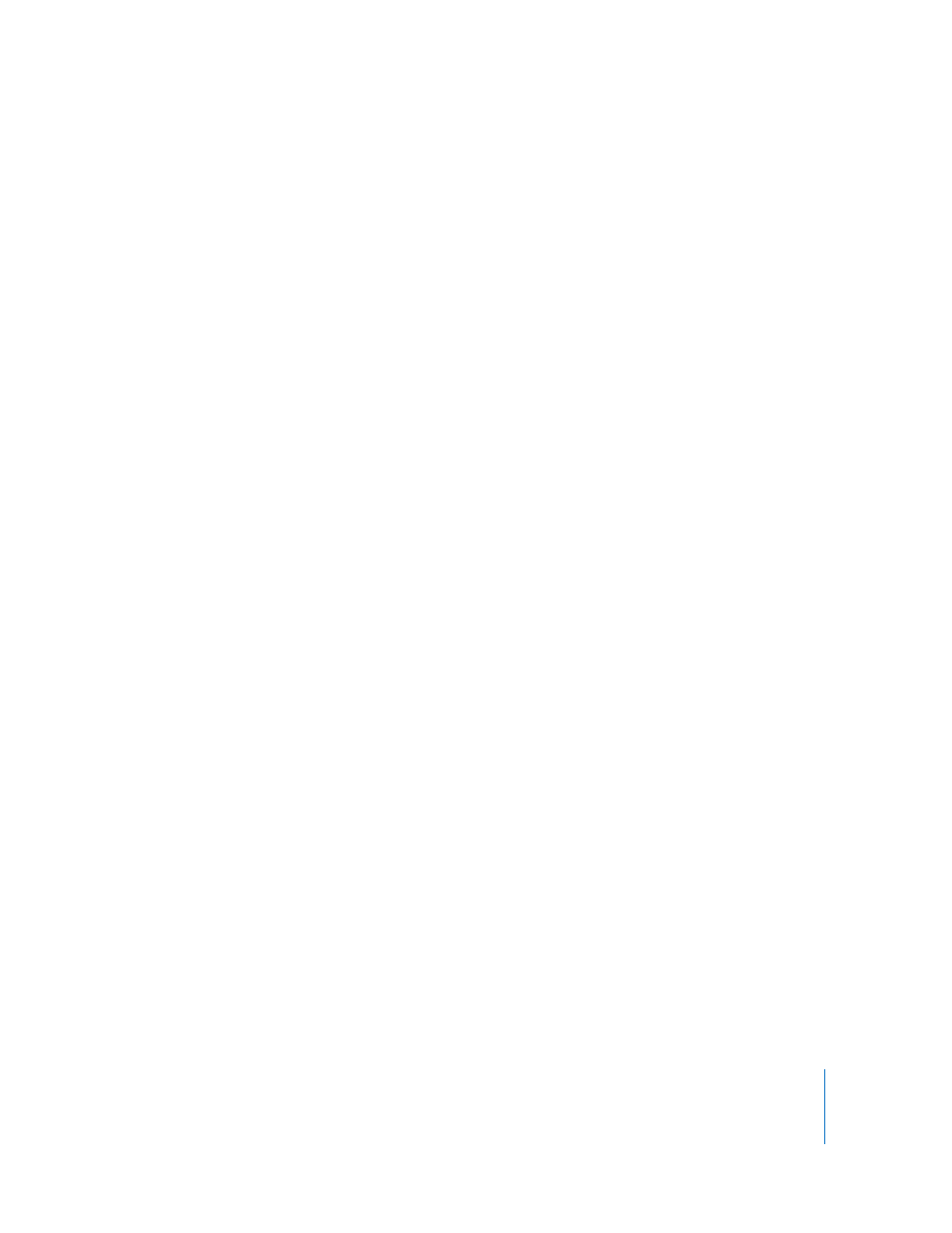
Chapter 6
Working in the Mixer
137
Adding Sends to a Channel Strip
You can add sends to a channel strip, show send settings in the Effects tab, bypass a
send, or remove a send in the Mixer.
To add a send to a channel strip:
m
Control-click an empty effects slot in the channel strip, choose Add Send from the
shortcut menu, then choose one of the available effects from the categories in the
submenu.
When you add a send, the audio is routed from the send to a bus. By default, the first
send you add to an effects chain is routed to Bus 1, the second send is routed to Bus 2,
and so on, if the default bus exists. You can choose the bus to which a send is routed.
Reordering Sends in the Mixer
You can reorder sends in the Mixer as well as in the Effects tab. When you reorder
sends, you change which effects are routed to the send, which can change the sound
drastically.
To reorder a send in the Mixer:
m
Drag the send up or down in the effects slot area to change its order.
Showing Send Settings
You can show the settings for a send in the Effects tab. Send settings include volume,
pan, and the bus to which the send is routed.
To show settings for a send:
m
In the Mixer, Control-click the send, then choose Show Send Settings from the shortcut
menu.
The Effects tab becomes active, with the settings for the send visible in the Effect
Parameters area.
Turning Sends Off and On
You can turn sends off, and turn them back on. When you turn off a send, the audio is
not routed to the send bus, and is not heard.
To turn off a send in a channel strip, do one of the following:
m
Deselect the checkbox to the left of the send name.
m
Control-click the send, then choose Disable Send from the shortcut menu.
To turn on an effect again:
m
Select the checkbox to the left of the effect name.
