Timeline controls, Timeline, Controls – Apple Soundtrack Pro User Manual
Page 28: Timeline c ontrols
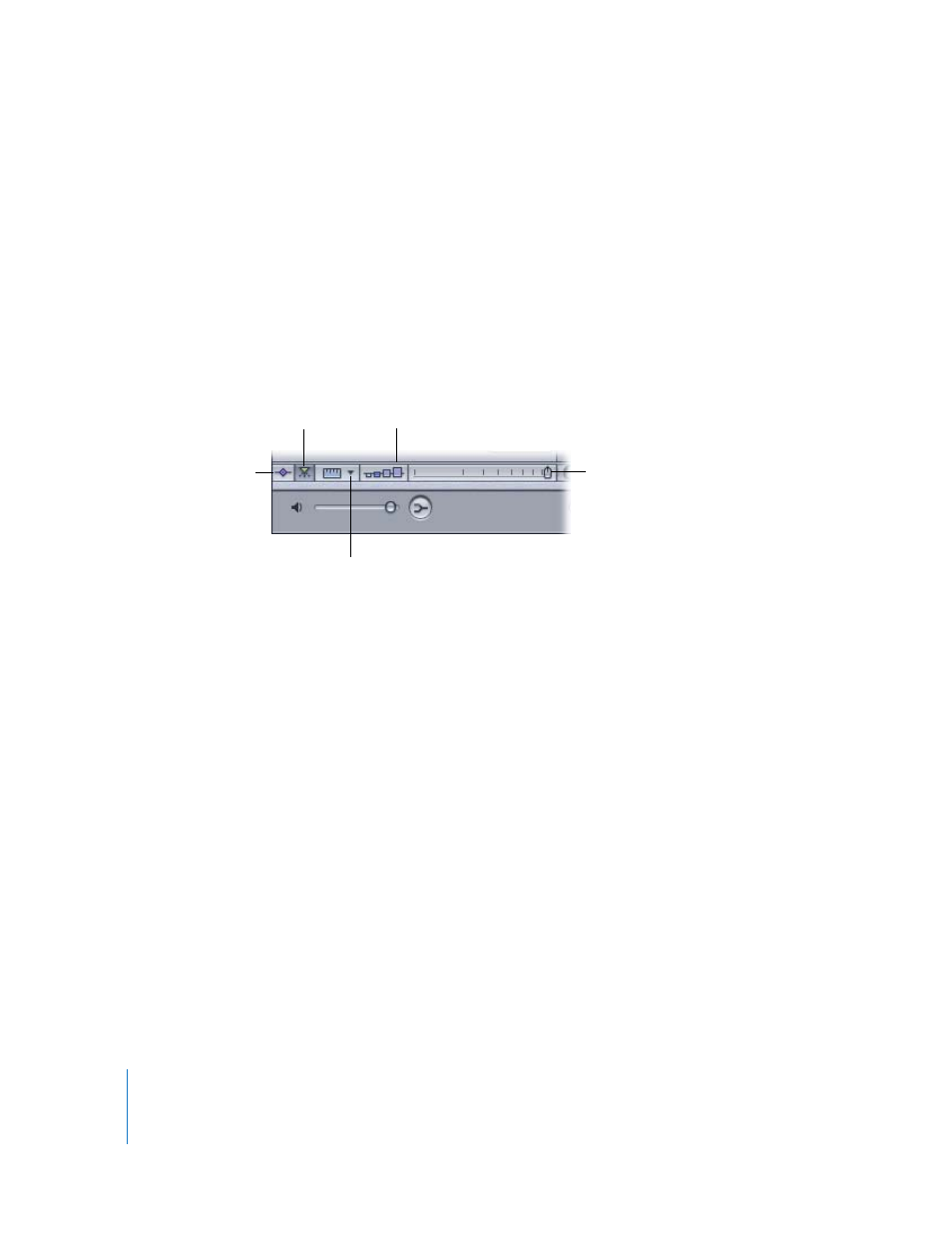
28
Chapter 2
The Soundtrack Pro Interface
 Volume slider: Sets the track, bus, or output relative volume in the overall mix.
 Output pop-up menu: Choose an output for the track or bus, or choose the physical
output channels for the output from the menu.
 Pan slider: Sets the pan position of the track or bus. Appears in track and bus
headers only, not in output headers.
For detailed information on using the track controls, see “
Using the Track Controls
” on
page 102.
Timeline Controls
The lower-left corner of the Timeline contains controls for various aspects of Timeline
display and operation.
 Master Envelopes button: Shows or hides the master envelopes.
 Snap button: Turns snap on or off.
 Snap To Value pop-up menu: Sets the value to which items in the Timeline snap.
 Track Height control: Sets the height of tracks, busses, and outputs to one of four
settings, from Reduced to Large.
 Zoom control: Click the control or drag the slider to change the zoom level. You can
zoom in to edit clips precisely, or zoom out to display more of the Timeline.
For information about using master envelopes, see “
Master Envelopes
” on page 220.
For information about snap, see “
Using Snap
” on page 72. For information about using
the Track Height control and zoom control, see “
page 94.
Master Envelopes button
Track Height control
Snap To Value pop-up menu
Zoom control
Snap button
