Using soundtrack pro with motion – Apple Soundtrack Pro User Manual
Page 258
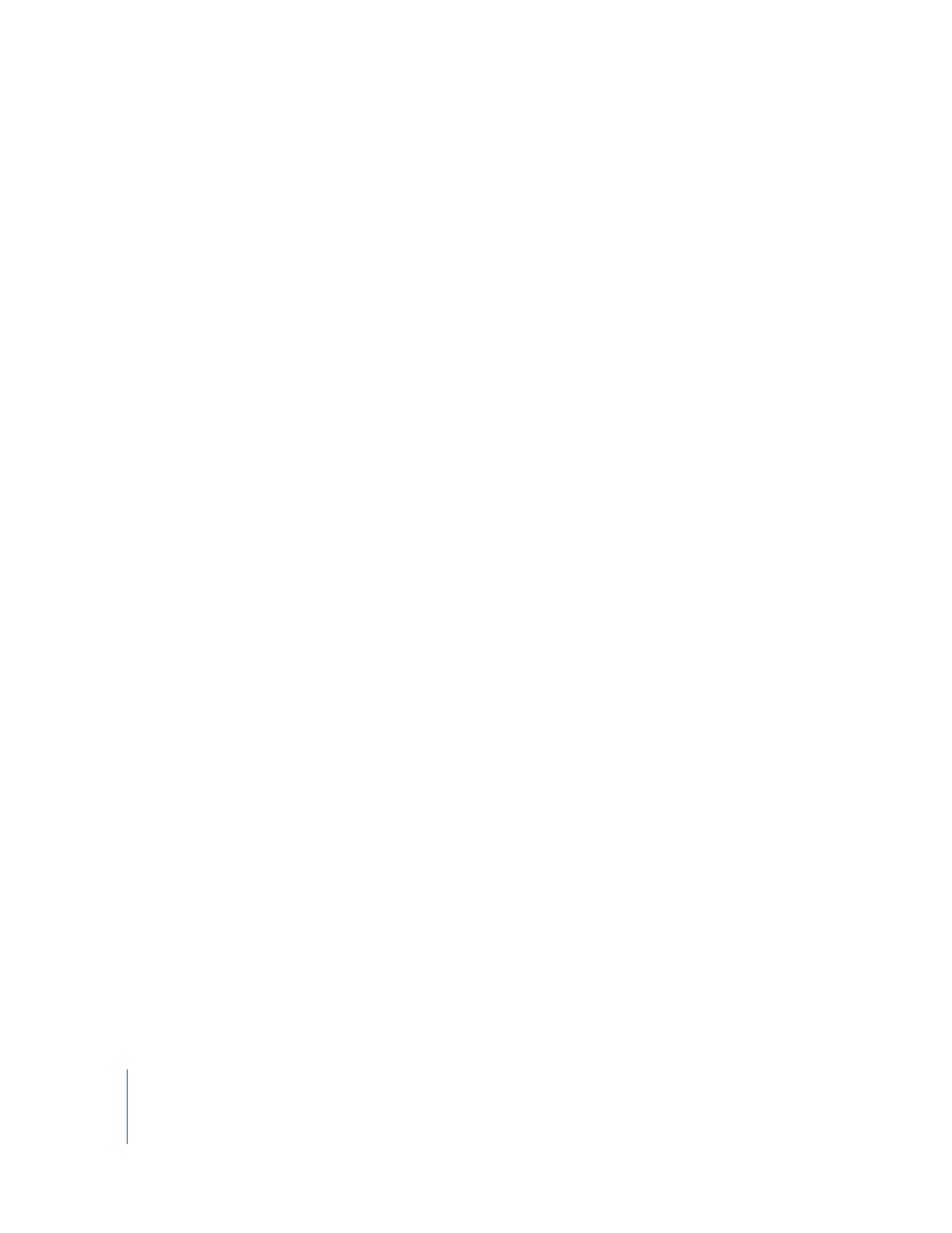
258
Chapter 14
Using Soundtrack Pro With Apple Professional Applications
To update a Soundtrack Pro multitrack project sent from Final Cut Pro:
1
In Soundtrack Pro, choose Export > Export Mix.
2
Import the exported project mix into the Final Cut Pro Timeline, replacing the original
clips or sequence.
3
When you want to work on the project in Soundtrack Pro again, Control-click the clip of
the exported mix, then choose Open in Editor from the shortcut menu.
A dialog appears asking if you want to open the audio file or the original project.
4
In the dialog, click Open Project.
The multitrack project opens in the Soundtrack Pro Timeline so you can continue
working. When you are finished working in Soundtrack Pro, be sure to save the
multitrack project before exporting a project mix so your changes are retained.
By following the steps described in this procedure, you can make multiple roundtrips
between Soundtrack Pro and Final Cut Pro.
Using Soundtrack Pro With Motion
You can edit a Motion audio track nondestructively by sending it to the Waveform
Editor as an audio file project. Sending an audio track to the Waveform Editor as an
audio file project lets you make roundtrips between Motion and Soundtrack Pro. When
you save your changes in the Waveform Editor, the clip is updated in Motion without
having to be reimported.
In order to edit a Motion audio track nondestructively in the Waveform Editor, you send
the clip to the Waveform Editor as a new audio file project, edit the clip in the
Waveform Editor, then save the audio file project. After following these steps, you can
make roundtrips between Motion and Soundtrack Pro so you can keep working in both
applications.
When you send an audio track from Motion to the Waveform Editor, a new audio file
project (with the file type .stap) is created for the track.
