Showing channel strip effects settings, Reordering effects in the mixer – Apple Soundtrack Pro User Manual
Page 135
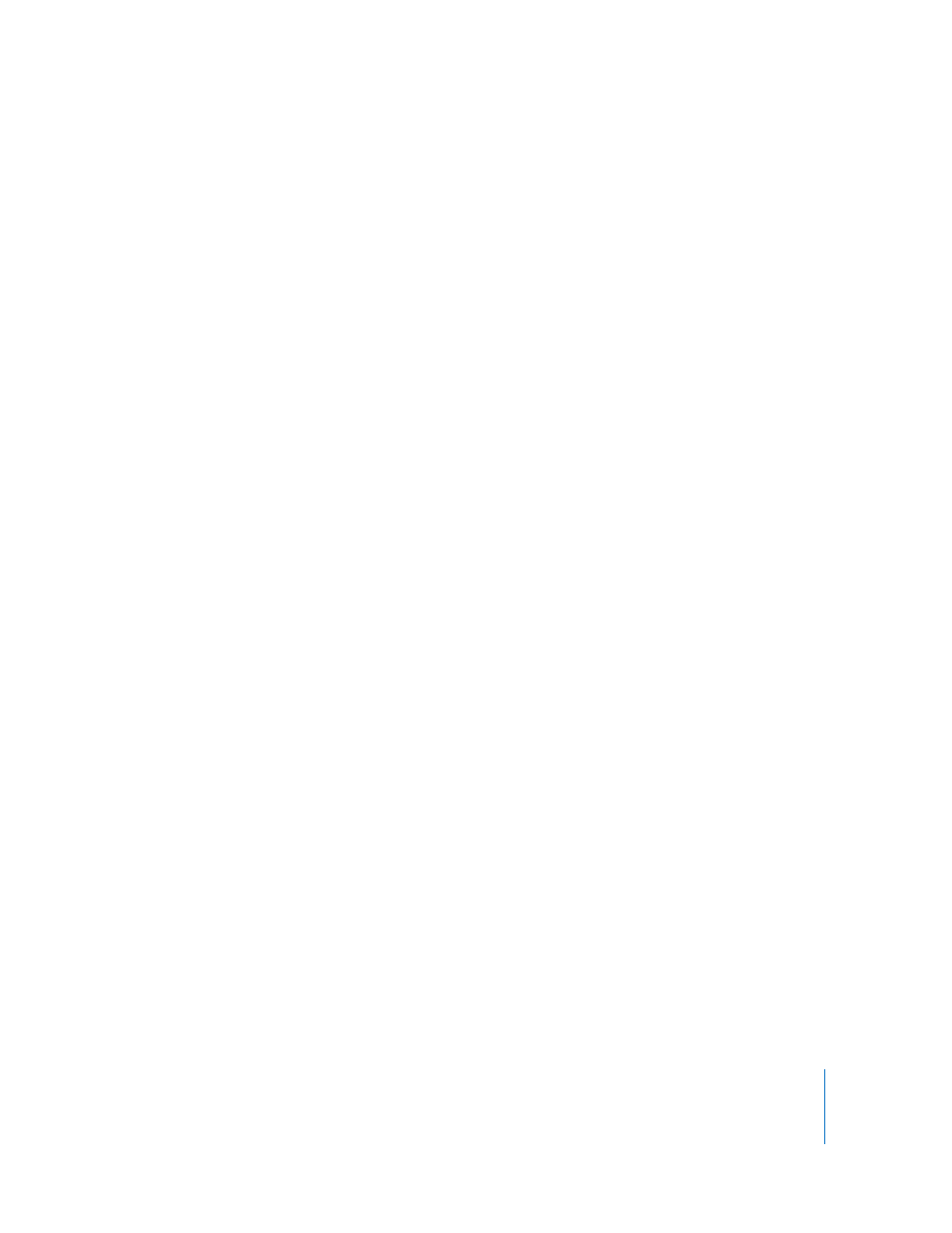
Chapter 6
Working in the Mixer
135
Showing Channel Strip Effects Settings
Once you add an effect, you can view and adjust its settings in the Effects tab.
To show an effect’s settings in the Effects tab:
m
In the channel strip, Control-click the effect, then choose Show [effect name] Settings
from the shortcut menu.
The Effects tab becomes active, and shows the selected effect’s settings.
To show an effect’s settings in the Effects tab:
m
In the channel strip, Control-click the effect, then choose Show [effect name] Settings
from the shortcut menu.
The Effects tab becomes active, and shows the selected effect’s settings.
Some effects have a floating advanced settings window with sliders and other controls
you can use to adjust effect parameters.
To show advanced settings for an effect, do one of the following:
m
Double-click the effect name in the channel strip.
m
Control-click the effect, then choose Show [effect name] Advanced Settings from the
shortcut menu.
The effect’s advanced settings window appears.
For information on working in the advanced settings window, see “
Reordering Effects in the Mixer
You can reorder effects in the Mixer as well as in the Effects tab. When you reorder
effects, you change the order in which the audio is processed by each effect, which can
change the sound drastically.
To reorder an effect in the Mixer:
m
Drag the effect up or down in the effects slot area to change its order.
