Apple Soundtrack Pro User Manual
Page 103
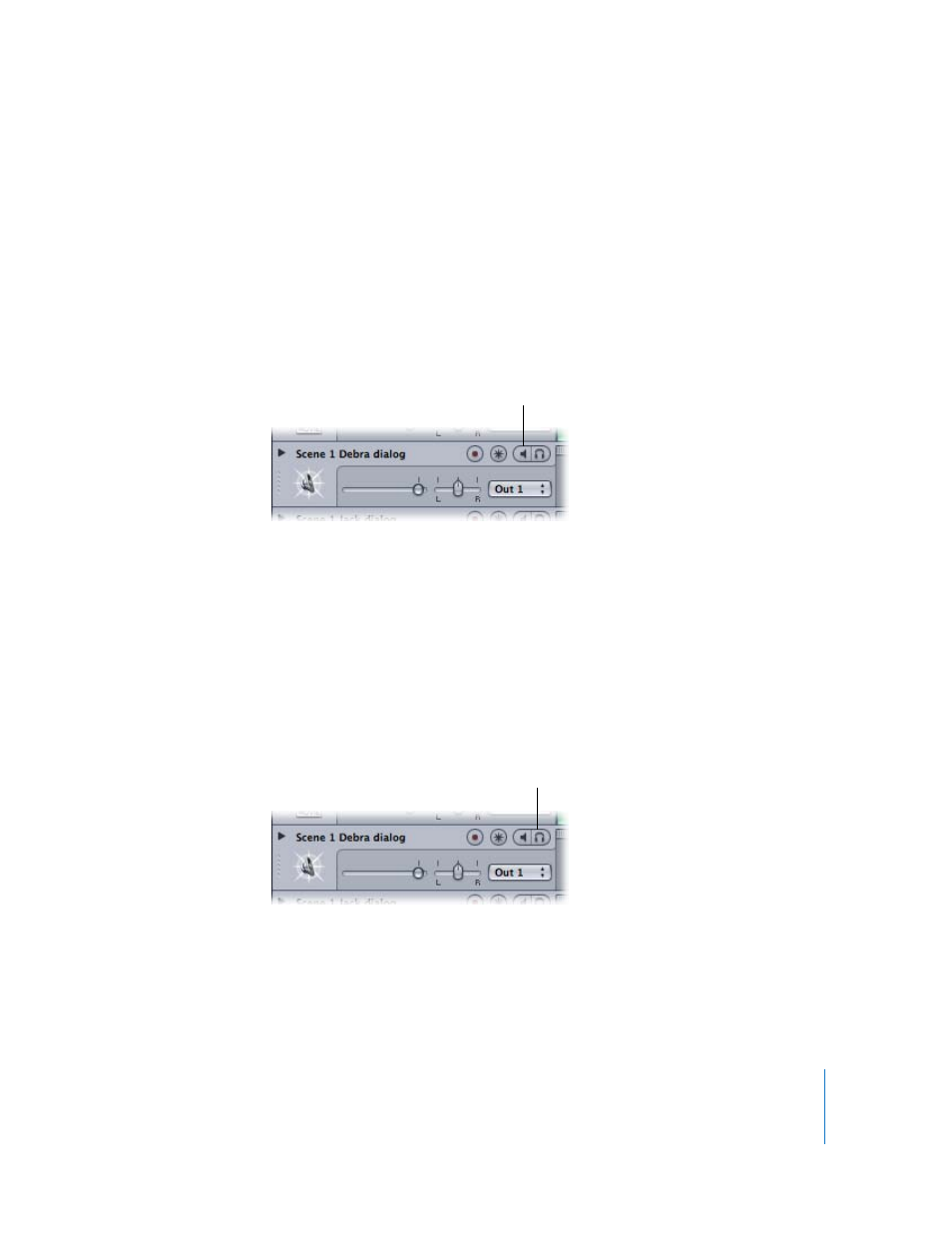
Chapter 5
Working in the Timeline
103
Muting and Soloing Tracks, Busses, and Outputs
The Mute button mutes (silences) the track, bus, or output. You can mute multiple
tracks, busses, and outputs, allowing you to hear only the remaining, unmuted ones.
Muting lets you compare the sound of the project using different combinations of
tracks, busses, and outputs, and hearing the result of changes you make to them.
To mute a track, bus, or output:
m
Click the Mute button. Click the Mute button again to unmute the track, bus, or output.
Muted tracks, busses, and outputs appear darker in the Timeline, making it easy to
identify which tracks are currently audible.
The Solo button solos the track, bus, or output, muting all others. Soloing a track, bus,
or output lets you quickly isolate it from the rest of the project, so you can adjust the
sound of the soloed track, bus, or output and make changes.
Soundtrack Pro supports multiple solo and exclusive solo. Clicking the Solo button for
multiple tracks, busses, or outputs solos them and mutes all others. When you
exclusively solo a track, bus, or output, all others are muted, regardless of whether they
are soloed.
To solo a track, bus, or output (multiple solo):
m
Click the Solo button. Click the Solo button again to unsolo the track, bus, or output.
To exclusively solo a track, bus, or output:
m
Option-click the Solo button. Click the Solo button again to unsolo the track, bus, or output.
When you solo tracks, busses, or outputs, the ones not soloed appear darker in
the Timeline.
Click the Mute button to mute
the track, bus, or output.
Click the Solo button to solo
the track, bus, or output.
