Adjusting send volume, Adjusting send pan position, Bypassing sends – Apple Soundtrack Pro User Manual
Page 213: Automating realtime effect parameters
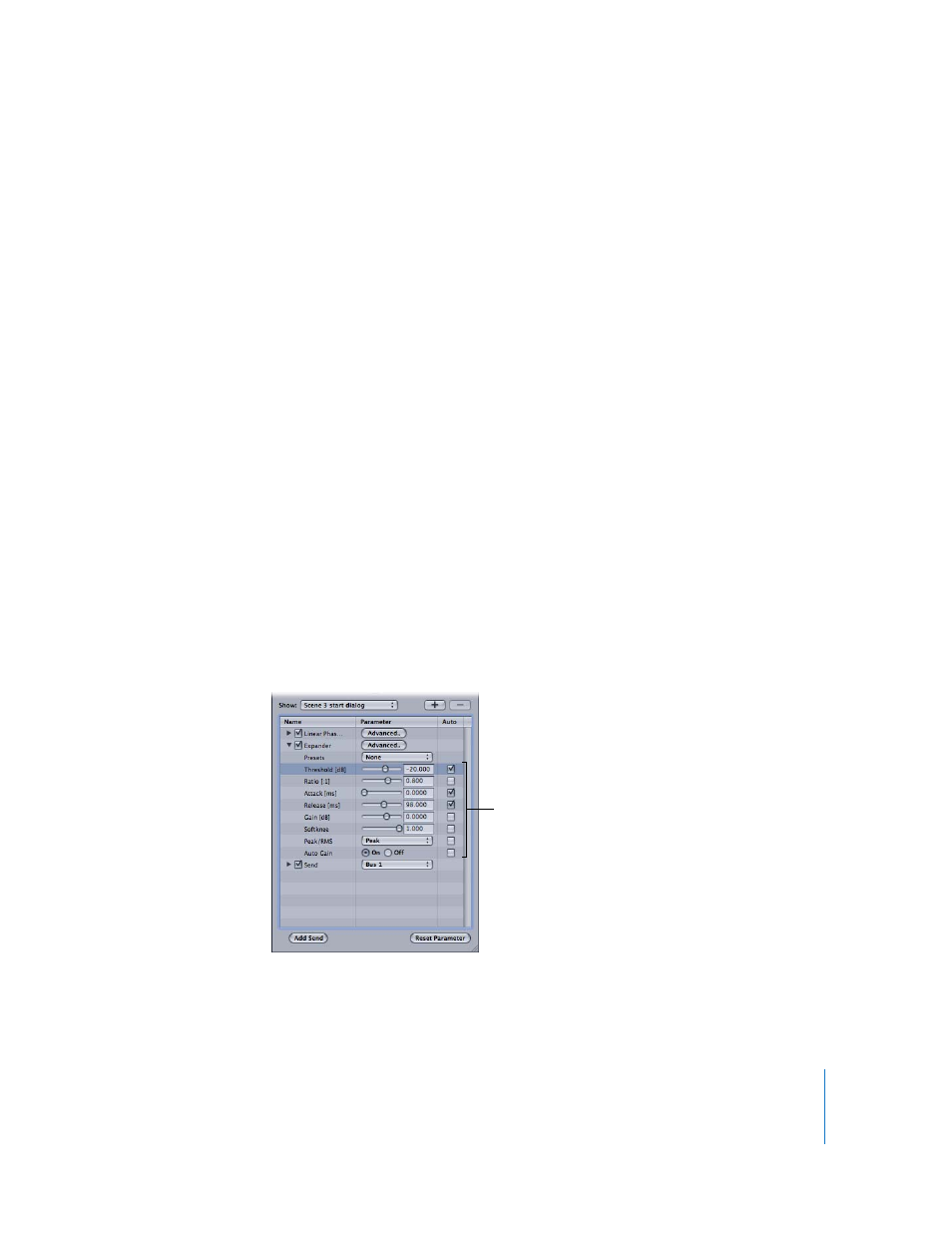
Chapter 9
Working With Audio Effects
213
Adjusting Send Volume
You can adjust the volume level for the audio routed through a send.
To adjust send volume:
1
If the send volume slider is not visible, click the disclosure triangle for the send.
2
Drag the send volume slider left to lower the volume level, or drag it right to raise the
volume level.
Adjusting Send Pan Position
You can adjust the pan position for the audio routed through a send.
To adjust send pan position:
1
If the send pan slider is not visible, click the disclosure triangle for the send.
2
Drag the send pan slider left to pan the send to the left, or drag it right to pan the send
to the right.
Bypassing Sends
You can bypass a send. When you bypass a send, the audio is not routed to the bus for
the send, and is not heard.
To bypass an effect:
m
In the Effects tab, deselect the checkbox next to the send.
Automating Realtime Effect Parameters
You can automate realtime effect parameters using envelopes. When you automate an
effect parameter, you can change the value of the parameter over time.
Auto checkboxes
