Device control -68, Other settings -68, Device control – Sharp MX-2614N User Manual
Page 736: Other settings, Original feeding mode, Auto paper selection setting, Tandem connection setting, Detect standard in auto colour mode, Registration adjustment, Optimization of a hard disk
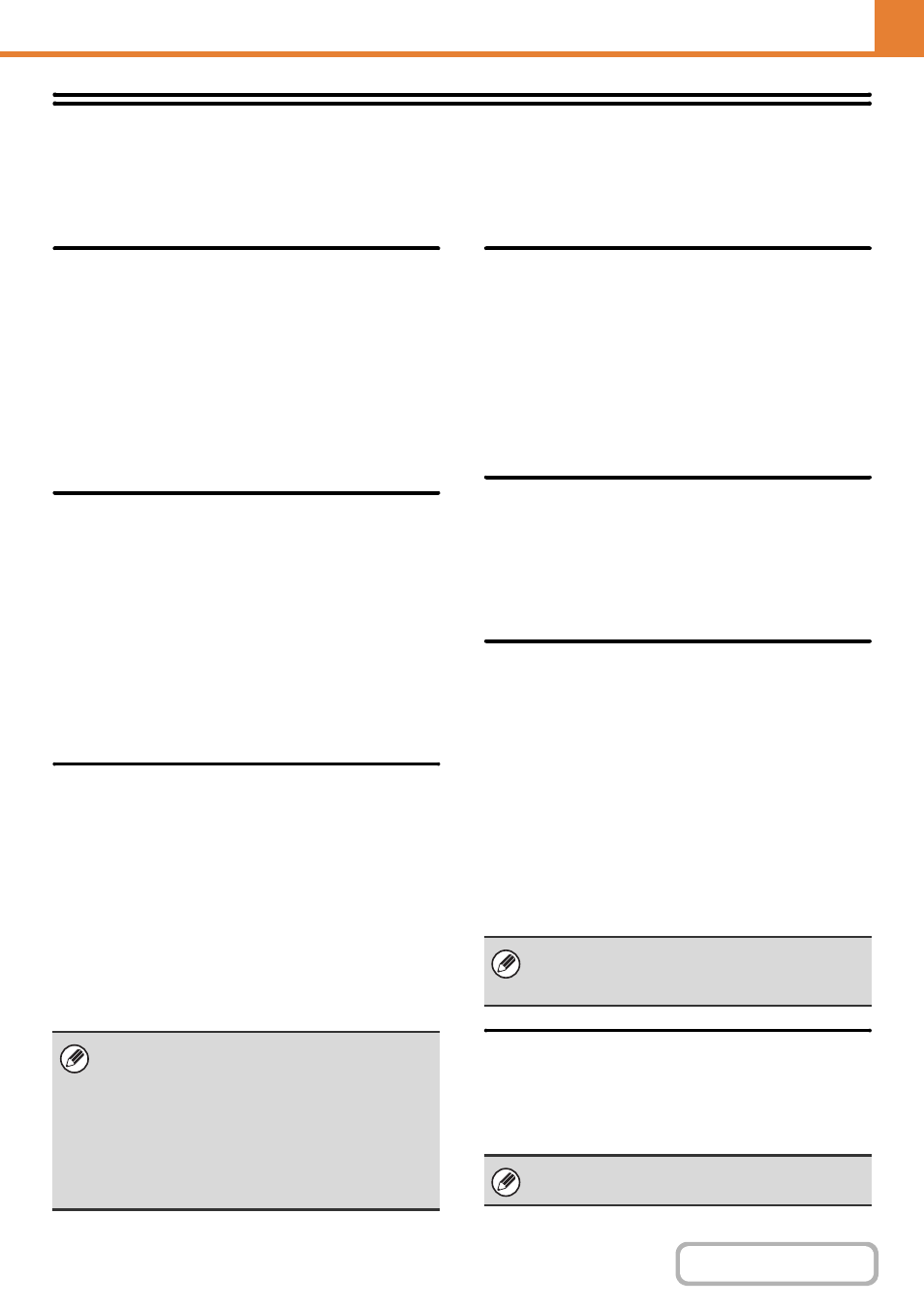
7-68
Device Control
These settings control devices installed on the machine. Touch the [Device Control] key to configure the settings.
Other Settings
Original Feeding Mode
The following original feeding modes can be set to
operate by default in copy, Scan to HDD, and image
send modes. When a mode is frequently used, this
saves you from having to select the mode in the special
modes each time you need to use it.
• Mixed Size Original (Same Width (Copy mode
only)/Different Width)
• Slow Scan Mode
• Blank Page Skip (image send*)
* Excluding fax mode and Internet fax mode.
Auto Paper Selection Setting
The paper types* that the Auto Paper Selection function will
select can be specified. Select one of the following settings:
• Plain Paper
• Plain and Recycle Paper
• Recycle Paper
The Auto Paper Selection function will not select any
paper types other than the paper types specified with
this setting.
* The paper type set for each paper tray using "
" (page 7-13) in the system settings
(general).
Tandem Connection Setting
(On the MX-2314N, the productivity kit is required.)
When two machines are used as network printers using
TCP/IP protocol, use this setting to configure the port
number and IP address of the machine used as the
tandem slave machine.
Disabling of Master Machine Mode
To prohibit tandem transmission, enable this setting.
(There is normally no need to enable this setting.)
Disabling of Slave Machine Mode
To prohibit tandem reception, enable this setting. (There
is normally no need to enable this setting.)
Detect Standard in Auto Colour
Mode
When the colour mode is set to auto in copy mode, the
discrimination point for detecting whether originals are
colour or black and white can be set to one of 5 levels.
To make it easier to detect a black and white original,
adjust the setting toward [Black & White]. To make it
easier to detect a colour original, adjust the setting
toward [Colour].
Registration Adjustment
If the colours are out of place on the printed surface
when colour printing is performed, the print positions of
the colours can be adjusted.
To perform this adjustment, touch the [Auto Adjustment]
key. A message will appear. Touch the [Execute] key.
Optimization of a Hard Disk
(On the MX-2314N, the productivity kit is required.)
This function optimizes the hard drive of the machine by
defragmenting data. If a job is in progress, a message
will appear and optimization will not begin until the job is
finished. During optimization, the following operations
are not possible:
• Web page access, reception of print data
• Use of keys on the operation panel
• Turning off the power with the main power switch of
the machine.
• Auto Power Shut-Off
When optimization is completed, the machine will
automatically restart.
Fusing Cleaning Mode
Use this function to clean the machine's fusing unit when
dots or other dirt appear on the printed side of the paper.
When this function is executed, "V" printed paper is
output and the fusing unit is cleaned.
• The factory default setting for the port number is
[50001]. Unless you experience difficulty with this
setting, do not change the port number.
• To use the tandem function when user
authentication is enabled, the same login name and
password must be used on both the master
machine and slave machine. If the same login name
and password are not used, the page count may not
be added to the appropriate user count or only the
master machine may print.
When the document filing function is frequently used
and output of files seems somewhat slow, optimizing
the hard drive may improve performance.
If improvement is not noticed after the first time you
use the function, try executing the function again.
