Sharp MX-2614N User Manual
Page 576
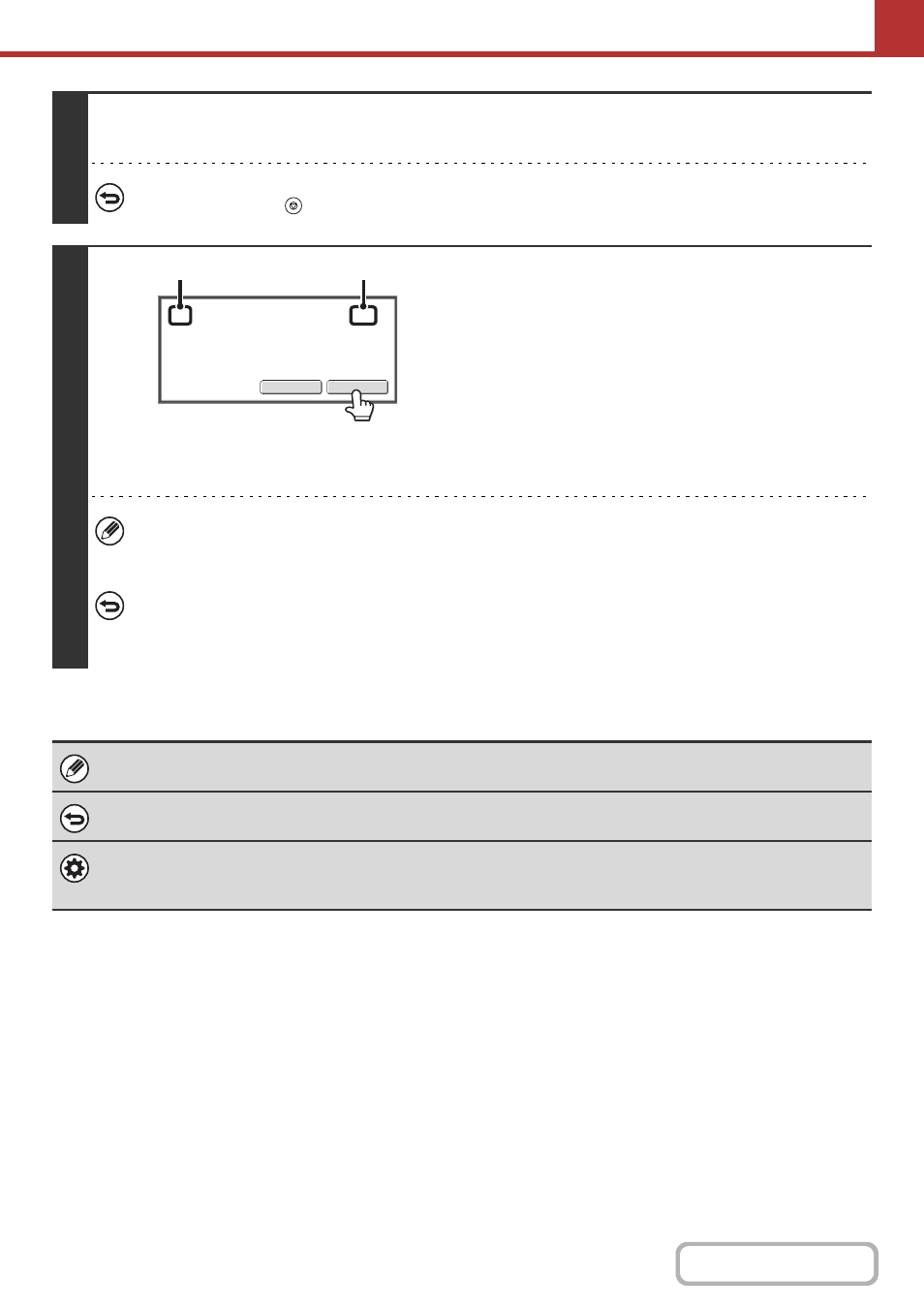
5-93
5
Press the [COLOUR START] key or the [BLACK & WHITE START] key.
Scanning begins.
To cancel scanning...
Press the [STOP] key (
) to cancel the operation. All scanned data will be cleared.
6
When scanning ends, check the number
of original sheets scanned and touch the
[OK] key.
Transmission will begin.
• When Job Build mode is used, the confirmation message will
appear after the [Read-End] key is touched.
• The message on the screen shows the number of sheets
scanned in (A), and the number of pages (sheet sides)
scanned in (B). For example, if both sides of one original
sheet are scanned, "1" will appear in (A) and "2" will appear
in (B).
If this step is not performed for one minute while the above confirmation screen appears, the scanned image and
settings will be cleared and the base screen will reappear. Scanning will not be completed automatically and the
image will not be reserved for transmission.
If the displayed number of original sheets is different from the actual number of sheets...
Touch the [Cancel] key and then touch the [OK] key in the message screen to clear all scanned data. Scan settings
and destination settings will not be cleared. Insert the original sheets in the automatic document feeder again and
press the [START] key to re-scan.
When a broadcast transmission is performed, if the original count function is selected in any of the modes, the function will
operate for all destinations.
To cancel the Original Sheet Count function...
Touch the [Original Count] key in the screen of step 4 so that it is no longer highlighted.
System Settings (Administrator): Initial Original Count Setting
This can be enabled to have the number of original sheets always counted. The setting can be enabled separately for each
mode.
XX pages of original have been scanned. (P.x)
Send the scanned data?
OK
Cancel
(A)
(B)
