Sharp MX-2614N User Manual
Page 280
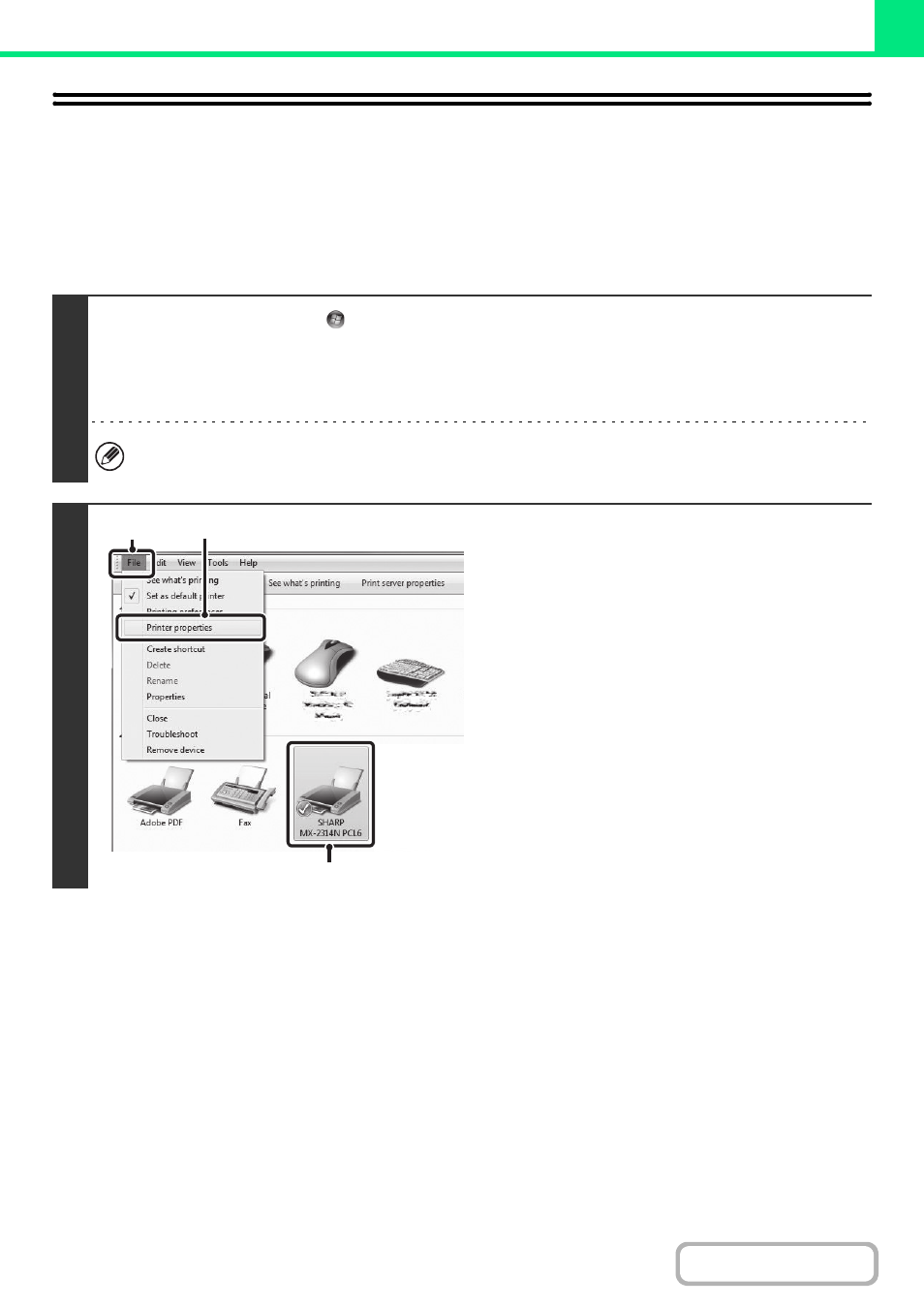
3-15
CHANGING THE PRINTER DRIVER
DEFAULT SETTINGS
The default settings of the printer driver can be changed using the procedure below. The settings selected using this
procedure are saved and become the default settings when printing from a software application. (Settings selected in
the printer driver properties window when printing from an application remain in effect only while the application is in
use.)
1
Click the [Start] button (
) and then click [Devices and Printers].
• In Windows Visa, click the [start] button and select [Control Panel] and then [Printer].
• In Windows XP/Server 2003, click the [start] button and then click [Printers and Faxes].
• For Windows 8, right-click in the startup window (or swipe upward from the bottom edge), then click [Taskbar]
➝
[All Applications]
➝ [Control Panel] ➝ [Devices and Printers].
In Windows XP, if [Printers and Faxes] does not appear in the [start] menu, select [Control Panel], select [Printers and
Other Hardware], and then select [Printers and Faxes].
2
Open the printer properties window.
(1) Click the icon of the printer driver of the
machine.
In Windows 8, right-click the icon of the printer driver
of the machine. Go to step (3).
(2) Click the [File] menu.
In Windows Vista, click the [Organize] menu.
(3) Select [Printer properties].
In Windows XP/Server 2003/Vista, click the
[Properties] menu.
(1)
(3)
(2)
