Sharp MX-2614N User Manual
Page 145
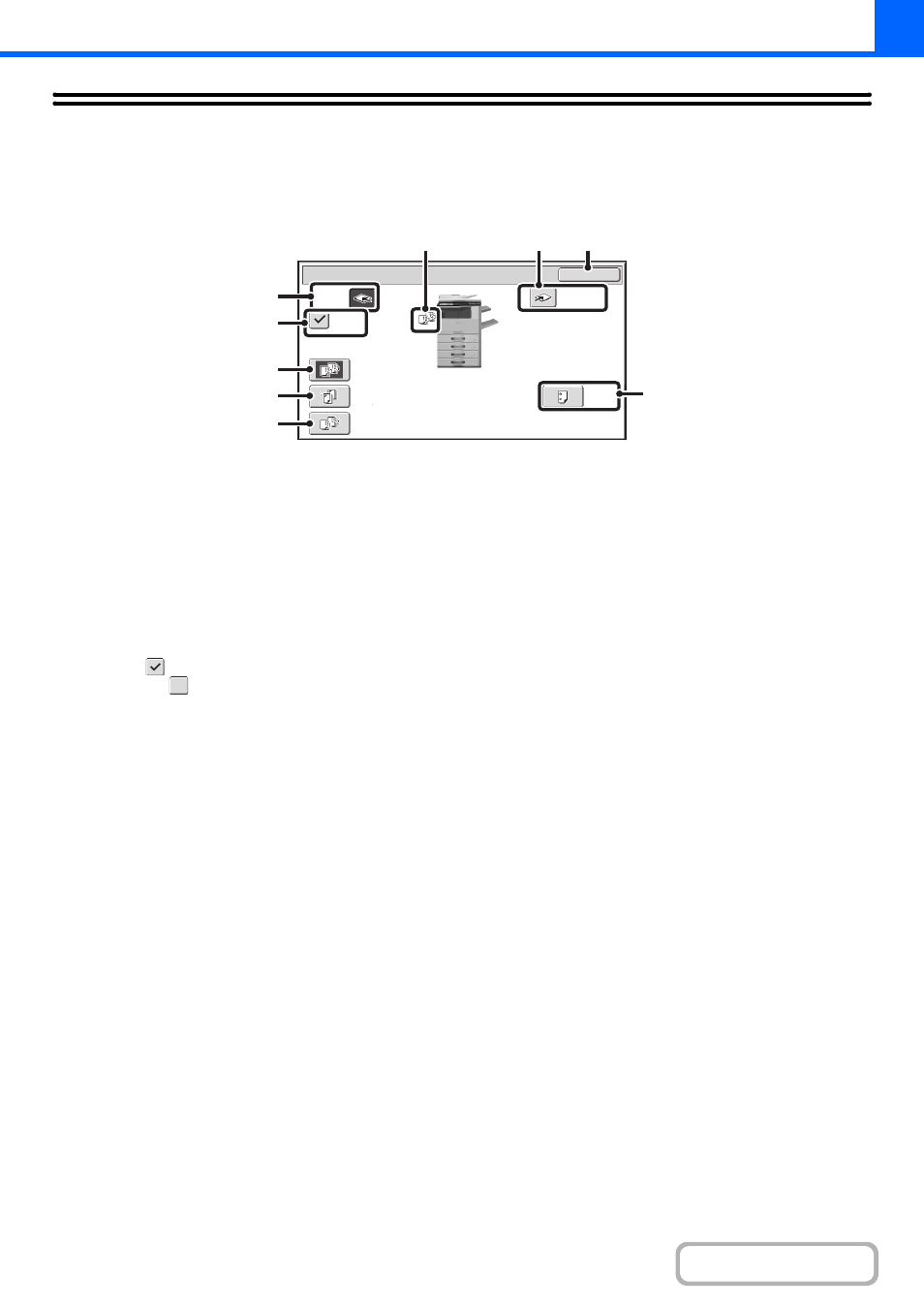
2-33
OUTPUT
To select output functions and the output tray, touch the [Output] key in the base screen of copy mode. Output functions
that can be selected are sort, group, offset, staple sort, and punch. All explanations of the settings below assume that a
finisher and punch module are installed.
(1)
[Offset Tray] key ([Centre Tray] key*)
Output is delivered to the offset tray. The [Offset Tray]
key is automatically selected when the [Staple Sort] key
is selected.
* When a finisher is not installed, this key is the [Centre
Tray] key.
(2)
[Offset] key
This is used to offset each set of output from the previous
set.
The offset function operates when the checkbox is
selected
and does not operate when the checkbox is
not selected
. (The offset checkmark is automatically
cleared when the staple sort function is selected.)
☞
(3)
[Sort] key
This is used to sort (collate) output into sets.
☞
(page 2-35)
(4)
[Staple Sort] key
This is used to sort output into sets, staple each set, and
deliver the sets to the tray. (Note that the sets will not be
offset in the output tray.) When this function is selected,
three keys will appear for selecting the staple position.
☞
(5)
[Group] key
This is used to group copies by page.
☞
(6)
Output display
An icon will appear to indicate the output mode.
(7)
[Right Tray] key
Select this key to have output delivered to the right tray.
When the right tray is selected, offset, staple sort, and
punch cannot be selected.
(8)
[OK] key
Touch this key to close the output screen and return to
the base screen.
(9)
[Punch] key
This is used to punch holes in the output.
☞
OK
Output
Sort
Right Tray
Offset
Offset
Tray
Staple
Sort
Group
Punch
(6)
(7)
(8)
(3)
(4)
(5)
(1)
(2)
(9)
