Sharp MX-2614N User Manual
Page 227
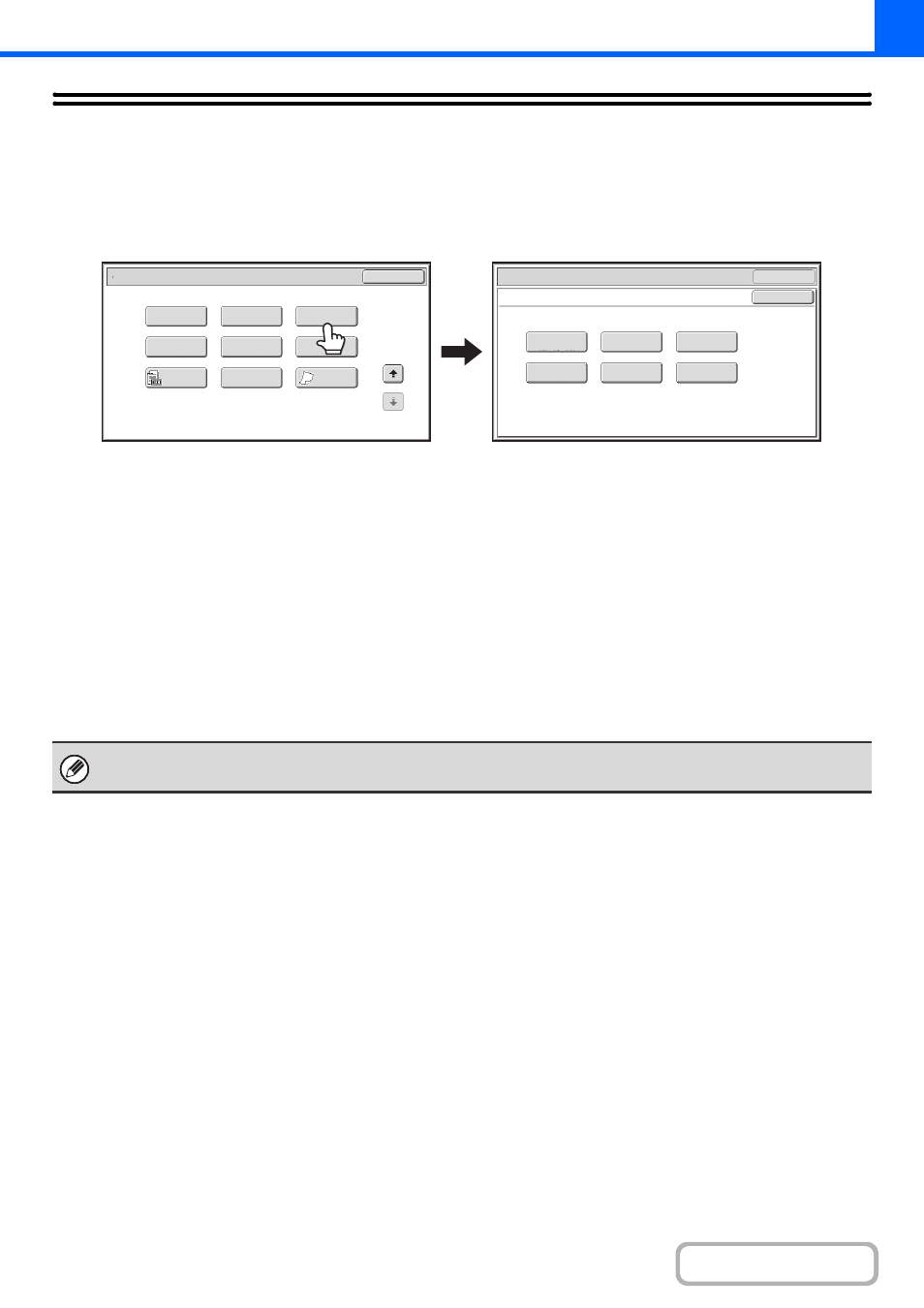
2-115
[Colour Adjustments] KEY
When the [Colour Adjustments] key is touched in the 2nd special modes menu screen, the colour adjustments menu
screen opens.
Colour adjustments menu screen
(1)
[RGB Adjust] key
☞
ADJUSTING RED/GREEN/BLUE IN COPIES (RGB
Adjust)
(2)
[Sharpness] key
☞
ADJUSTING THE SHARPNESS OF AN IMAGE
(Sharpness)
(3)
[Suppress background] key
☞
WHITENING FAINT COLOURS IN COPIES
(Suppress Background)
(page 2-118)
(4)
[Colour Balance] key
☞
ADJUSTING THE COLOUR (Colour Balance)
(page
(5)
[Brightness] key
☞
ADJUSTING THE BRIGHTNESS OF A COPY
(Brightness)
(page 2-122)
(6)
[Intensity] key
☞
ADJUSTING THE INTENSITY OF A COPY
(Intensity)
OK
Suppress
Background
Intensity
Sharpness
Brightness
Colour Balance
RGB Adjust
OK
Special Modes
Colour Adjustments
Special Modes
2
2
OK
Image Edit
Quick File
Proof Copy
Colour
Adjustments
Slow Scan
Mode
Original
Count
Mixed Size
Original
Stamp
File
(1)
(2)
(3)
(4)
(5)
(6)
When any of the functions on the colour adjustments menu is selected, the "Original Image Type" setting for exposure
adjustment automatically changes to "Text/Prtd.Photo".
