Sharp MX-2614N User Manual
Page 533
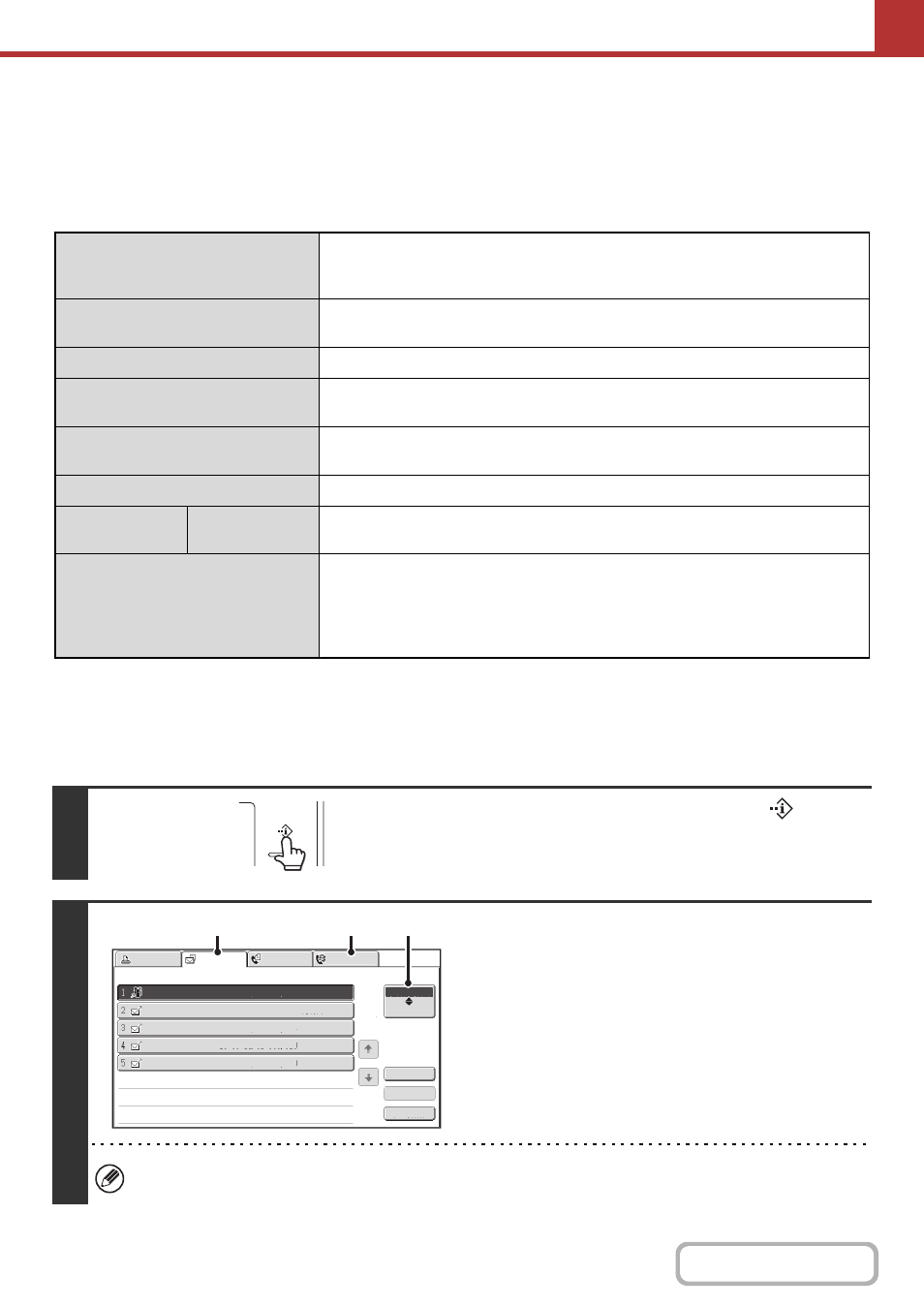
5-50
BROADCAST TRANSMISSIONS THAT INCLUDE
INTERNET FAX DESTINATIONS
When a broadcast transmission includes both scan mode and Internet Fax mode destinations, the Internet Fax mode
settings (original orientation and other various settings) are given priority. When performing this type of broadcast
transmission, note the information below.
Resending to unsuccessful broadcast transmission destinations
The results of a completed broadcast transmission can be checked in the job status screen. If transmission to any of the
addresses failed, resend the image to those addresses.
Original placement orientation
The orientation of Internet fax mode is given priority. When "Rotation Sending Setting"
is enabled in the system settings (administrator), the image is rotated 90 degrees. For
this reason, in some cases the image may not be displayed in the correct orientation.
Send size
When the file format is set to [TIFF-S] in Internet fax mode, transmission is only
possible in A4R (8-1/2" x 11"R) size.
Exposure
The Internet fax settings are given priority.
Resolution
When the file format is set to [TIFF-S] in Internet fax mode and a high resolution
setting is selected in scan mode, the resolution will be changed to [200X200dpi].
File compression mode
The compression mode will be changed to the compression mode set in
"Compression Mode at Broadcasting" in the system settings (administrator).
Colour scanning
Scanning will take place in Mono2 regardless of the colour mode setting.
Special modes
2in1
This cannot be selected in scan mode, however, if selected in Internet fax mode, it will
also be applied to scan destinations.
Scan file size
If a broadcast transmission is performed that includes destinations for which an
attachment size limit has been set using "Maximum Size of E-mail Attachments
(E-mail)" or "Maximum Size of Data Attachments (FTP/Desktop/Network Folder)" in
the system settings (administrator), the limit will also apply to destinations for which a
limit is not set. (The limitation setting of Scan to E-mail or Internet fax is given priority.)
1
Touch the [JOB STATUS] key (
).
2
Display the jobs completed screen.
(1) Touch the tab of the mode that you wish to
display.
(2) Touch the [Complete] key.
If the broadcast transmission included destinations of different modes, the same broadcast transmission key will
appear in each of those modes.
Print Job
Fax Job
Internet Fax
Scan to
Address
Set Time
Pages
Status
Broadcast0001
10:00 04/01 020/003 Connecting
AAA AAA
BBB BBB
CCC CCC
DDD DDD
10:05 04/01 000/001 Waiting
10:22 04/01 000/004 Waiting
10:30 04/01 000/010 Waiting
10:33 04/01 000/010 Waiting
1
1
Complete
Detail
Stop/Delete
Job Queue
Priority
(1)
(1)
(2)
