Sharp MX-2614N User Manual
Page 517
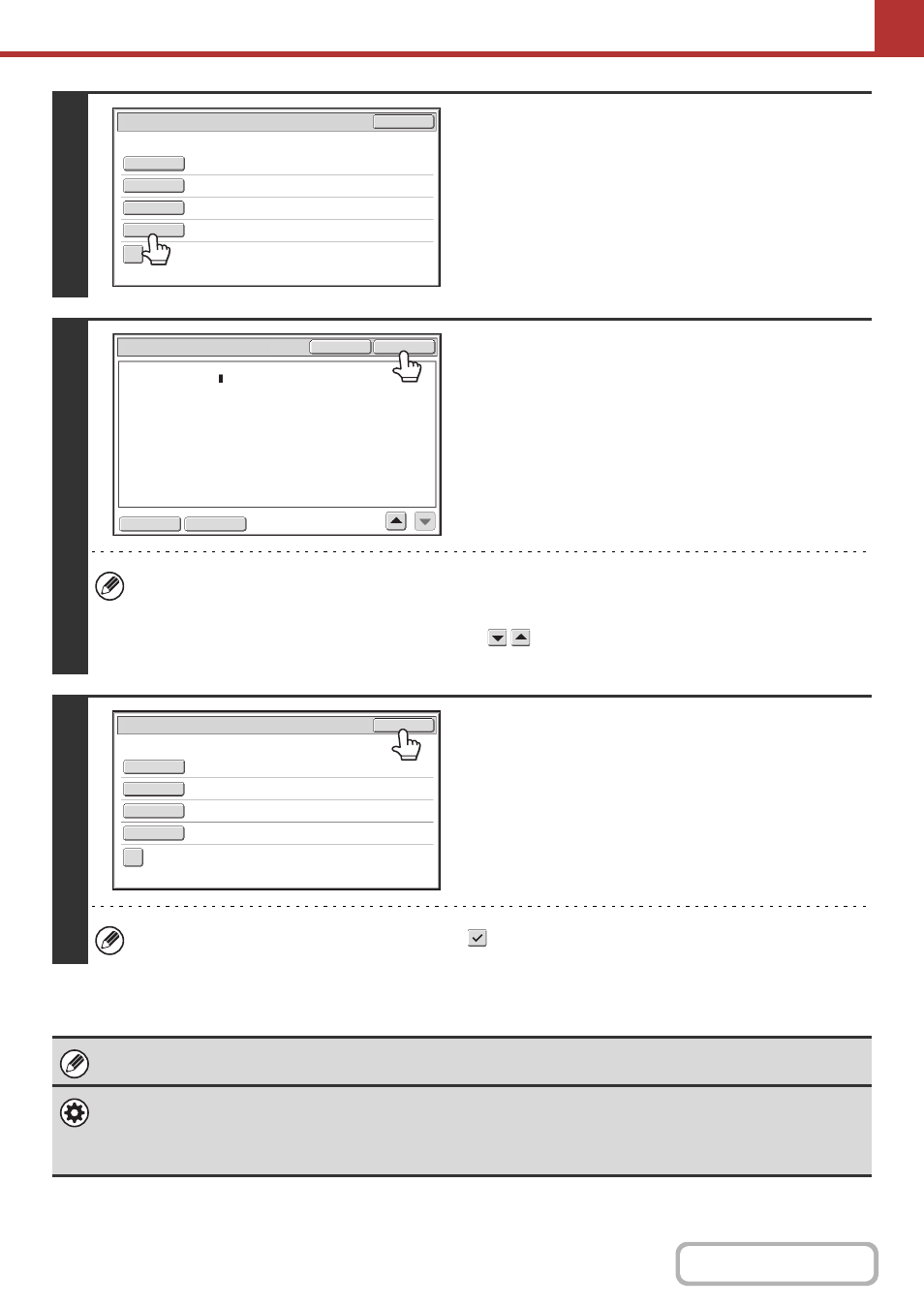
5-34
7
To change the body text, touch the
[Body Text] key.
On the MX-2314N, when the productivity kit is not installed,
Please go to step 9.
8
Enter the body text and touch the [OK]
key.
• To select a pre-set text previously stored in the Web page,
touch the [Pre-Set Select] key.
• To directly enter the body text, touch the [Edit] key.
• 1800 characters can be entered. (A line break counts as one character.)
• To clear all entered text, touch the [Clear All] key. When this key is touched, the entire body of the message is
erased immediately; not just the selected line.
• Each line of the entered text can be selected with the
keys. To edit the selected line, touch the [Edit] key.
The text entry screen will appear with the selected text entered.
9
Touch the [OK] key.
The [Add 'Reply to' to Cc] checkbox can be selected
to send a Cc copy to the sender.
When storing pre-set text for the subject and file name in the Web pages, up to 80 characters can be entered.
• System Settings (Administrator): The Number of File Name/Subject/Body Keys Displayed Setting
The setting for the number of subject keys and file name keys displayed in one screen can be changed to 6, 12, or 18.
• System Settings (Administrator): Default Sender Set
This is used to store the sender name and e-mail address that is used when a sender is not selected.
Sub: Schedule coordination meeting
Material for planning meeting
AAA AAA
Send Settings
OK
Subject
File Name
Reply-To
Body Text
Add 'Reply to' to Cc
Body Entry
Thank you for your continuous support. We have attached scanned data,
which you have requested.
Clear All
OK
Edit
Pre-Set Select
Sub: Schedule coordination meeting
Material for planning meeting
AAA AAA
Thank you for your continuous support. We have attached sca
Send Settings
OK
Subject
File Name
Reply-To
Body Text
Add 'Reply to' to Cc
