Sharp MX-2614N User Manual
Page 519
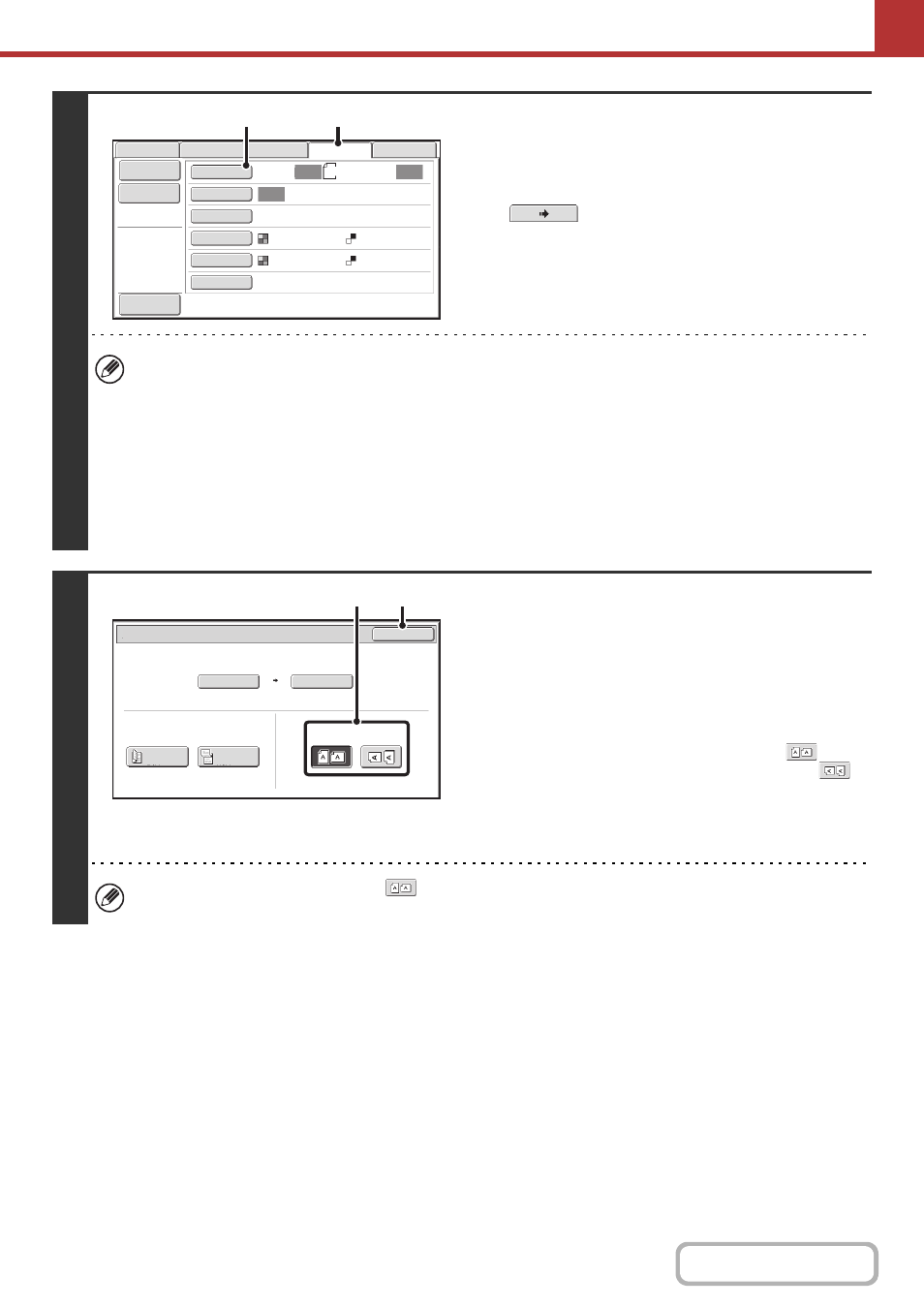
5-36
3
Switch to USB memory mode and
display the image settings screen.
(1) Touch the [USB Mem. Scan] tab
If the [USB Mem. Scan] tab does not appear, touch the
tab to move the screen.
(2) Touch the [Original] key.
• When scanning to USB memory, there is no need to specify the destination.
• If a destination of another mode has been previously specified, a message will appear when you change to USB
memory mode indicating that the destination setting will be cleared. Touch the [OK] key in the message screen and
go to the next step.
• The current settings for [Original], [Exposure], [Resolution], [File Format], and [Colour Mode] are indicated at the
right of each key. To change a setting, touch the appropriate key.
☞
AUTOMATICALLY SCANNING BOTH SIDES OF AN ORIGINAL (2-Sided Original)
THE ORIGINAL SCAN SIZE AND SEND SIZE (Enlarge/Reduce)
(page 5-71)
4
Specify the orientation in which the
original is placed.
To enable the original to be scanned in the correct orientation
(the orientation in which the top edge of the original appears at
the top of the display), specify the orientation in which the
original was placed in step 2.
(1) Touch the appropriate orientation key.
If the top edge of the original is up, touch the
key. If
the top edge of the original is to the left, touch the
key.
(2) Touch the [OK] key.
You will return to the screen of step 3.
The original orientation is initially set to
. If the original was placed with the top edge up, this step is not
necessary.
File Name
USB Mem. Scan
Fax
Internet Fax
PC Scan
Scan
Auto
Auto
Scan:
Send:
Auto
Text
200X200dpi
Auto/Greyscale
Mono2
Special Modes
Colour Mode
File Format
Resolution
Exposure
Original
A4
(1)
(2)
Preview
Stored to
USB Mem. Scan/Original
OK
Auto
Auto A4
Scan Size
2-Sided
Tablet
2-Sided
Booklet
Send Size
100%
Image Orientation
(2)
(1)
