Sharp MX-2614N User Manual
Page 215
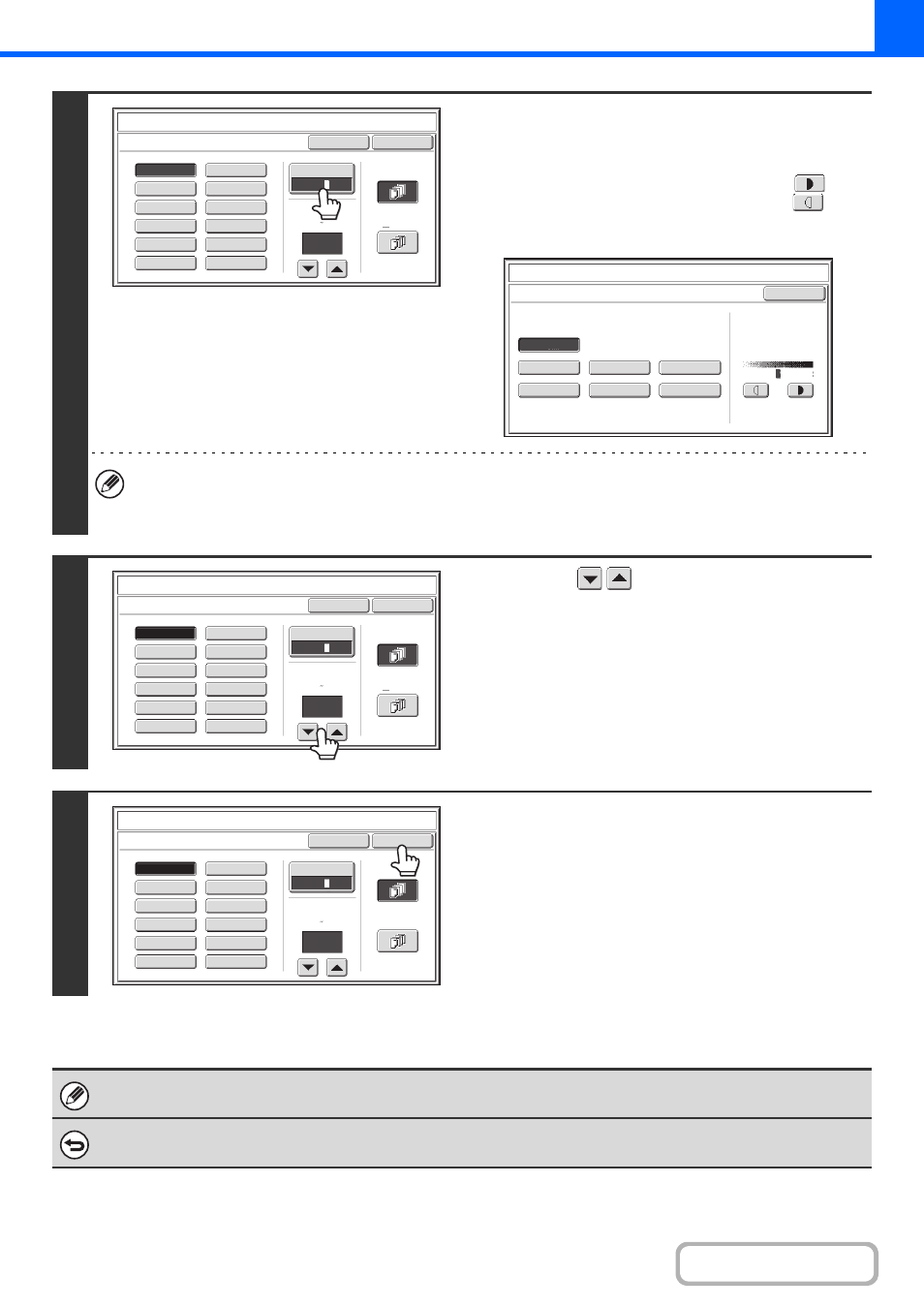
2-103
3
Touch the [Print Colour] key and set the
colour and density.
Touch the colour that you wish to use.
If you wish to darken the selected colour, touch the
key.
If you wish to lighten the selected colour, touch the
key.
When you have finished selecting the settings, touch the [OK]
key.
• If you selected a colour other than [Bk (Black)], press the [COLOUR START] key. Pressing the [BLACK & WHITE
START] key will print the stamp in black and white.
• If the stamp is printed in colour on a black and white copy, the copy will be included in the full colour count.
4
Touch the
keys to set the angle of
the watermark.
5
Select the pages that the watermark will
be printed on and touch the [OK] key.
Select printing on the first page only, or printing on all pages.
After touching the [OK] key, continue from step 5 of "
the copy procedure.
The watermark text cannot be edited.
To cancel a watermark setting...
Touch the [Cancel] key in the screen of step 2.
Cancel
OK
PRIORITY
CONFIDENTIAL
DO NOT COPY
FOR YOUR INFO.
DRAFT
URGENT
FINAL
PRELIMINARY
COPY
IMPORTANT
PLEASE REPLY
TOP SECRET
Print Colour
Bk
2
1
3
All Pages
First Page
Stamp
Watermark
Angle
45
(+90 -90)
Stamp
Print Colour
OK
B(Blue)
G(Green)
R(Red)
Bk(Black)
Y(Yellow)
M(Magenta)
C(Cyan)
Exposure
1
2
3
Cancel
OK
PRIORITY
CONFIDENTIAL
DO NOT COPY
FOR YOUR INFO.
DRAFT
URGENT
FINAL
PRELIMINARY
COPY
IMPORTANT
PLEASE REPLY
TOP SECRET
Print Colour
All Pages
First Page
Angle
Stamp
Watermark
Bk
2
1
3
45
(+90 -90)
Cancel
OK
PRIORITY
CONFIDENTIAL
DO NOT COPY
FOR YOUR INFO.
DRAFT
URGENT
FINAL
PRELIMINARY
COPY
IMPORTANT
PLEASE REPLY
TOP SECRET
Print Colour
All Pages
First Page
Angle
Stamp
Watermark
Bk
2
1
3
45
(+90 -90)
