Sharp MX-2614N User Manual
Page 561
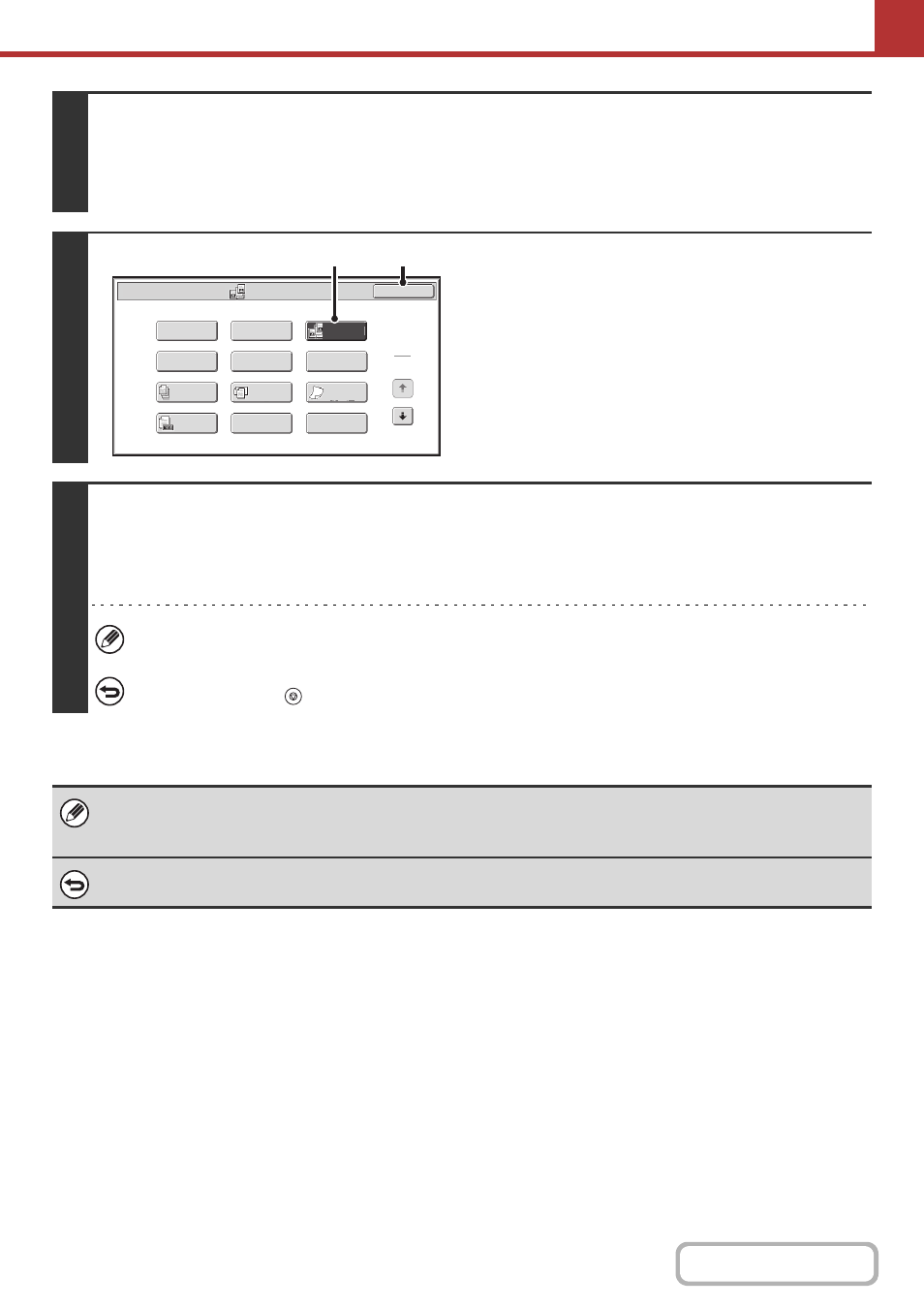
5-78
3
Select the special modes.
(1) Touch the tab of the mode that you wish to use.
(2) Touch the [Special Modes] key.
☞
4
Select Dual Page Scan.
(1) Press the [Dual Page Scan] key so that it is
highlighted.
(2) Touch the [OK] key.
5
Press the [COLOUR START] key or the [BLACK & WHITE START] key.
Scanning begins.
When scanning finishes, place the next original and press the [COLOUR START] key or the [BLACK & WHITE START] key.
Repeat until all pages have been scanned and then touch the [Read-End] key.
A beep will sound to indicate that scanning is finished.
If the destination is an Internet fax destination, press the [BLACK & WHITE START] key.
To cancel scanning...
Press the [STOP] key (
) to cancel the operation.
• To erase shadows caused by the binding of a book or other bound document, use the erase function. (Note, however, that
"Centre Erase" and "Edge + Centre Erase" cannot be used.)
• When the scan size of the original is specified by numerical values, this function cannot be used.
To cancel the dual page scan setting...
Touch the [Dual Page Scan] key in the screen of step 4 so that it is no longer highlighted, and touch the [OK] key.
Dual Page
Scan
Scan/Special Modes
Card Shot
OK
Slow Scan
Mode
Quick File
Mixed Size
Original
Erase
Job
Build
File
Suppress
Background
Program
Timer
1
2
Original
Count
(1)
(2)
