Sharp MX-2614N User Manual
Page 401
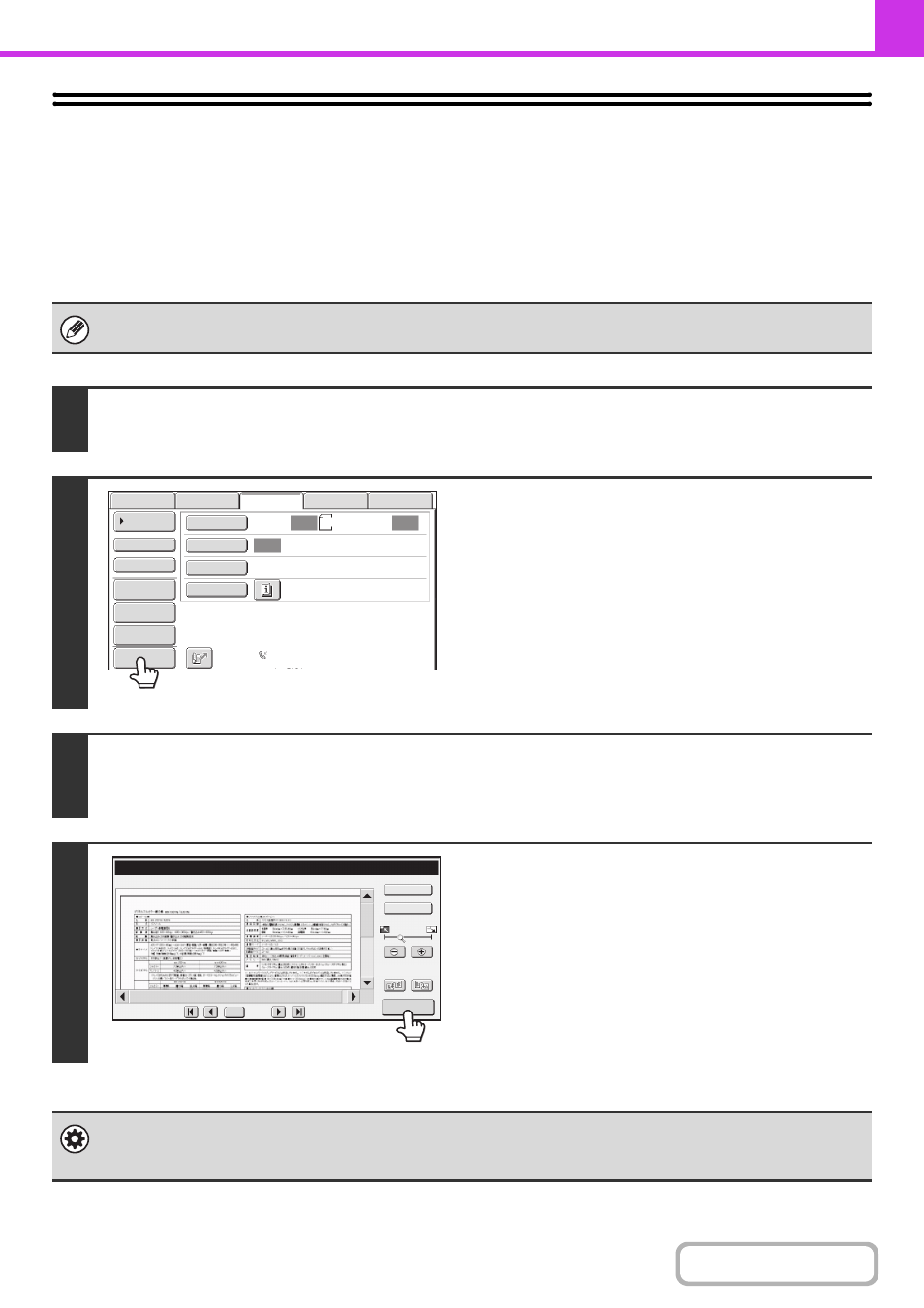
4-56
CHECKING THE IMAGE TO BE TRANSMITTED
(Preview)
(On the MX-2314N, the productivity kit is required.)
If you touch the [Preview] key before scanning the original, you can check the scanned image in the touch panel before
sending the image.
* The factory default setting is disabled.
Depending on the size of the transmission data, part of the preview image may not appear in the preview screen in the touch
panel.
1
Place the original.
Place the original face up in the document feeder tray, or face down on the document glass.
2
Touch the [Preview] key to highlight it.
3
Select transmission settings and press the [BLACK & WHITE START] key.
"Originals are being read" appears while the originals are being scanned, and when scanning is finished, the preview screen
appears on the touch panel. Transmission will not take place until you touch the [Start Sending] key in the preview screen.
4
Check the preview image and then touch
the [Start Sending] key.
Transmission begins.
For information on the preview screen, see "
System settings (administrator): Default Preview
You can specify whether or not the [Preview] key function will be enabled in the base screens of the image send modes and
in the address book.
Auto
Auto
Auto
USB Mem. Scan
Fax
Scan
Standard
Auto Reception
Fax Memory:100%
Internet Fax
PC Scan
Scan:
Send:
A4
File
Quick File
Preview
Address Review
Direct TX
Sub Address
Address Book
Special Modes
Resolution
Exposure
Original
Preview
Display Rotation
/0010
0001
Function Rev.
Sender Info
B/W
Start
Sending
