Touch the [change] key, Copier – Sharp MX-2614N User Manual
Page 167
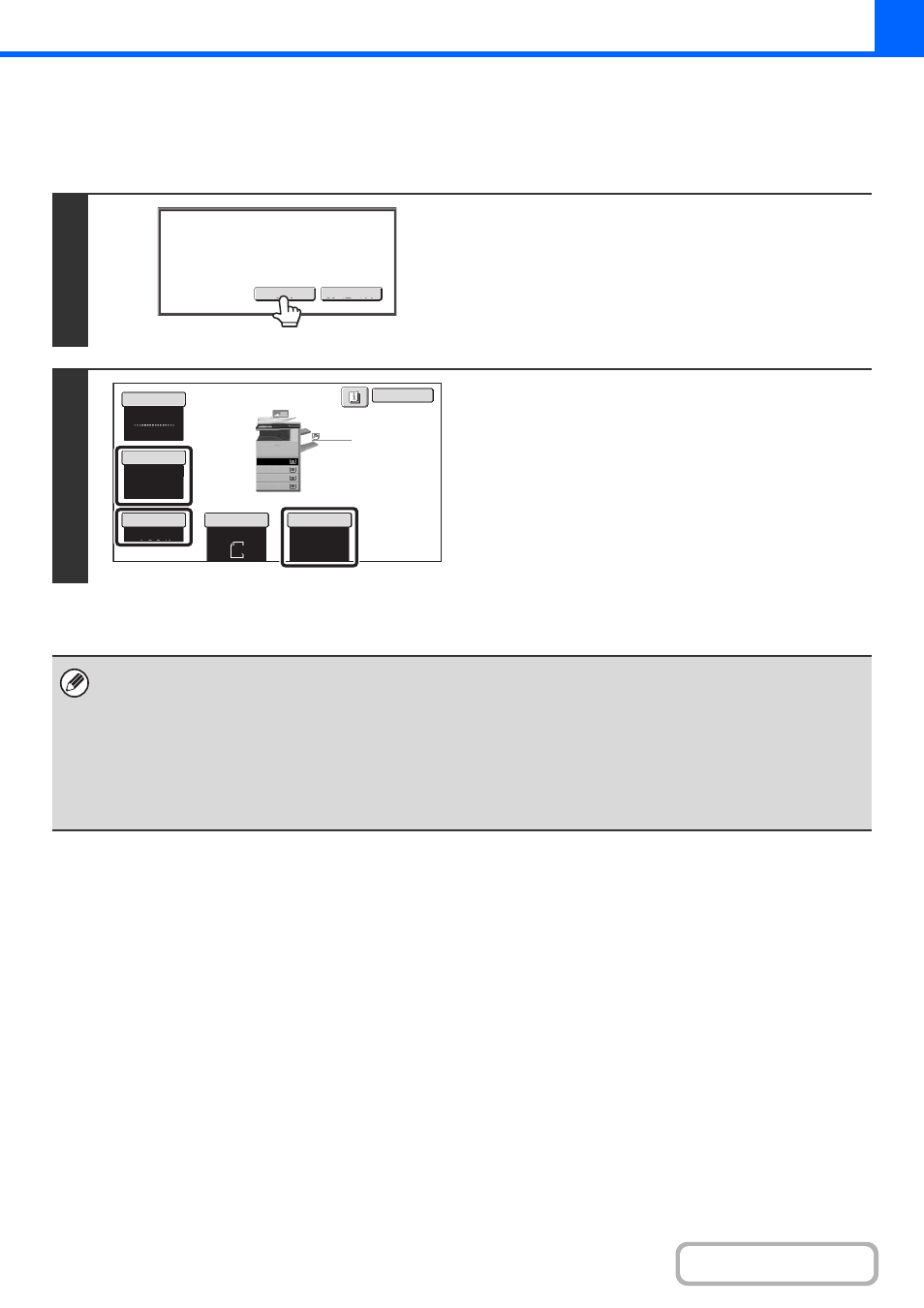
2-55
Changing the copy settings for each set of originals
The copy settings (Exposure, Paper Select, and Copy Ratio only) can be changed for each set of originals.
Perform the step below before pressing the [Start] key to scan the originals in step 4 above.
1
Touch the [Change] key.
2
Change the desired copy settings in the
screen that appears and press the [Start]
key.
Scanning of the originals will begin using the changed copy
settings.
To cancel the copy setting changes and begin copying without
scanning the new originals, touch the [Read-End] key.
• The colour mode cannot be changed with the [Colour Mode] key.
• The original size cannot be changed manually with the [Original] key. If the automatic original detection function is
operating, the original size will be detected for each set of originals placed.
• When the bypass tray is selected, it is not possible to change the paper type.
• If "XY Zoom" was set for the ratio when the previous original was scanned, it will not be possible to change the ratio.
• When "Job Build" is used in combination with the functions below, the [Change] key will not appear in the screen of step 1
above.
Pamphlet copy, tandem copy, covers/inserts, transparency inserts, multi-shot, book copy, tab copy, staple sort
Read-End
Change
Place next original and press [Start].
to change copy settings,
press [Change].
Auto
A4
Plain
A4
Colour Mode
Read-End
Copy Ratio
100%
Original
Paper Select
Auto
Full Colour
Exposure
Auto
Plain
A3
3.
1.
2.
A4
A4R
B4
4.
A4
