Sharp MX-2614N User Manual
Page 408
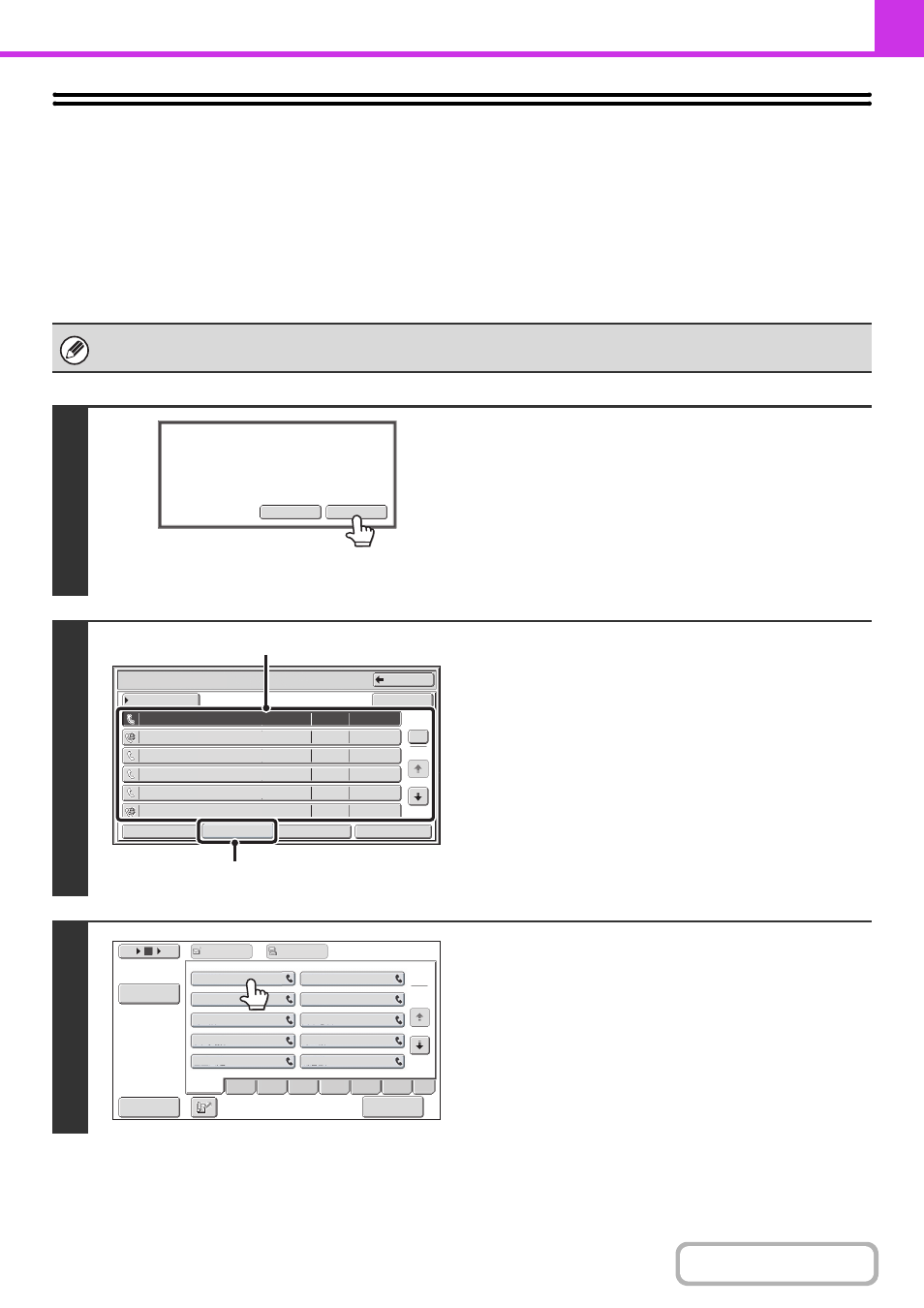
4-63
CHECKING THE IMAGE BEFORE
FORWARDING
(On the MX-2314N, the productivity kit is required.)
When "Received Data Image Check Setting" is enabledin the system settings (administrator), you can select the
received data from the list and forward it to the addresses recorded in the address book. When this function is enabled,
follow the steps below to forward the received image.
* The factory default setting is disabled.
Depending on the size of the received data, part of the image in the image check screen on the touch panel may not appear.
1
When an image is received, a
confirmation prompt will appear. Touch
the [Yes] key.
If this message appears while you are configuring settings of
any type and you touch the [Yes] key, the settings that you are
configuring will be cancelled. If this message appears in
another mode, you will return to the base screen of image send
mode after checking the image.
2
Select the received image
(1) Touch the key of the received image that
you want to check.
Multiple received images can be checked.
(2) Touch the [Forward] key.
• To show thumbnails of the received images, touch the
[Thumbnail] key.
• To check a receieved image, touch the [Image Check]
key.
☞
(Page 4-66)
3
Touch the Forward Destination from the
address book to select it.
Multiple forwarding addresses can be checked.
Yes
No
The memory has received data.
Check the data?
Received Data List
Back
Not checked
10:28
04/04/2013
04/04/2013
BBB BBB
0612345678
BBB BBB
CCC CCC
0123456789
9876543210
BBB BBB
0123456789
1
5
Thumbnail
Select All
04/04/2013
04/04/2013
04/04/2013
04/04/2013
10:14
10:12
10:08
10:00
10:00
Not checked
Not checked
Checked
Checked
Checked
Image Check
Delete
Forward
(1)
(2)
III III
GGG GGG
EEE EEE
CCC CCC
AAA AAA
JJJ JJJ
HHH HHH
FFF FFF
DDD DDD
BBB BBB
1
2
5
15
10
Address Review
To
Cc
ABCD
Freq.
EFGH
IJKL
MNOP
QRSTU
VWXYZ
etc.
Start forward.
Sort Address
