Sharp MX-2614N User Manual
Page 183
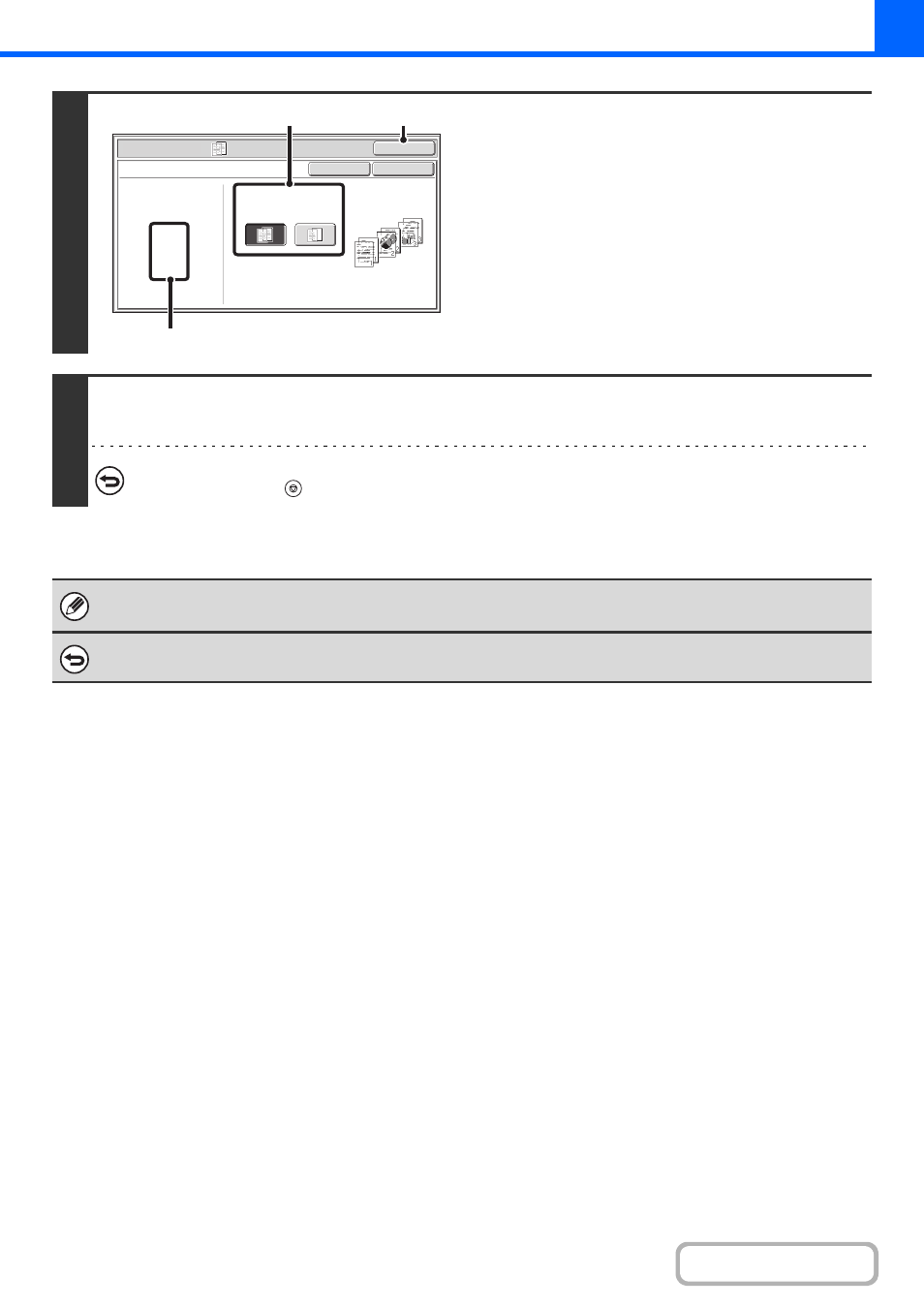
2-71
4
Select insert settings.
(1) Select whether or not the insert paper will
be copied on ([Yes] or [No]).
(2) Touch the [OK] key.
You will return to the base screen of copy mode.
Explanation of (A)
When transparency inserts is selected, paper suitable for
the inserts is automatically selected. The automatically
selected paper tray, paper size, and paper type are
indicated here.
5
Press the [COLOUR START] key or the [BLACK & WHITE START] key.
Copying will begin.
To cancel scanning and copying...
Press the [STOP] key (
).
• The number of copies cannot be selected in this mode.
• When performing 2-sided copying, only "2-sided to 1-sided" mode can be used.
To cancel the transparency inserts setting...
Touch the [Cancel] key in the screen of step 4.
Special Modes
OK
Cancel
OK
Transparency Inserts
Paper Tray
A4
Plain
Tray1
Print on Insert Sheets
Yes
No
(1)
(A)
(2)
