Step 1 unpack, Step 2 power down, Step 3 configure motherboard – Toshiba Magnia 560S User Manual
Page 79: Step 4 set jumpers
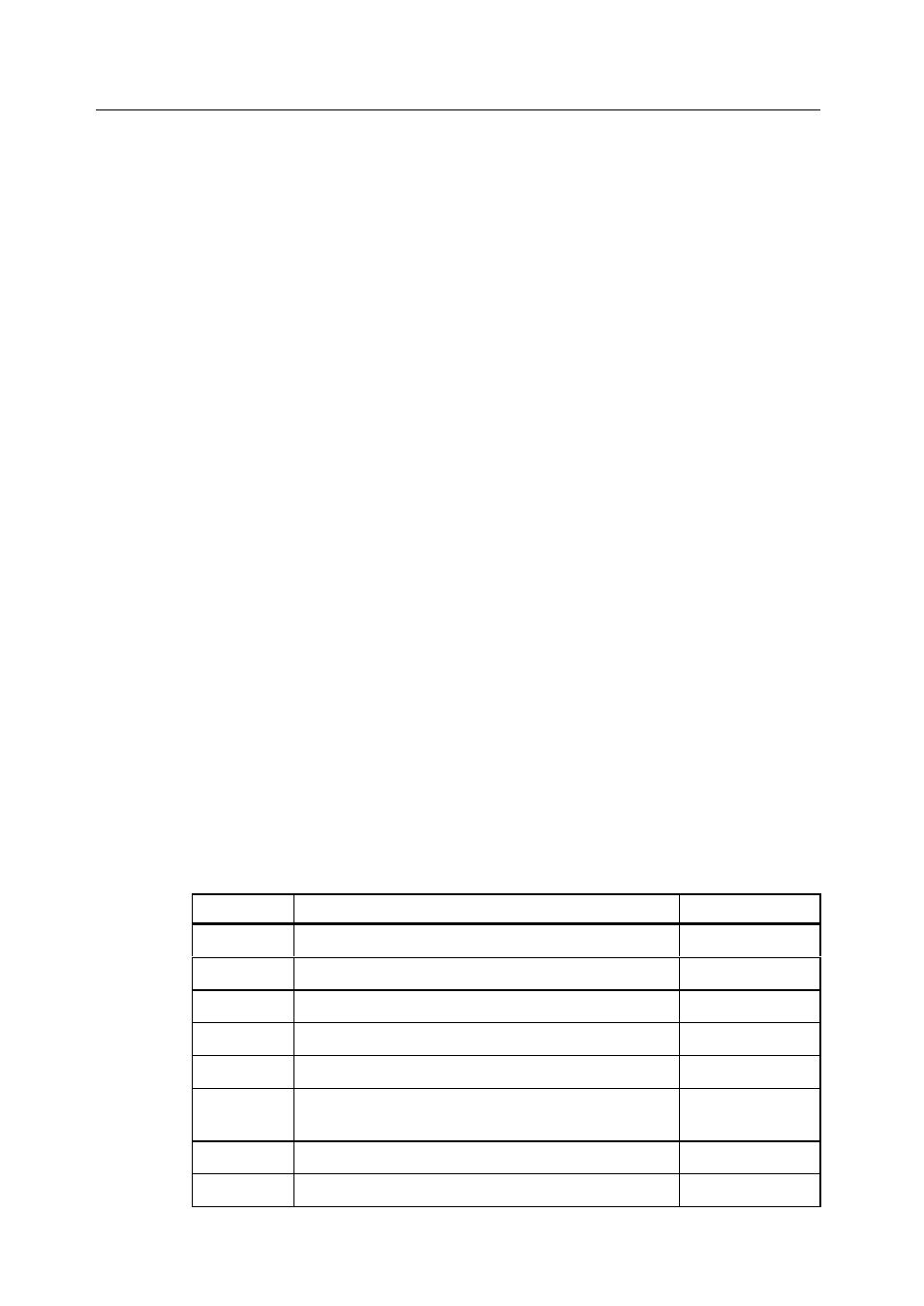
Installation Steps
Hardware Installation
61
Step 1 Unpack
Unpack and install the hardware in a static-free environment. The RAID Controller
Kit-G controller card is packed inside an anti-static bag between two sponge sheets.
Remove the controller card and inspect it for damage. If the card appears damaged, or if
any item listed below is missing, contact Toshiba or your MegaRAID OEM support
representative. The RAID Controller Kit-G controller is also shipped with the
following:
•
The MegaRAID Configuration Software Guide (on CD)
•
The MegaRAID Operating System Driver Installation Guide (on CD)
•
The RAID Controller Kit-G Hardware Guide (on CD)
•
The software license agreement (on CD)
•
The RAID Controller Kit-G configuration utilities for DOS (on CD)
•
The warranty registration card
Step 2 Power Down
Turn off the computer and remove the cover. Make sure the computer is turned off and
disconnected from any networks before installing the controller card.
Step 3 Configure Motherboard
Make sure the motherboard is configured correctly for RAID Controller Kit-G. RAID
Controller Kit-G is essentially a SCSI controller. Each RAID Controller Kit-G card you
install requires an available PCI IRQ. The IRQ is assigned automatically.
Step 4 Set Jumpers
Make sure the jumper settings on the RAID Controller Kit-G card are correct. Table 6.3
describes the jumpers.
Table 6.3 Jumpers for the RAID Controller Kit-G
Connector
Description
Type
J2
Dirty cache LED
2-pin header
J3
Clears EPROM
2-pin header
J4
BIOS enable
2-pin header
J5
SCSI activity LED
2-pin connector
J6
Serial port
3-pin header
J8
Battery backup unit (BBU) daughter card
connector
40-pin header
J9
SCSI bus termination power
2-pin header
J10
SCSI bus termination enable control
3-pin header
