Check consistency, Properties, Change config – Toshiba Magnia 560S User Manual
Page 188: Change cache policy
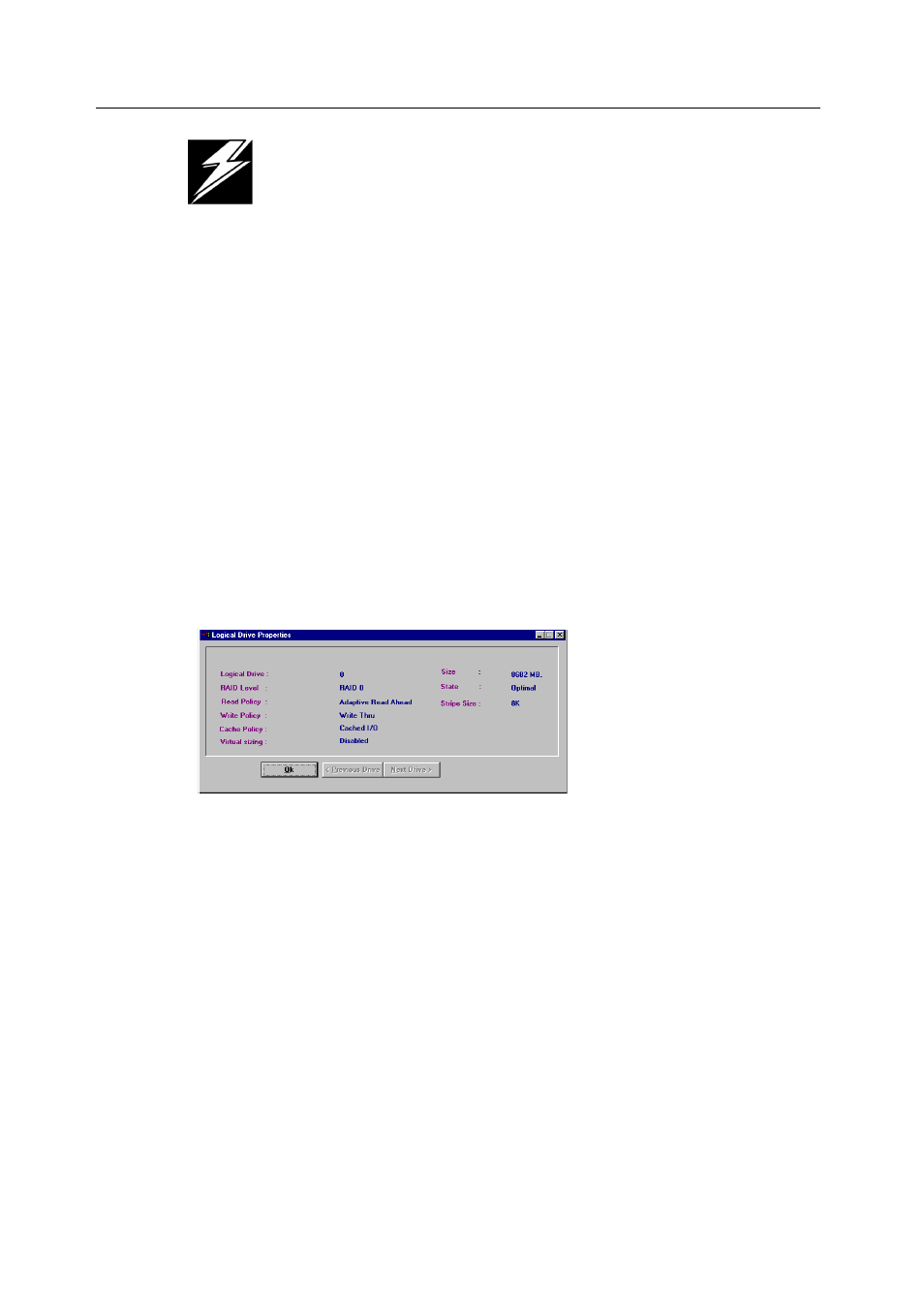
Logical Drive Menu
170
Running Power Console Plus
WARNING: Power Console Plus allows you to initialize a drive at any time.
Make sure that the drive being initialized does not have live data. All data will
be lost.
Check Consistency
Choose this option to verify the redundancy data in logical drives that use RAID levels
1 or 5.
Select the drives to be checked and choose Check Consistency from the Logical Drive
menu. You are prompted to run parity checking. The following appears:
Parity Checking Selected Device(s)?
Click on OK to perform parity checking.
If a discrepancy is found, it is automatically corrected, assuming that the data is correct.
However, if the failure is a read error on a data drive, the bad data block is reassigned
with the generated data.
Properties
Choose Properties to display the properties of the selected logical drive. A screen such
as the following appears. Each logical drive can be displayed by selecting the Previous
or Next buttons.
Change Config
A sub-menu appears when you select Change Config. By selecting entries on this
sub-menu, you can change the configuration of the following parameters:
•
Cache Policy
•
Read Policy
•
Write Policy
•
RAID level
•
Virtual Size
•
Add Capacity
The following sections explain these types of configuration changes.
Change Cache Policy
Click on Cache to change the cache memory policy. You can choose Direct or Cached.
