Finishing, Defining logical drives, Define logical drives – Toshiba Magnia 560S User Manual
Page 200
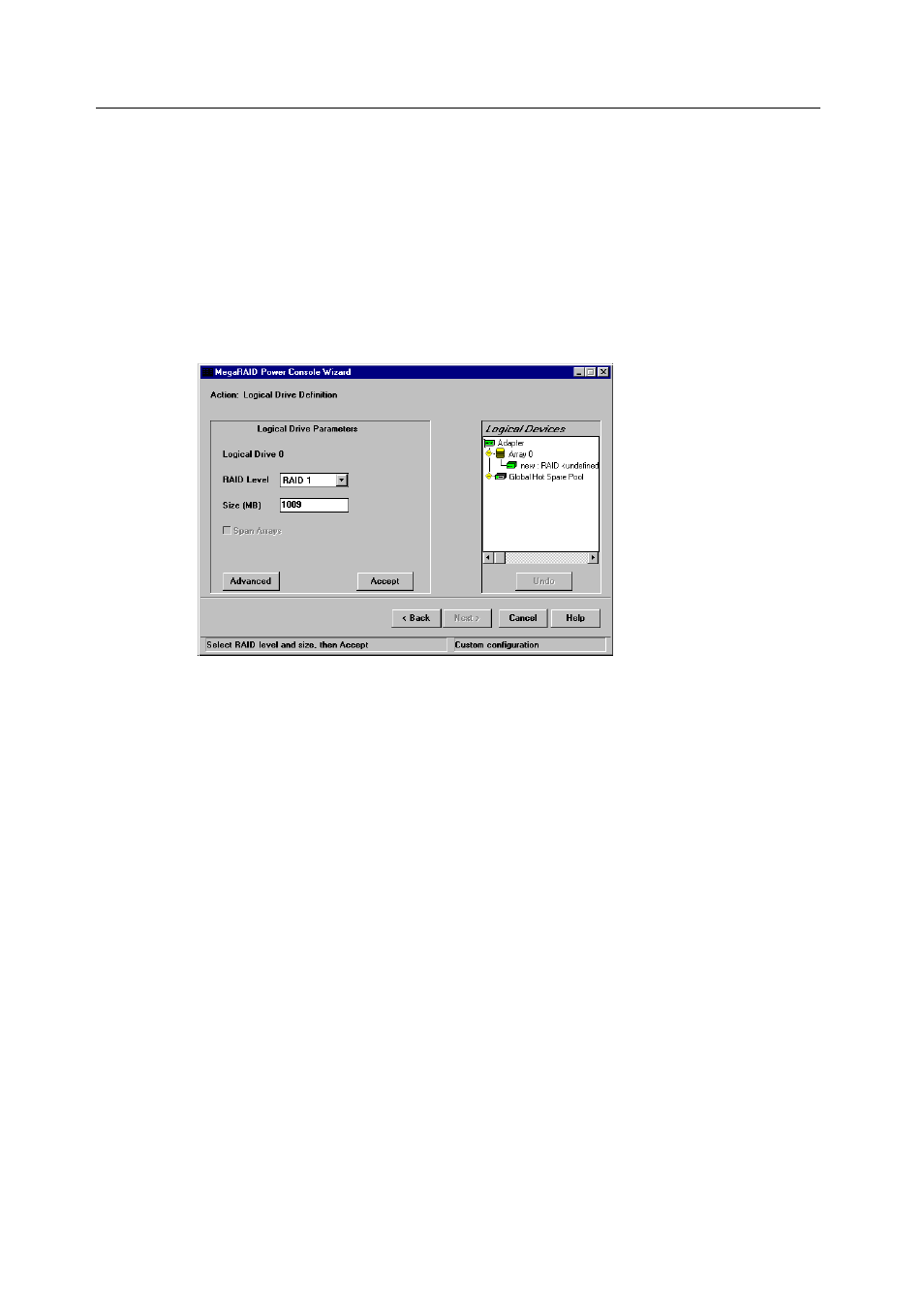
Step 3 Run the Wizard
182
Configuring Arrays and Logical Drives with Power Console Plus
Finishing
Click on the Accept Array button when the configuration is complete. A new array
screen appears. Assign physical drives as discussed above. When finished, click on the
Next button.
Defining Logical Drives
The Logical Drive Parameter screen appears next, as shown below:
This screen displays the logical drive(s) to be defined. You can specify the RAID level
and size. You can also span arrays and set advanced parameters.
In the Logical Drive window, all arrays on the current adapter and the global hot spare
pool are displayed. The logical drives are labeled as New or LD1, LD2, LD3, LD4,
LD5, LD6, or LD7.
Define Logical Drives
Follow these steps to define all logical drives to be configured in the new array. Do not
create drives that span the current array and another array. Make sure the Span Array
box is not checked.
1. Specify the RAID level by clicking on the RAID Level dropdown menu on the
Logical Drive Parameter screen and selecting a RAID level. The Wizard will not let
you configure an invalid RAID level. See the MegaRAID Hardware Guide for your
board for information about the requirements for each RAID level.
2. Set the size either by accepting the default or by clicking in the Size box and typing
a smaller size. If you specify a smaller size, there will be room in the array for
additional logical drives. Creating multiple logical drives in the same array disables
FlexRAID, so you cannot change RAID levels or add capacity. Do not mix
redundant and non-redundant logical drives in the same array.
