Toshiba Magnia 560S User Manual
Page 201
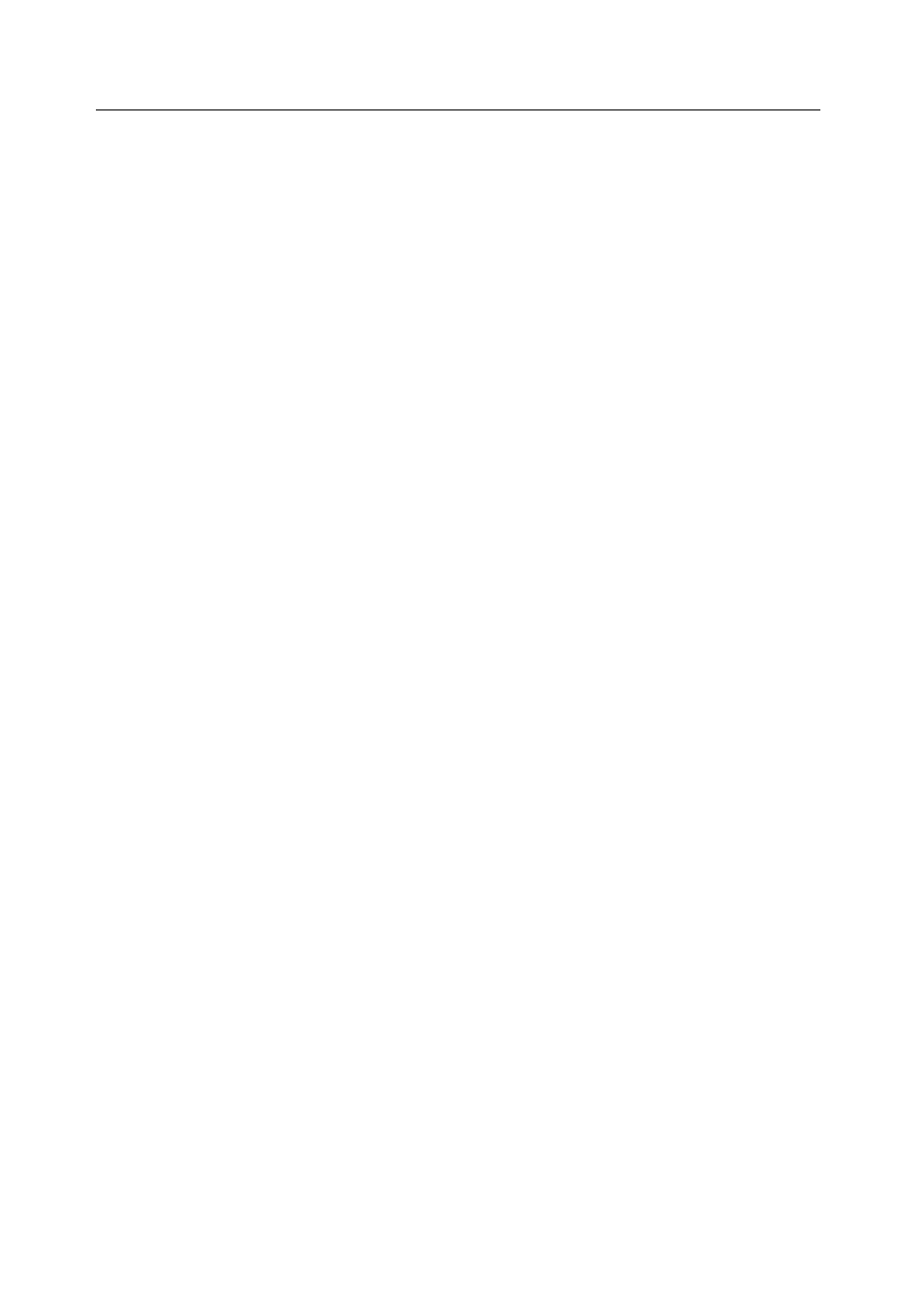
Step 3 Run the Wizard
Configuring Arrays and Logical Drives with Power Console Plus
183
3. Click on the Advanced button to set the stripe size, read policy, write policy, virtual
sizing, and cache policy. Click on the respective dropdown menus to display the
choices for each parameter. When finished, click on the OK button.
4. Click on Accept when the logical drive parameters are set.
The next logical drive appears. If space is still available in the current array, the new
logical drive will appear in the array.
5. Define any additional logical drives in the current array that will not be spanned.
The Wizard will continue to create logical drives for the same array until there is no
more space available in the array or until there are 40 logical drives in the array (if
you have a controller that supports 40 logical drives: Enterprise 1600, Elite 1600, or
Express 500.) Continue to define logical drives as described above.
-
Spanning: Click on the Span Arrays box to create a logical drive that spans
across all defined arrays depending on the firmware's span depth. An array that
encompasses both spanned arrays (labeled something like A1-1) appears in the
Logical Devices window. The capacity in the Size box increases to reflect the
spanned arrays.
-
Undoing an Array: When you are running the Configuration Wizard, you can
always remove the last logical drive that was created by clicking on the Undo
button. You cannot undo an array after you have finished running the
Configuration Wizard.
6. When all logical drives are defined for the selected adapter, click on Next.
The Preview Configuration screen appears. All arrays, logical drives, and hot
spares are shown for the current adapter in the Logical Devices window. All
physical drives with their SCSI ID, Ready, or Spare status are shown in the Physical
Devices window.
7. Click on Finish to accept the configuration as displayed. Click on Back to return to
the Logical Drive Definition screen to redefine logical drive parameters.
8. After you click on Finish, a dialog box prompts you to initialize. This option is
recommended.
9. Add newly configured logical drives to the NT Disk Administrator.
