Using logical drives in the operating system, Formatting physical drives – Toshiba Magnia 560S User Manual
Page 134
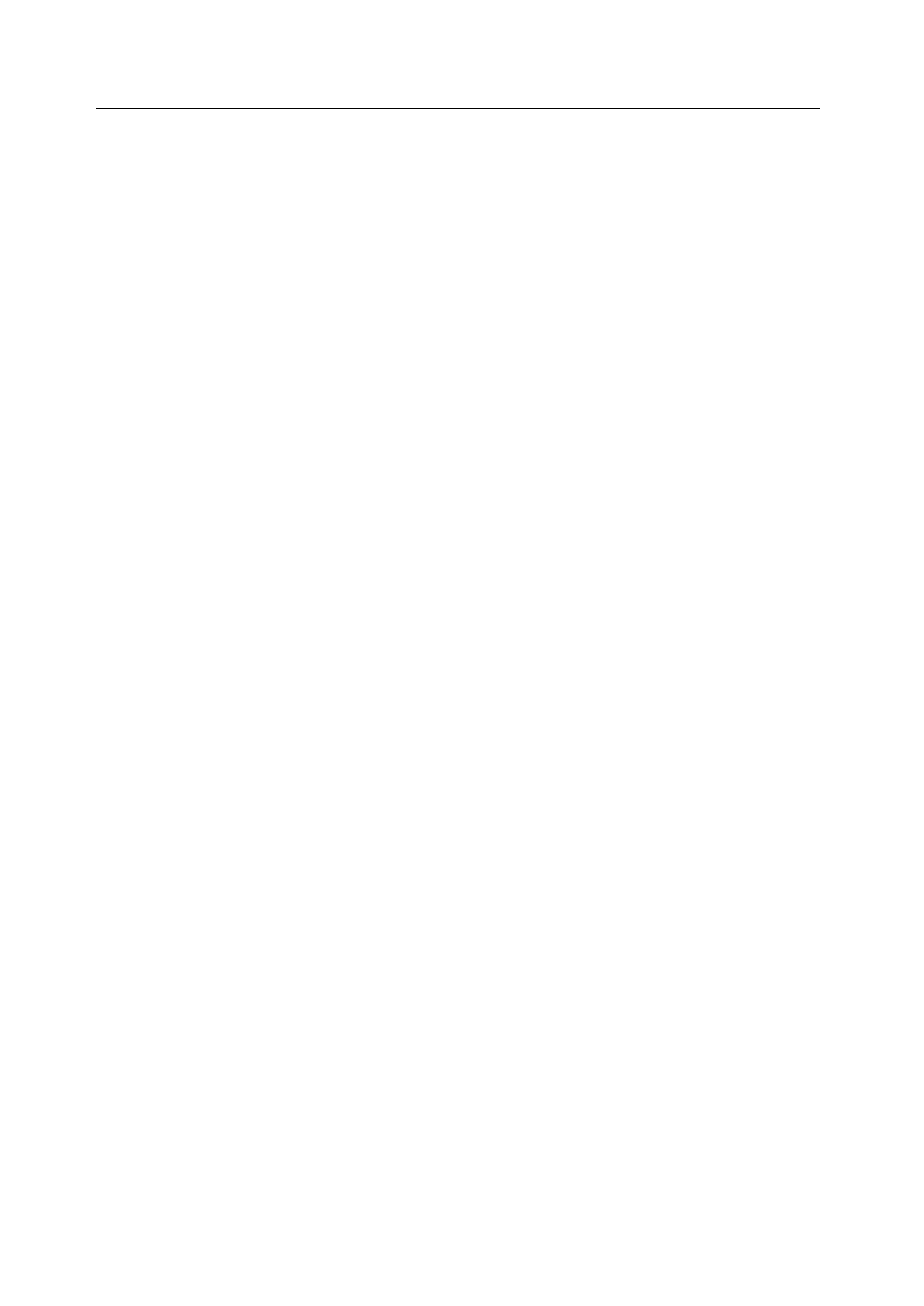
Initializing Logical Drives
116
MegaRAID BIOS Configuration Utility
Using Logical Drives in the Operating System
For information on an operating system other than DOS, see the software manual
accompanying the drivers for that operating system. Perform the following steps to use
the logical drive(s) in DOS:
1. Exit MegaRAID Configuration Utility and reboot the computer.
2. Run DOS FDISK. Configure one or more partitions using the logical drives.
3. Format the partitions with the FORMAT command.
Formatting Physical Drives
You can do low-level formatting of SCSI drives using Configuration Utility.
Since most SCSI disk drives are low-level formatted at the factory, this step is usually
not necessary. Usually, you must format a disk if:
•
The disk drive was not low-level formatted at the factory, or
•
An excessive number of media errors have been detected on the disk drive.
Check the View Drive Information screen for the drive to be formatted. You can view
this screen by select Objects from the Management menu. Select the Physical Drives
option, and choose a device, then press
The error count is displayed at the bottom of the properties screen. If you feel that the
number of errors is excessive, you should probably format the disk drive. If more than
32 media errors were detected, MegaRAID automatically puts the drive in FAIL state.
This occurs even in a degraded RAID set. The errors are displayed as they occur. In
cases such as this, formatting the drive can clear up the problem.
You do not have to choose Format to erase existing information on your SCSI disks,
such as a DOS partition. That information is erased when you initialize logical drives.
You can format the physical drives using:
•
Individual Formatting. Select Format on the Physical Drive action menu to format a
physical drive.
