Using view/add configuration – Toshiba Magnia 560S User Manual
Page 130
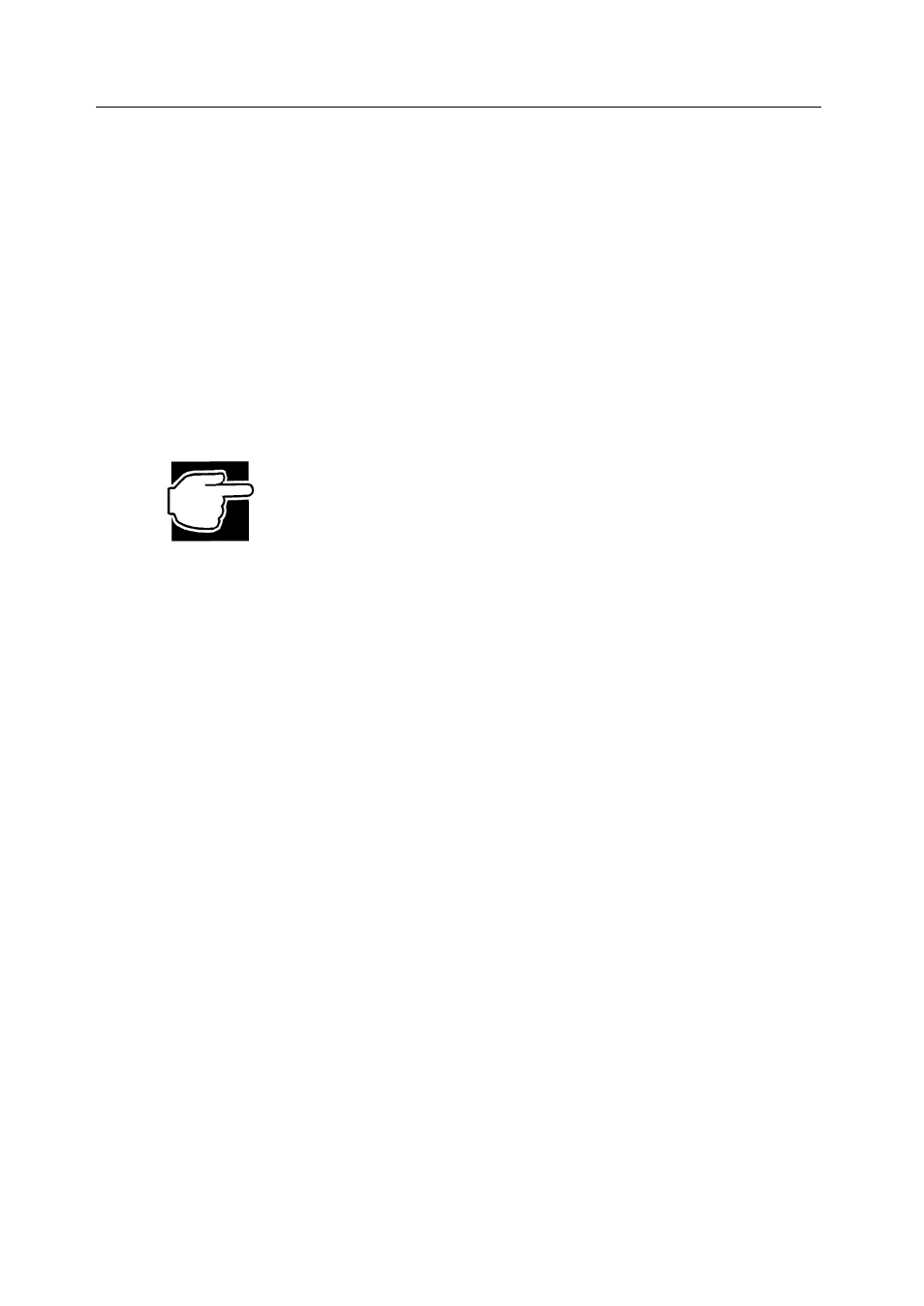
Configuring Arrays and Logical Drives
112
MegaRAID BIOS Configuration Utility
19. After you define the current logical drive, choose Accept and press
If space remains in the arrays, the next logical drive to be configured appears. If the
array space has been used, a list of the existing logical drives appears.
20. Repeat steps 7 to 19 to configure another logical drive.
If the array space has been used, a list of the existing logical drives appears. You are
prompted to save the configuration.
21. Press any key to continue and respond to the Save prompt.
Using View/Add Configuration
View/Add Configuration allows you to associate logical drives with partial and/or
multiple physical arrays (this is called spanning of arrays). The existing configuration
is left intact, so you can also use View/Add Configuration simply to look at the current
configuration.
NOTE: If an existing array has any free space, that free space will be
configured into newer logical drives, before configuring a new array. If you
don't add a new array, you can press
Drive Configuration submenu that contains the RAID-Size-Advanced Menu-
Accept-Span option.
Perform the following steps to use View/Add Configuration:
1. Select Configure from the MegaRAID Configuration Utility Management Menu.
2. Choose View/Add Configuration from the Configure menu.
An array selection window is displayed showing the devices connected to the
current controller. Hot key information appears at the bottom of the screen. The hot
key functions are:
drive.
3. Press the arrow keys to choose specific physical drives.
4. Press the spacebar to associate the selected physical drive with the current array.
The indicator for the selected drive changes from READY to ONLINE A[array
number]-[drive number]. For example, ONLINE A2-3 means disk drive 3 in array
2.
5. Add physical drives to the current array as desired.
Try to use drives of the same capacity in a specific array. If you use drives with
different capacities in an array, all the drives in the array is treated as if they have
the capacity of the smallest drive in the array.
The number of physical drives in a specific array determines the RAID levels that
can be implemented with the array.
RAID 0 requires one or more physical drives per array.
RAID 1 requires 2 physical drives per array.
RAID 5 requires at least three physical drives per array.
6. Press
