Add capacity, Progress menu – Toshiba Magnia 560S User Manual
Page 190
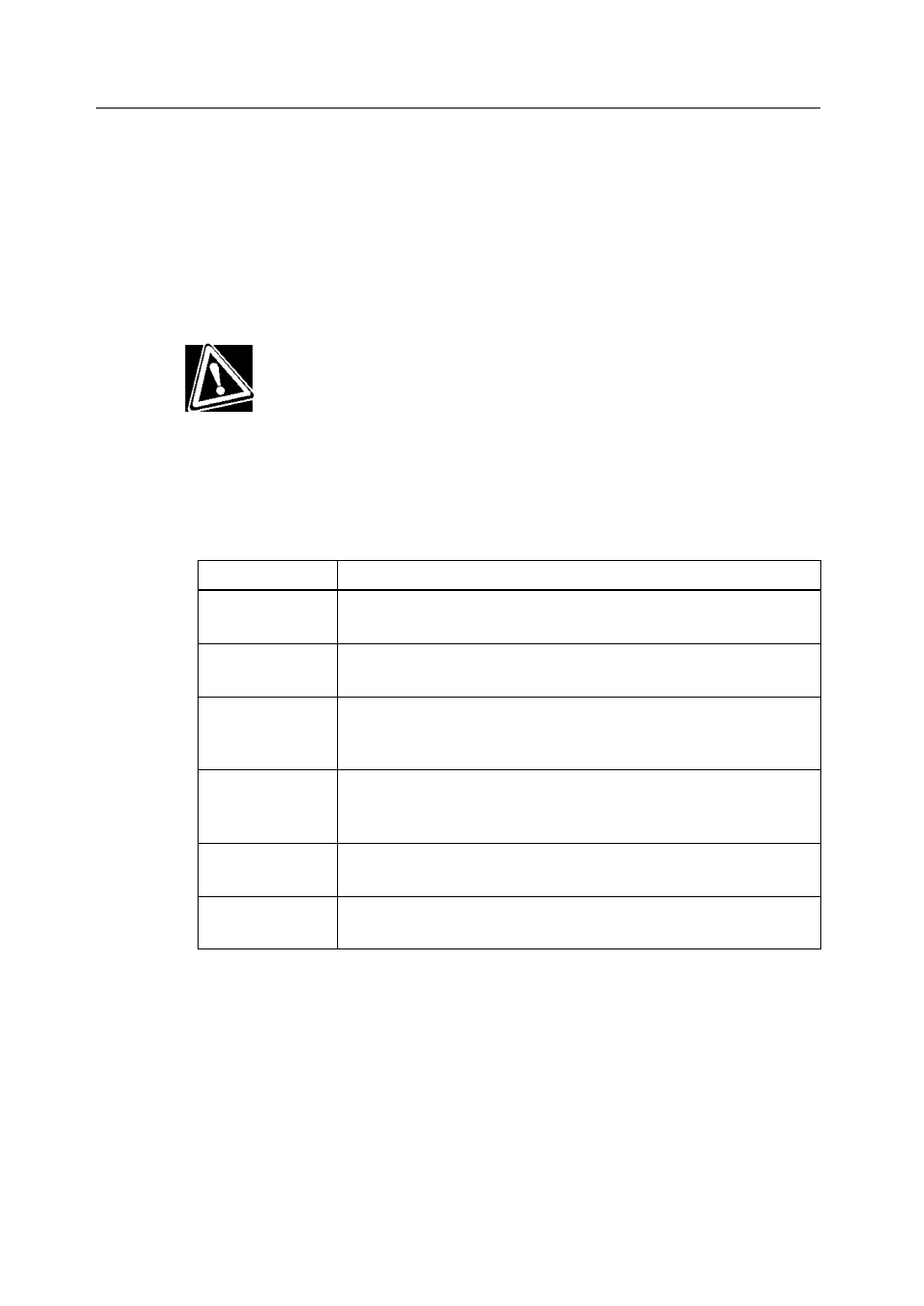
Progress Menu
172
Running Power Console Plus
Add Capacity
Click on this option to add additional drive(s) to the specified logical drive. First click
on the drive icon for each physical drive to be added. Then click on the icon for the
logical drive to be added to. Then select Add Capacity from the Logical Drive menu.
Click on OK when prompted to confirm the new logical drive configuration. You can
also select a new RAID level for the selected logical drive when the Select RAID Level
prompt appears. You can select any RAID level that is not grayed out. Click on OK to
complete the operation.
IMPORTANT: The physical drive must be in the READY state before it can
be added to a logical drive. No operation can be started while a drive is being
reconstructed.
Progress Menu
Table 12.10 lists the Power Console Plus Progress menu options:
Table 12.10 Progress Menu Options
Option
Description
Rebuild
Progress
Choose this option when a drive rebuild is in progress to display
an indicator of how far the rebuild has progressed.
Diagnostics
Progress
Choose this option when a diagnostics test in progress to display
an indicator of how far the test has progressed.
Initialize
Progress
Choose this option when a drive initialization is in progress to
display an indicator of how far the initialization process has
progressed.
Check
Consistency
Progress
Choose this option when a check consistency routine is in
progress to display an indicator of how far the routine has
progressed.
Reconstruction
Progress
Choose this option when a drive reconstruction is in progress to
display an indicator of how far the reconstruction has progressed.
Performance
Monitor
Choose this option to display the performance monitor screen.
