Rebuilding failed disk drives, Manual rebuild - rebuilding an individual drive, 117 rebuilding failed disk drives – Toshiba Magnia 560S User Manual
Page 135
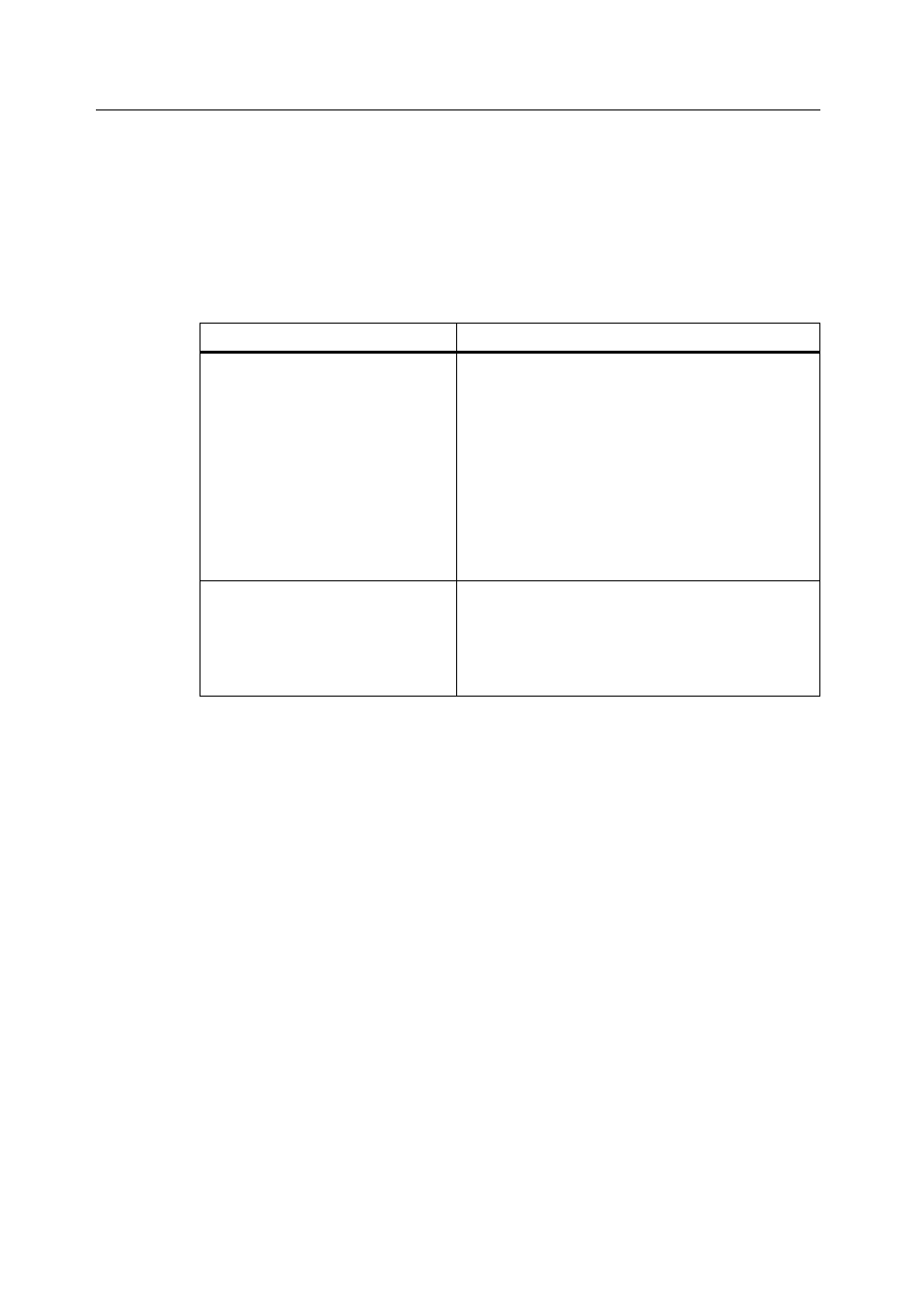
Rebuilding Failed Disk Drives
MegaRAID BIOS Configuration Utility
117
Rebuilding Failed Disk Drives
If a disk drive fails in an array that is configured as a RAID 1 or 5 logical drive, you can
recover the lost data by rebuilding the drive.
Table 9.8 displays the rebuild types.
Table 9.8 Rebuild Types
Type
Description
Automatic Rebuild
If you have configured hot spares, MegaRAID
automatically tries to use them to rebuild failed
disks, as long as the failed drives are smaller
than or equal to the hot spares in size.
Display the Objects->Physical Drive screen
while a rebuild is in progress. The drive
indicator for the hot spare disk drive has
changed to REBLD A[array number]-[drive
number], indicating the disk drive being
replaced by the hot spare.
Manual Rebuild
Manual rebuild is necessary if no hot spares with
enough capacity to rebuild the failed drives are
available. Select Rebuild on the Management
Menu or the Rebuild option on the Objects-
>Physical Drive menu.
Manual Rebuild - Rebuilding an Individual Drive
Perform these steps to manually rebuild an individual drive:
1. Select Objects from the MegaRAID Configuration Utility Management Menu.
2. Choose Physical Drive from the Objects menu.
A device selection window displays the devices connected to the current controller.
3. Press the arrow keys to select the physical drive to be rebuilt and press
The physical drive action menu displays.
4. Select Rebuild from the action menu and respond to the confirmation prompt.
Rebuilding can take some time, depending on the drive capacity.
5. When rebuild completes, press any key to display the previous menu.
