Adding physical drives to a new array, Displaying physical drive properties, Adding a physical drive to an existing array – Toshiba Magnia 560S User Manual
Page 199: Removing a physical drive from an array, Assigning hot spares, Adding physical drives
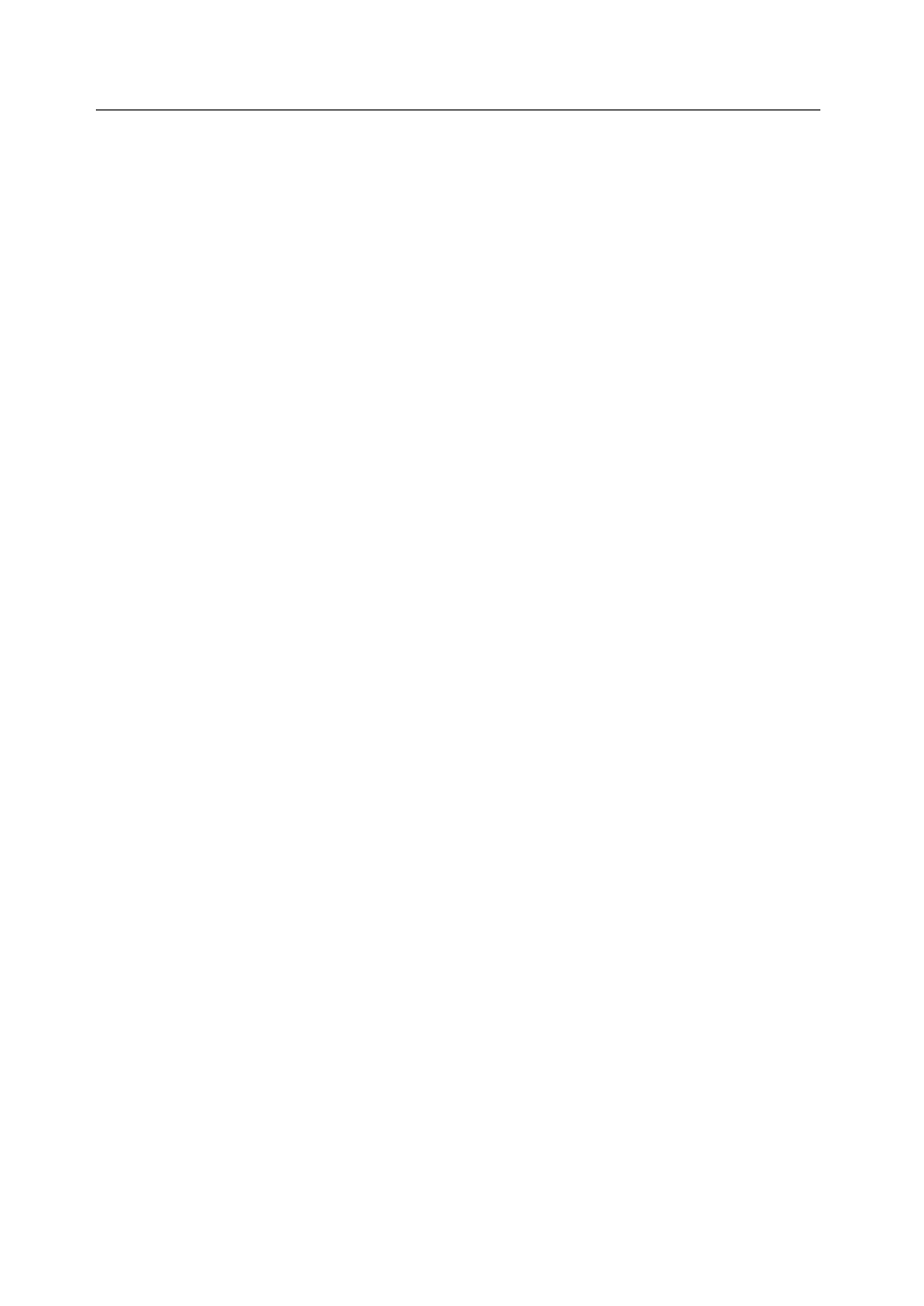
Step 3 Run the Wizard
Configuring Arrays and Logical Drives with Power Console Plus
181
Adding Physical Drives to a New Array
You can assign physical drives to the new array by selecting any combination of
physical drives in the Ready status and clicking on the Add to Array button.
Displaying Physical Drive Properties
To display the physical drive properties, double-click on the drive icon.
Adding a Physical Drive to an Existing Array
You cannot add a physical drive to an array while running the Configuration Wizard.
However, you can add a physical drive to an array from the Power Console Plus main
screen by clicking on a physical drive icon (the drive must be in the Ready state),
holding down the left mouse button, dragging the drive icon to the icon that represents
an array, and then releasing the mouse button. Logical View must be selected before
you can do this. See Chapter 6, "Running Power Console Plus," for more information.
Removing a Physical Drive from an Array
You can selectively remove hard drives from an existing array only on the main menu.
Right click on the drive you want to remove and select Remove. You may have to
change the RAID level to remove the hard drive.
While running the Configuration Wizard, you can remove a physical drive from an
array by changing the array configuration, selecting the array, and then clicking on the
Reclaim button.
However, if the array has not yet been configured, you can click on the drive icon in the
new array and then click on Reclaim. This only works if the new array has not been
accepted.
You cannot reclaim an array if a logical drive has already been defined in the array.
Assigning Hot Spares
Select the icon for any physical drive in the Ready state and click on Add Spare to add
this drive to the Global Hot Spare Pool. Click on the Next button when done. For more
information on assigning hot spares, see Section "Assigning Hot Spares".
Adding Physical Drives
Choose the icons for any physical drives in the Ready state and click on Add to Array to
assign physical drives to the new array.
