Using new configuration – Toshiba Magnia 560S User Manual
Page 127
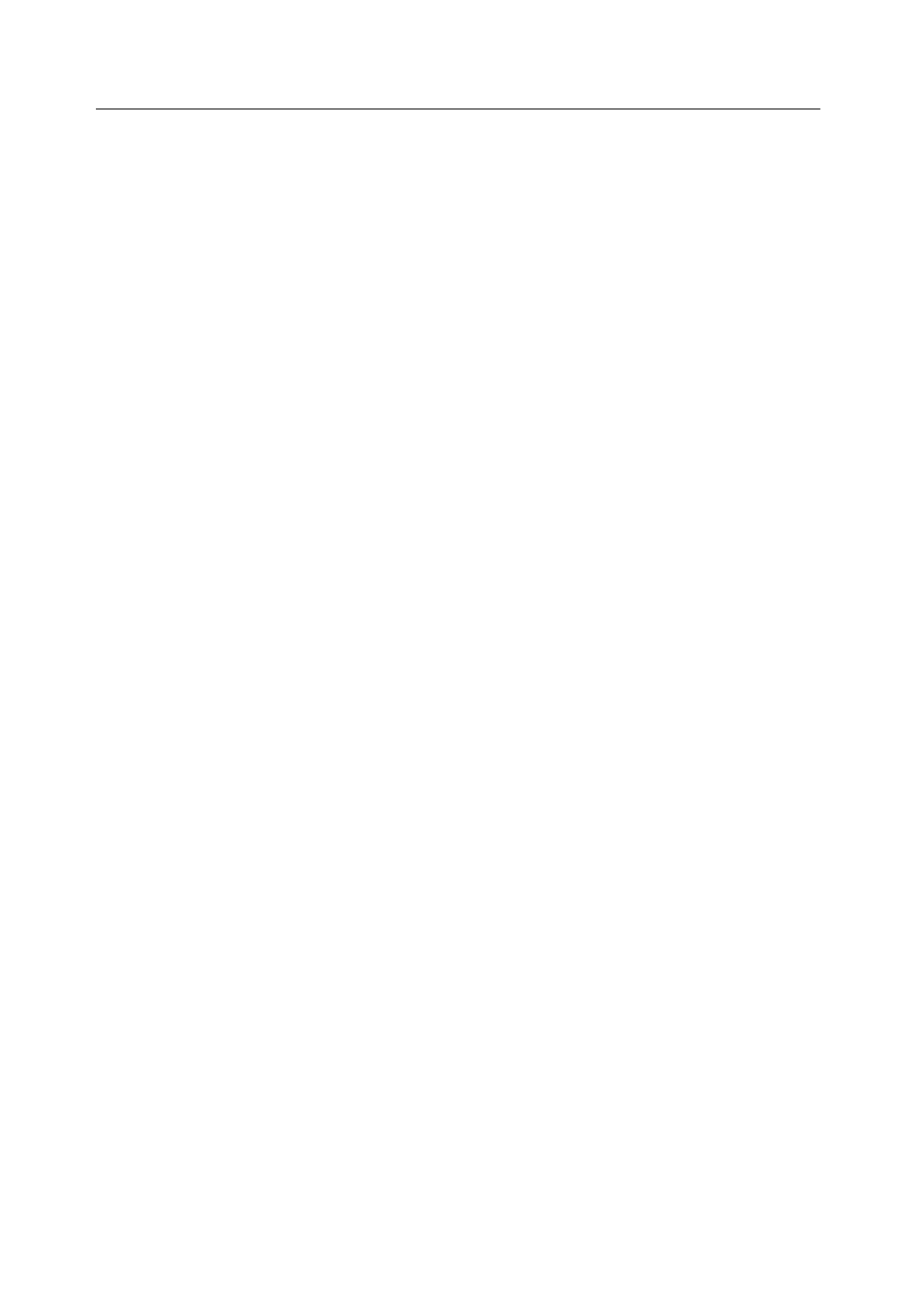
Configuring Arrays and Logical Drives
MegaRAID BIOS Configuration Utility
109
12. Set the Cache Policy on the Advanced Menu.
Cache Policy This parameter applies to reads on a specific logical drive. It does not
affect the Read ahead cache.
-
Cached I/O specifies that all reads are buffered in cache memory. This is the
default setting.
-
Direct I/O specifies that reads are not buffered in cache memory. Direct I/O
does not override the cache policy settings. Data is transferred to cache and the
host concurrently. If the same data block is read again, it comes from cache
memory.
13. Press
14. When you have defined the current logical drive, select Accept and press
The array selection screen appears if any unconfigured disk drives remain.
15. Repeat steps 3 through 14 to configure another array and logical drive.
MegaRAID supports up to 40 logical drives per controller.
16. If you have finished configuring logical drives, press
Configuration.
A list of the currently configured logical drives displays. You are prompted to save
the configuration.
17. Respond to the Save prompt.
After you respond to the prompt, the Configure menu appears.
18. Initialize the logical drives you have just configured.
Using New Configuration
The New Configuration option allows you to associate logical drives with multiple
physical arrays (called spanning of arrays). Selecting New Configuration erases the
existing configuration information on the selected controller.
To use the spanning feature and keep the existing configuration, use View/Add
Configuration.
1. Select Configure from the MegaRAID Configuration Utility Management Menu.
2. Select New Configuration from the Configure menu.
An array selection window displays the devices connected to the current controller.
Hot key information appears at the bottom of the screen. The hot key functions are:
drive.
3. Press the arrow keys to choose specific physical drives.
4. Press the spacebar to associate the selected physical drive with the current array.
The indicator for the selected drive changes from READY to ONLINE A[array
number]-[drive number]. For example, ONLINE A2-3 means disk drive 3 in array
2.
