Configuring and enabling sflow, Configuring and enabling, Sflow – Brocade Communications Systems Brocade ICX 6650 User Manual
Page 275: Sflow and source port, Sflow and sampling rate
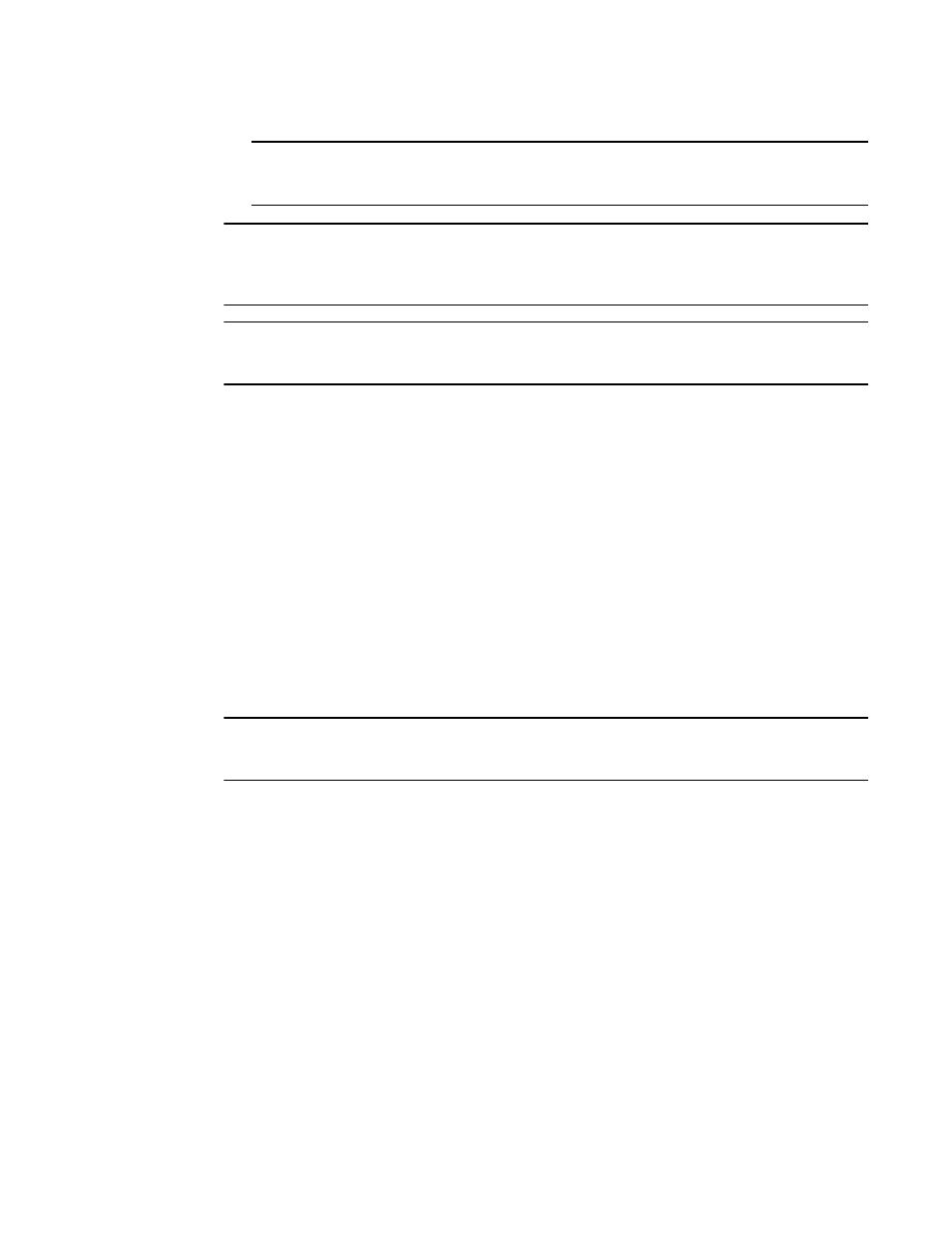
Brocade ICX 6650 Administration Guide
257
53-1002600-01
sFlow
11
NOTE
The device uses the router ID only if the device also has an IP interface with the same address.
Router ID is not supported on IPv6 devices.
NOTE
If an IP address is not already configured when you enable sFlow, the feature uses the source
address 0.0.0.0. To display the agent_address, enable sFlow, then enter the show sflow command.
Refer to
“Displaying sFlow information”
NOTE
In sFlow version 5, you can set an arbitrary IPv4 or IPv6 address as the sFlow agent IP address. Refer
to
“Specifying the sFlow agent IP address”
sFlow and source port
By default, sFlow sends data to the collector out of UDP source port 8888, but you can specify a
different source port. For more information, refer to
“Changing the sFlow source port”
sFlow and sampling rate
The sampling rate is the average ratio of the number of packets incoming on an sFlow enabled
port, to the number of flow samples taken from those packets. sFlow sampling can affect
performance in some configurations.
Note that on the Brocade ICX 6650 devices, the configured sampling rate and the actual rate are
the same. The software does not adjust the configured sampling rate as on other Brocade devices.
Configuring and enabling sFlow
NOTE
The commands in this section apply to sFlow version 2 and sFlow version 5. CLI commands that are
specific to sFlow version 5 are documented in
“sFlow version 5 feature configuration”
To configure sFlow, perform the following tasks:
•
Optional – If your device supports sFlow version 5, change the version used for exporting sFlow
data
•
Specify collector information. The collector is the external device to which you are exporting the
sFlow data. You can specify up to four collectors.
•
Optional – Change the polling interval
•
Optional – Change the sampling rate
•
Optional – Change the sFlow source port
•
Enable sFlow globally
•
Enable sFlow forwarding on individual interfaces
•
Enable sFlow forwarding on individual trunk ports
•
If your device supports sFlow version 5, configure sFlow version 5 features
