Enabling real-time display of syslog messages – Brocade Communications Systems Brocade ICX 6650 User Manual
Page 251
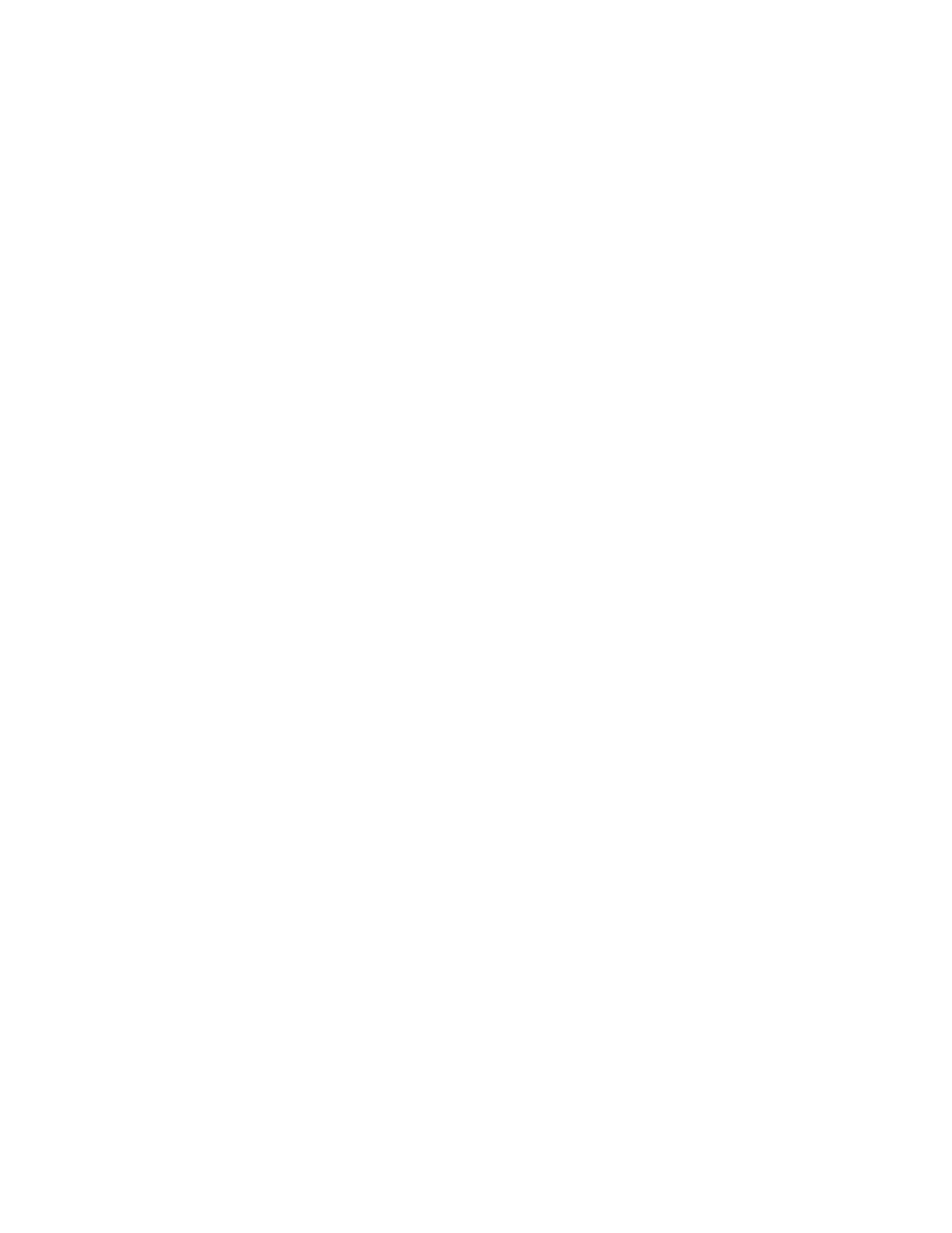
Brocade ICX 6650 Administration Guide
233
53-1002600-01
Displaying Syslog messages
10
Dynamic Log Buffer (50 entries):
Dec 15 18:46:17:I:Interface ethernet 4, state up
Dec 15 18:45:21:I:Bridge topology change, vlan 4095, interface 4, changed
state to forwarding
Dec 15 18:45:15:I:Warm start
For information about the Syslog configuration information, time stamps, and dynamic and static
buffers, refer to
“Displaying the Syslog configuration”
Enabling real-time display of Syslog messages
By default, to view Syslog messages generated by a Brocade ICX 6650 device, you need to display
the Syslog buffer or the log on a Syslog server used by the Brocade ICX 6650 device.
You can enable real-time display of Syslog messages on the management console. When you
enable this feature, the software displays a Syslog message on the management console when the
message is generated. However, to enable display of real-time Syslog messages in Telnet or SSH
sessions, you also must enable display within the individual sessions.
To enable real-time display of Syslog messages, enter the following command at the global CONFIG
level of the CLI.
Brocade(config)#logging console
Syntax: [no] logging console
This command enables the real-time display of Syslog messages on the serial console. You can
enter this command from the serial console or a Telnet or SSH session.
Enabling real-time display for a Telnet or SSH session
To also enable the real-time display for a Telnet or SSH session, enter the following command from
the Privileged EXEC level of the session.
telnet@Brocade#terminal monitor
Syslog trace was turned ON
Syntax: terminal monitor
Notice that the CLI displays a message to indicate the status change for the feature. To disable the
feature in the management session, enter the terminal monitor command again. The command
toggles the feature on and off.
telnet@Brocade#terminal monitor
Syslog trace was turned OFF
Here is an example of how the Syslog messages are displayed.
telnet@Brocade#terminal monitor
Syslog trace was turned ON
SYSLOG: <9>Brocade, Power supply 2, power supply on left connector, failed
SYSLOG: <14>Brocade, Interface ethernet 6, state down
SYSLOG: <14>Brocade, Interface ethernet 2, state up
