Konica Minolta bizhub 25e User Manual
Page 97
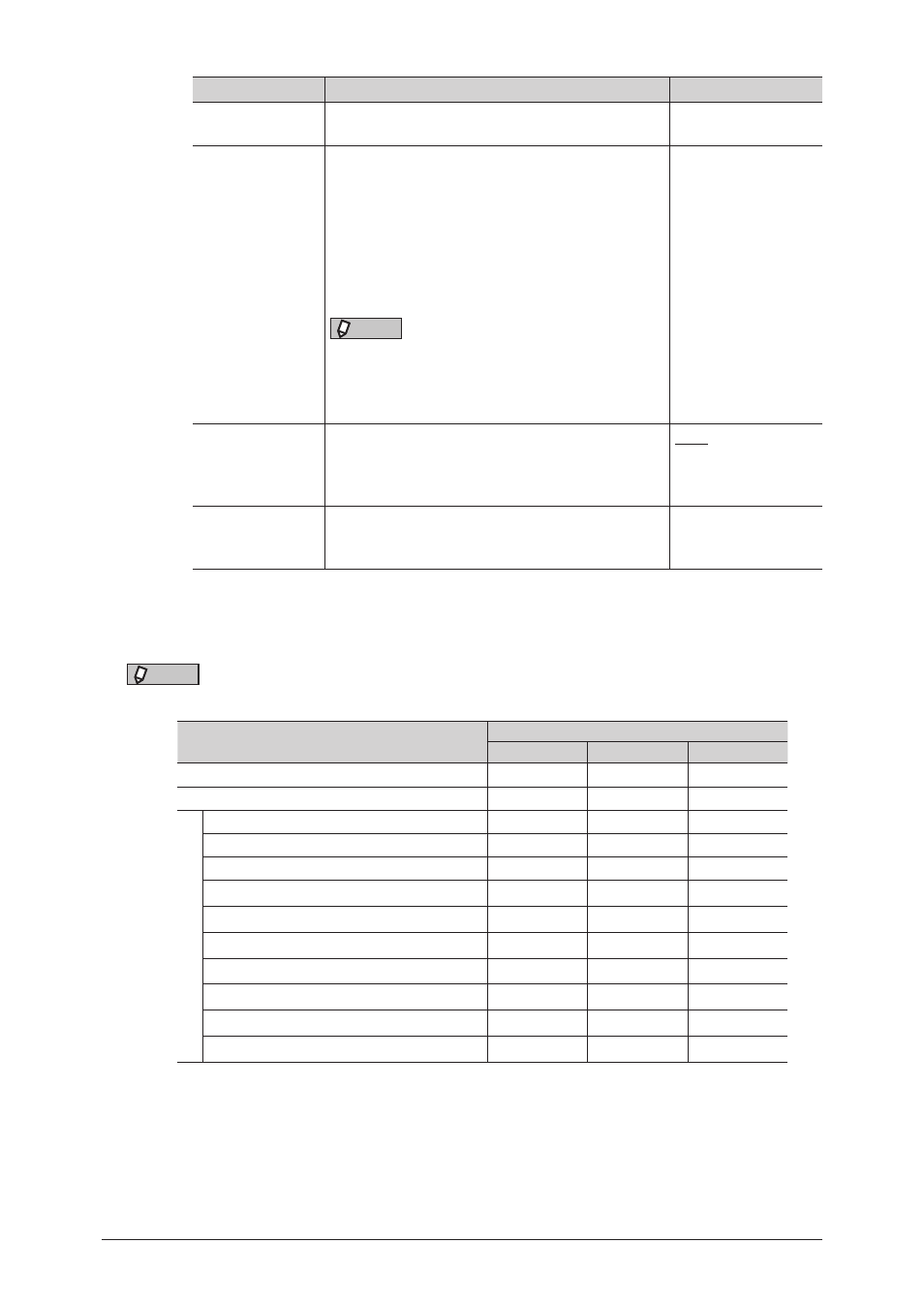
4-16 Setting user policies
Setting
Description
Settings
Policy name
Enter a name for the user policy to set.
This item is required.
30 characters
Select an adaptive
user (s)
Select users to whom to adopt the current user
policy.
(1) Click [Select User].
(2) Select the users to apply the current user
policy, and click [Add].
(3) Click [Save].
For details, see
.
NOTE
You cannot deselect users. To adopt a different
user policy to users, either change that on user
registration screen
or display the new
user policy and select the users.
−
Authority Level
for Setting
Select the authority level for the users.
High
Middle
Low
Custom
Advanced
This setting is displayed when you click [+].
Enables/disables the security setting. Set “ON” to
enable the settings, or “OFF” to disable it.
5
Click [Save].
Click [Back] not to save the settings and return to the “User Policy” screen.
NOTE
The details on the authority levels and default of guest policy are indicated below.
Security Setting
Authority Level
High
Middle
Low
Fax
ON
ON
ON
ON
ON
ON
Panel
Copy
ON
ON
ON
Scan
ON
ON
ON
Scan to USB
ON
ON
ON
Address Book Entry / Group
ON
ON
OFF
Folder shortcut / FTP short cut
ON
ON
OFF
File Name / Template
ON
ON
OFF
Auto Distribute
ON
ON
OFF
Default Settings
ON
ON
OFF
Management
ON
ON
OFF
List
ON
ON
OFF
