Konica Minolta bizhub 25e User Manual
Page 46
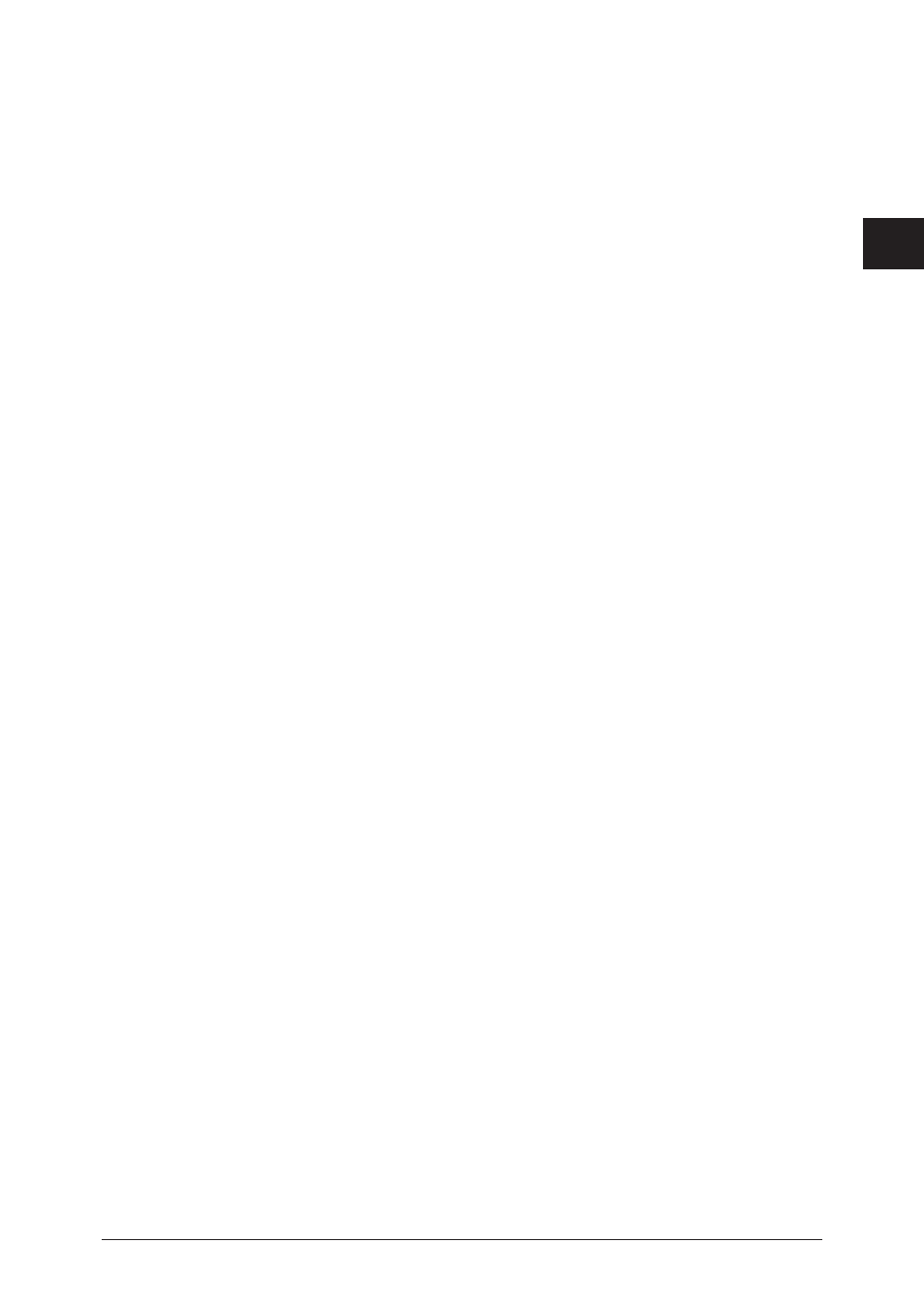
1
2
User information settings
Registering
shortcuts 2-27
1 In step 6, click [Browse].
If you enter the computer name in the folder path and click [Browse], you can display a list
of the shared folders in that computer.
2 Click a displayed computer name or folder name, and select the folder to register
in the folder shortcut.
• Click [Back] to return to the previous folder level.
• Click [Root] to return to the first (root) level.
3 Click [Save].
The folder path name is entered.
Copying folder shortcuts
You can copy a folder shortcut that is already registered to register a new folder shortcut.
1
.
2
Click [User Information], and then [Shortcut].
3
Click “Folder Shortcut”.
4
Select the shortcut to copy from personal or shared.
If you have logged in to Administrator screen or as a guest, this menu is not display. You can
use only the shared folder shortcut.
5
Select the checkbox of the folder shortcut to copy.
You cannot copy multiple folder shortcuts at the same time.
6
Click [Duplicate].
The “Setting” screen is displayed with the copied settings entered for the detailed information.
7
Change the settings to those for the new folder shortcut to register.
8
Click [Save].
Click [Back] not to save the setting and return to the “Folder Shortcut” screen.
Changing folder shortcuts
You can change folder shortcut settings that have been registered.
1
.
2
Click [User Information], and then [Shortcut].
3
Click “Folder Shortcut”.
4
Select the shortcut to copy from personal or shared.
If you have logged in to Administrator screen or as a guest, this menu is not display. You can
use only the shared folder shortcut.
5
Click the number or name of the folder shortcut you want to change.
