To solve website’s security certificate error, To solve website’s security certificate error -3, To solve website’s security certificate – Konica Minolta bizhub 25e User Manual
Page 138
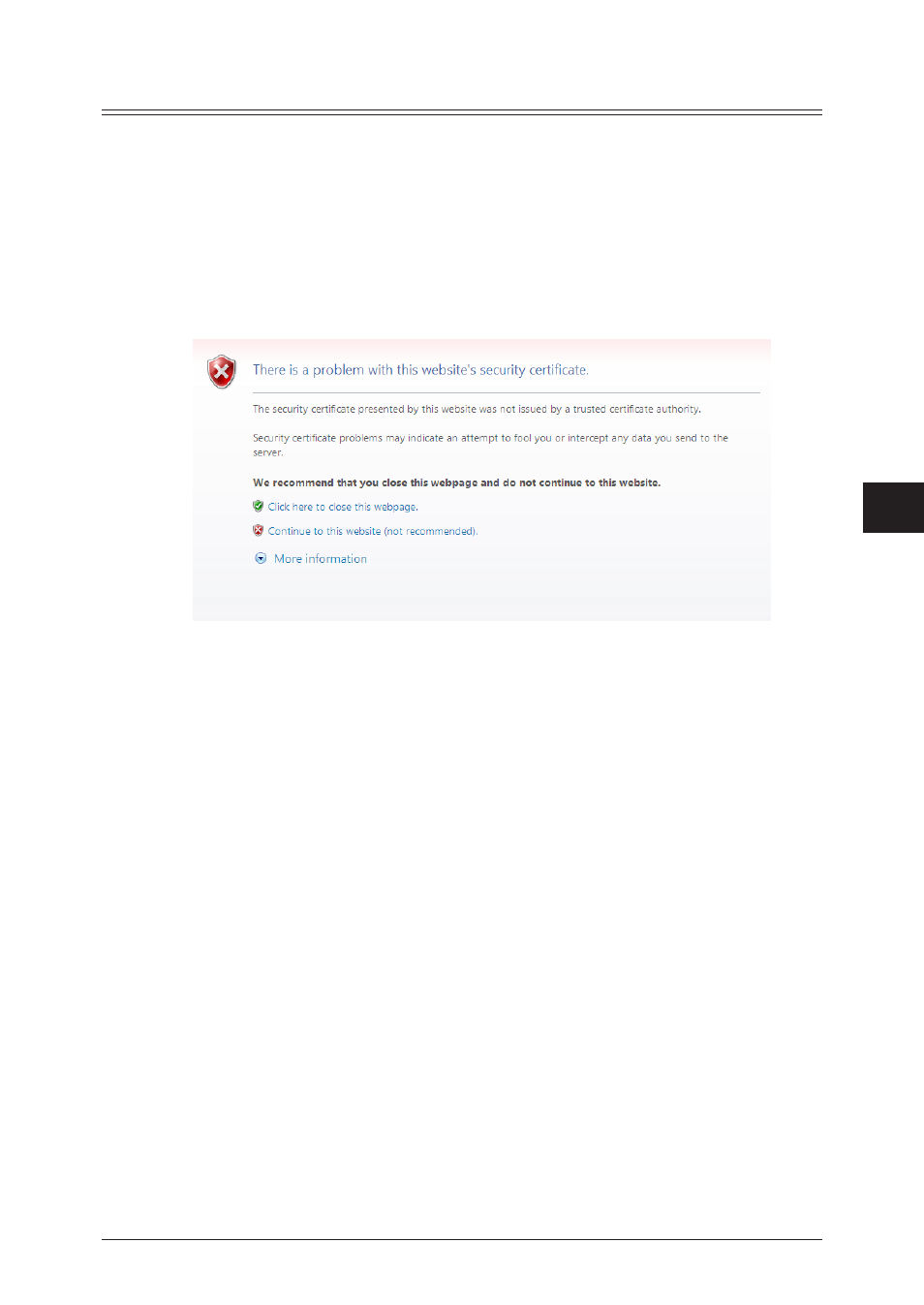
1
2
3
4
5
6
T
roubleshooting
Troubleshooting 6-3
To solve website’s security certificate error
When the error “There is a problem with this website’s security certificate.” is displayed,
import the certificate to your web browser.
The screens are of Windows Vista and Internet Explorer 8.
Export the root certificate from your machine
1
Perform SSL login (see page
2
Select “Continue to this website (not recommended).”
3
Click [Admin Login] in Message Board, and log in
.
4
Click [Machine Mgmt. Settings], and then [Secure Settings].
5
Click [SSL Certificate Settings].
6
Click [Download] next to “Root Certificate”.
7
Click [Save] to save the certificate file to the desired location.
Import the root certificate to your web browser
1
Start the browser, and select [Tools] – [Internet Options] from the menu bar or
tool bar.
2
Click the [Content] tab, and then [Certificates].
3
Click the [Trusted Root Certification Authorities] tab, and then [Import].
4
Click [Next] on the Certificate Import Wizard.
5
Enter the certificate file, and click [Next].
Click [Browse] to browse to the file. To browse, select “All Files” for file name.
