Konica Minolta bizhub 25e User Manual
Page 116
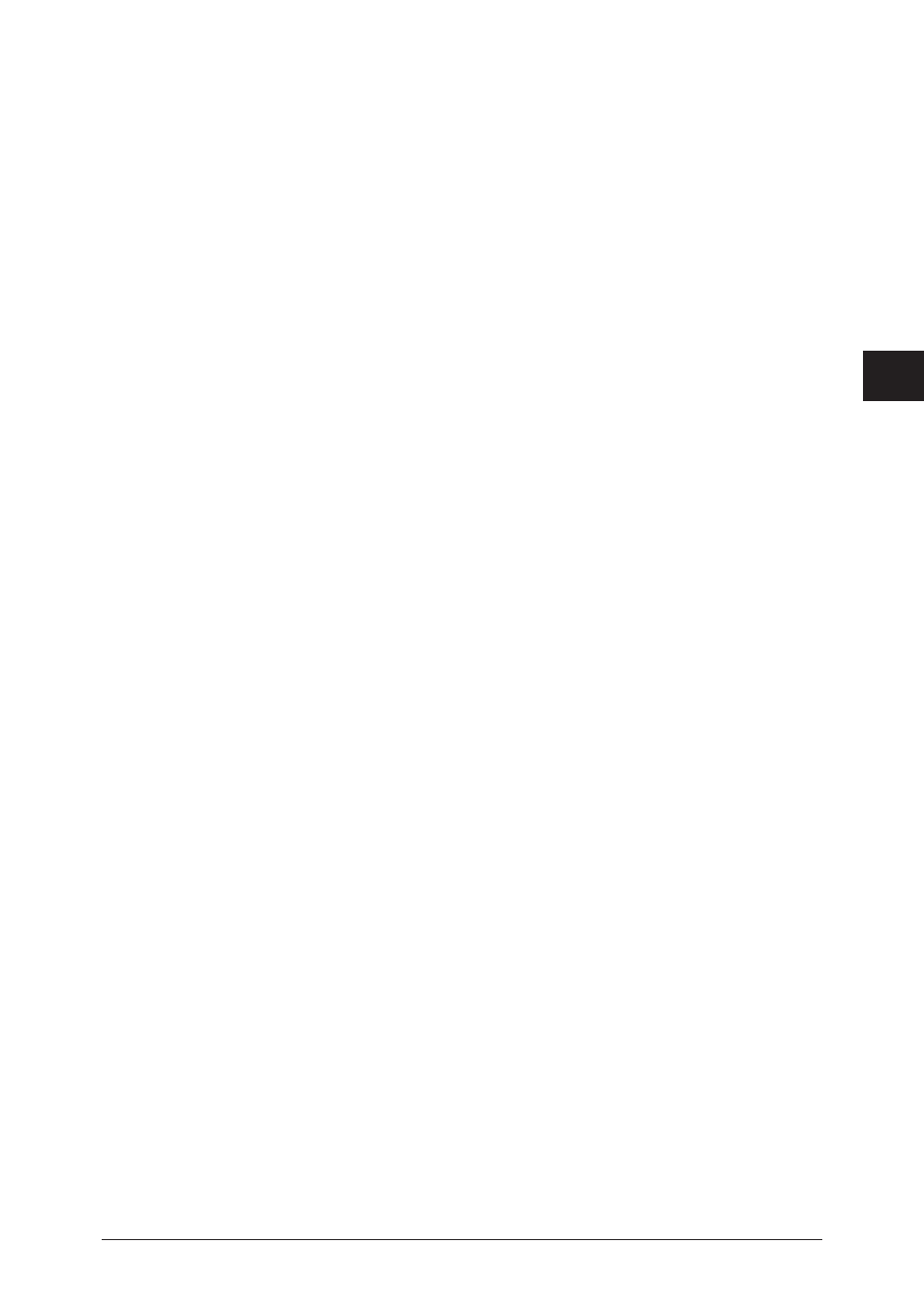
1
2
3
4
Machine management settings
Archive
settings 4-35
Specifying Evernote distension
You can archive received faxes to Evernote.
1
Open the “Archive Settings” screen.
“Specifying archive settings” (page 4-30)
steps 1 to 4.
2
Click [Select] for the archive destination.
3
Enter the e-mail address of Evernote in the “E-mail Address” entry box.
• To specify a specific notebook, enter the name to “Notebook” entry box.
• To apply tags, enter them to “Tag” entry box. You can apply multiple-tags by separating
them using “,” (comma).
• Notebook and tag field can be entered up to 18 characters.
• Create notebooks and tags on your Evernote in advance.
4
Click [Add].
To delete a destination, select the destination you want to delete from the destination list, and
click [Delete].
5
Click [Save] twice.
Click [Back] not to save the settings and return to the archive settings screen.
Browsing for folders
1
Open the “Archive Settings” screen.
“Specifying archive settings” (page 4-30)
steps 1 to 4.
2
Click [Select] for the archive destination.
3
Click [Browse] in “Folder Destination”.
• A list of the network environment you are connected to is displayed.
• If you enter the computer name in the folder path in advance, you can display a list of the
shared folders in that computer.
4
Click a displayed computer name or folder name, and select the folder name to
set as the forwarding destination.
• Click [Back] to return to the previous folder level.
• Click [Root] to return to the first (root) level.
5
Click [Save].
6
Click [Add].
• The archive destination is displayed in the address list.
• To delete a destination, select the destination you want to delete from the destination list,
and click [Delete].
7
Click [Save] twice.
Click [Back] not to save the settings and return to the archive settings screen.
