Checking the usage status, Printing the usage status – Konica Minolta bizhub 25e User Manual
Page 94
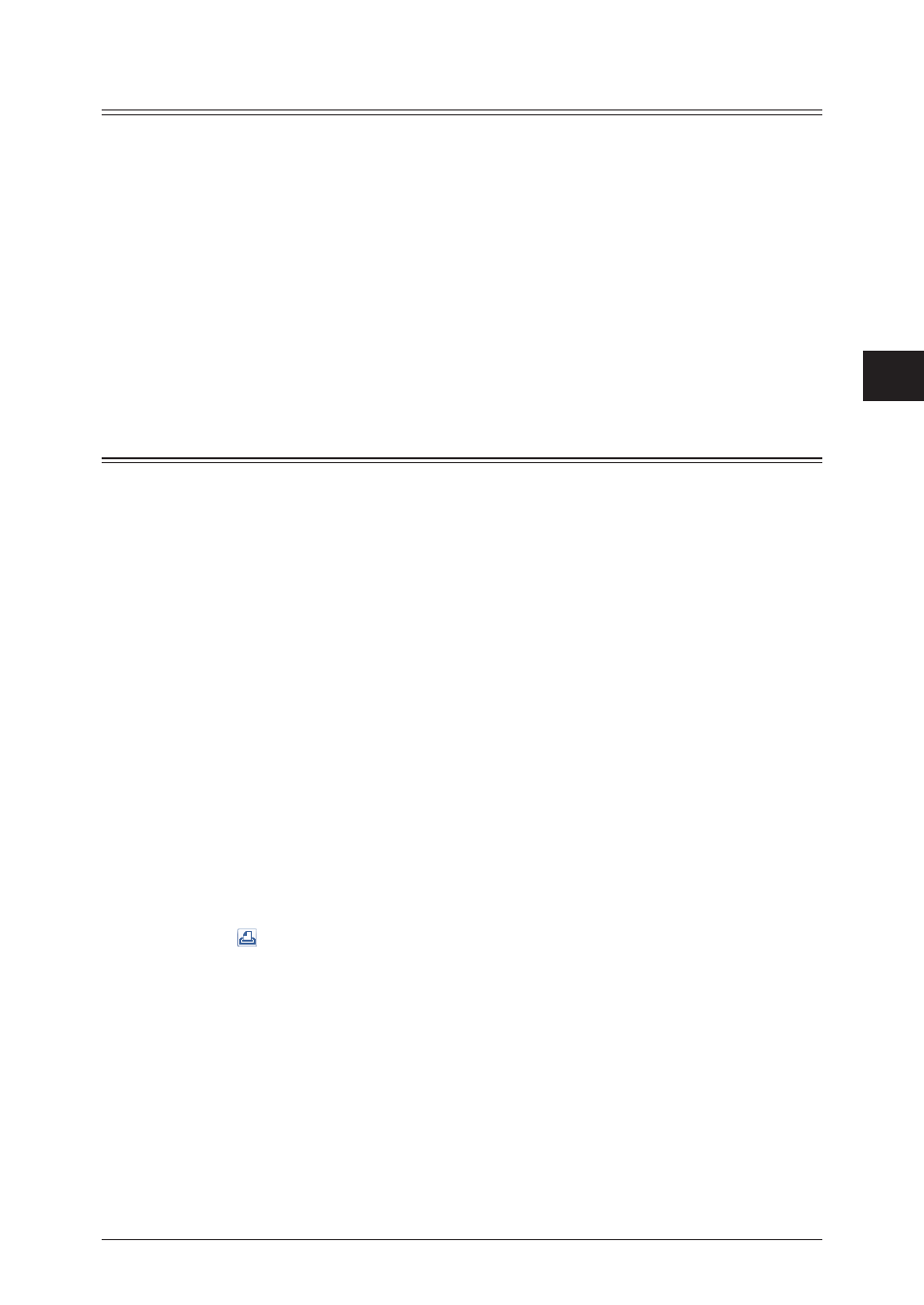
1
2
3
4
Machine management settings
User access management 4-13
Checking the usage status
1
Click [Admin Login] in Message Board, and log in
.
This function may also be available on Guest and User login screen, depending on user policy
settings.
2
Click [Machine Mgmt. Settings], and then [User Access Management].
3
Select whether to display the usage sorted by users of by groups.
4
Check the usage of the machine.
When the list is sorted by groups, click [+] next to the group names to display the usage per
user.
Printing the usage status
Printing the entire usage status
1
Click [Admin Login] in Message Board, and log in
.
This function may also be available on Guest and User login screen, depending on user policy
settings.
2
Click [Machine Mgmt. Settings], and then [User Access Management].
3
Click [Print].
Printing the usage status for a user
You can print the usage for the selected user.
1
Click [Admin Login] in Message Board, and log in
.
This function may also be available on Guest and User login screen, depending on user policy
settings.
2
Click [Machine Mgmt. Settings], and then [User Access Management].
3
Click for the user to print the usage.
4
Click [OK].
