Setting an internet time, Setting an internet time -21 – Konica Minolta bizhub 25e User Manual
Page 78
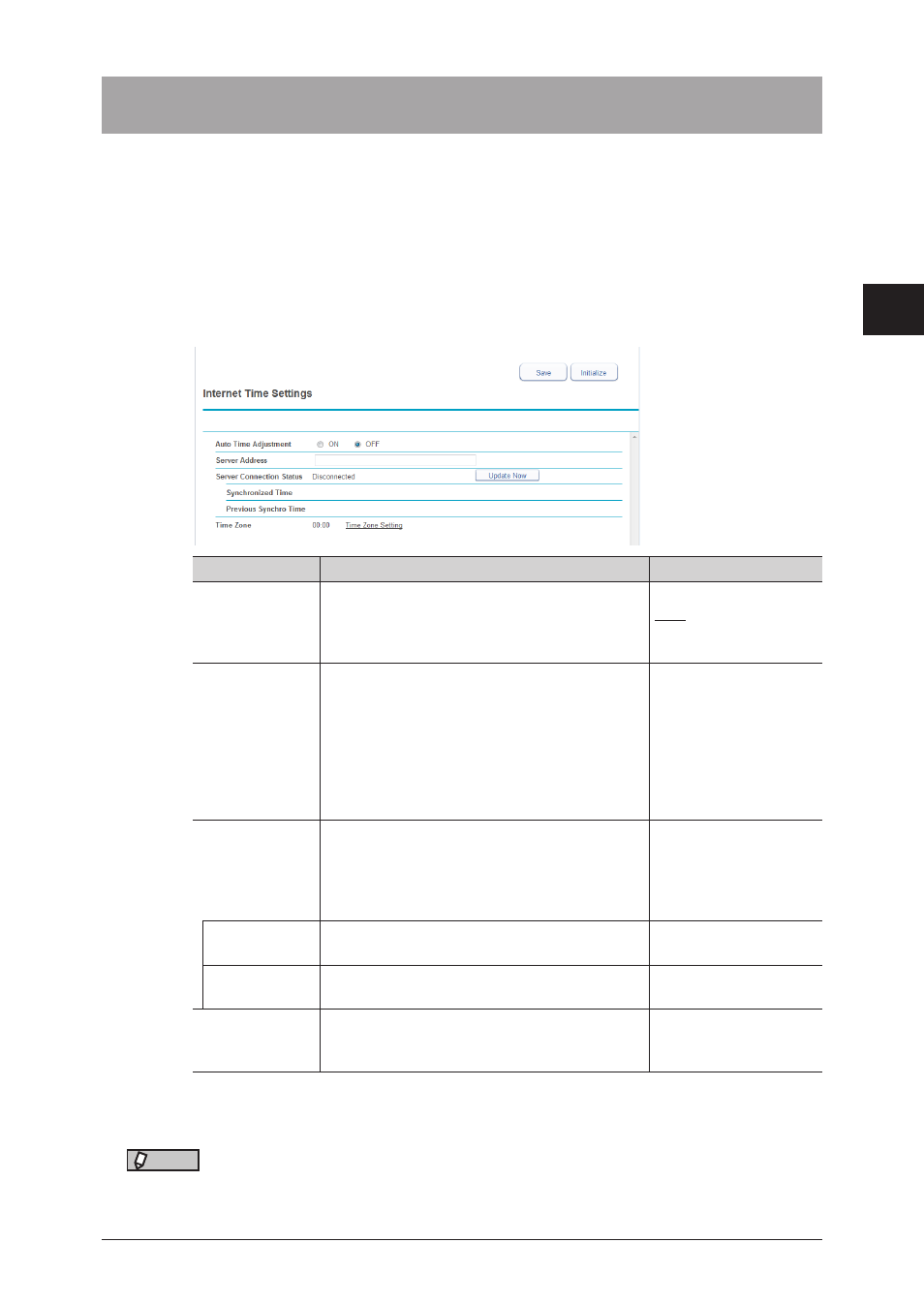
1
2
3
Machine settings
Setting an internet time 3-21
Setting an internet time
You can automatically synchronize the system clock with an internet time server.
1
Click [Admin Login] in Message Board, and log in
.
This function may also be available on Guest and User login screen, depending on user policy
settings.
2
Click [Machine Settings], and then [Internet Time Settings].
3
Set the detailed information.
Setting
Description
Settings
Auto Time
Adjustment
Set whether to enable or disable the internet
time setting.
Set “ON” to enable the setting, or “OFF” to
disable it.
ON
OFF
Server Address
Enter the server name or server address of the
time server.
For a server name, 50
characters.
Use the XXX.XXX.XXX.
XXX format for a server
address.
(Where XXX is a
number between 0 and
255.)
Server
Connection
Status
Displays the current connection status of
the internet time server (“Connecting”,
“Disconnected”, “Processing”, or an error).
Click [Update Now] to synchronize with the
time server.
−
Synchronized
Time
Displays the time when the synchronization
was performed.
−
Previous
Synchro Time
Displays the time when the synchronization
was performed last time.
−
Time Zone
Displays the time zone set in the machine.
Click “Time Zone Setting” to display the setting
screen.
−
4
Click [Save].
Click [Initialize] to restore the default settings.
NOTE
Underlined values are the default settings specified at the time of shipment.
