Print jobs, Checking print jobs, Canceling print jobs – Konica Minolta bizhub 25e User Manual
Page 127: Print jobs -4, Checking print jobs -4 canceling print jobs -4
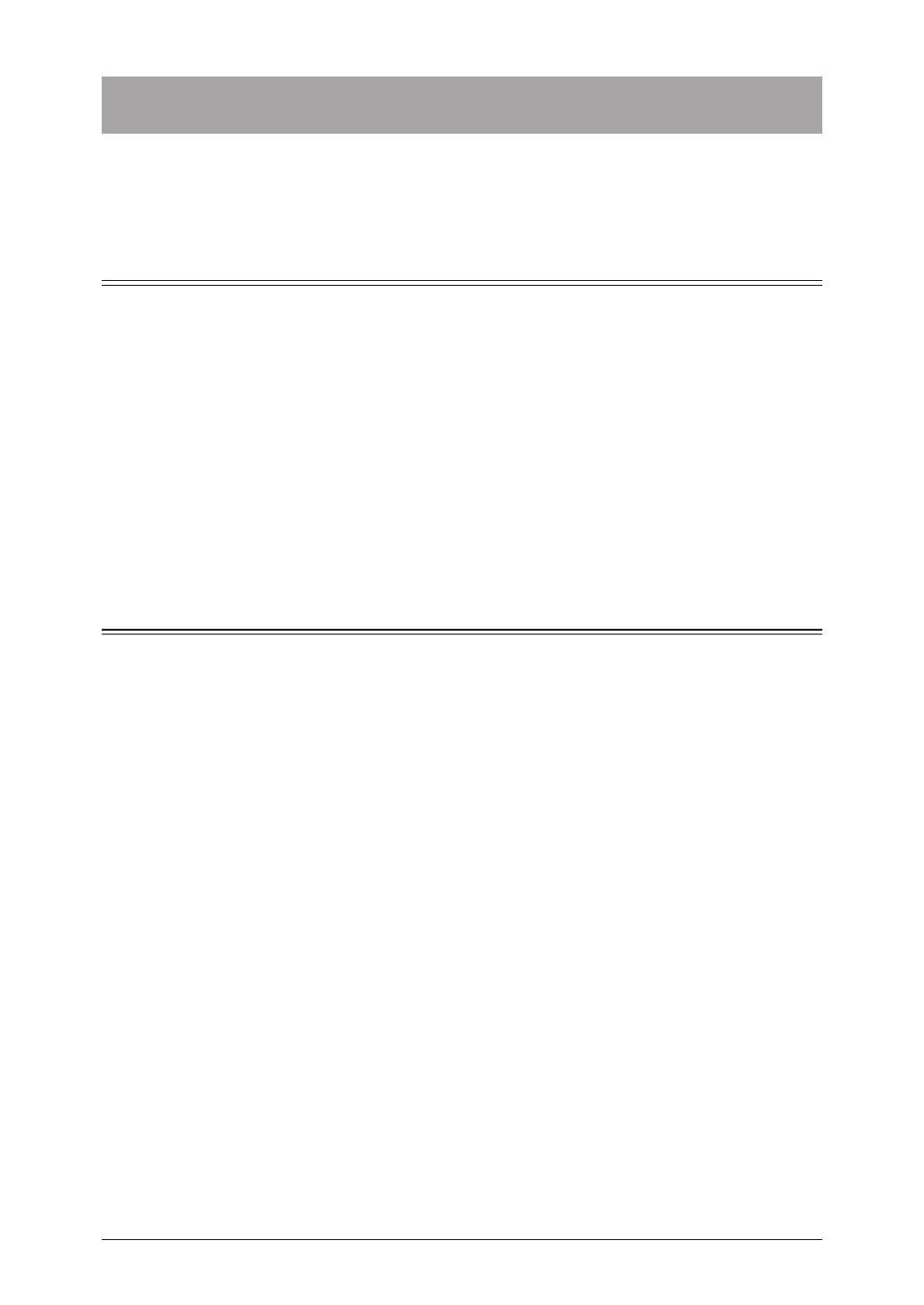
5-4 Print
jobs
Print jobs
You can check the progress of print jobs being printed or reserved for printing.
You can also cancel the print job being executed.
Checking print jobs
1
.
2
Click [Machine Information], and then [Print Job].
You can check the following information on the print job screen.
Document name :
Owner :
Page(s) :
Date :
The document name to print is displayed.
Displays the name of the user that executed the print job. With the pull-
down menu, you can filter the displayed print jobs by user.
Displays the number of pages for the document to print.
The date/time that the print job was received is displayed in the MM/DD
YYYY HH:MM format.
Canceling print jobs
1
.
2
Click [Machine Information], and then [Print Job].
3
Select the job to cancel.
• You can select multiple jobs.
• To select all the displayed jobs, select the top checkbox.
• Click the same checkbox to deselect the item.
4
Click [Delete].
5
Click [OK].
The selected jobs are canceled.
