Testing auto distribution, Testing auto distribution -10 – Konica Minolta bizhub 25e User Manual
Page 91
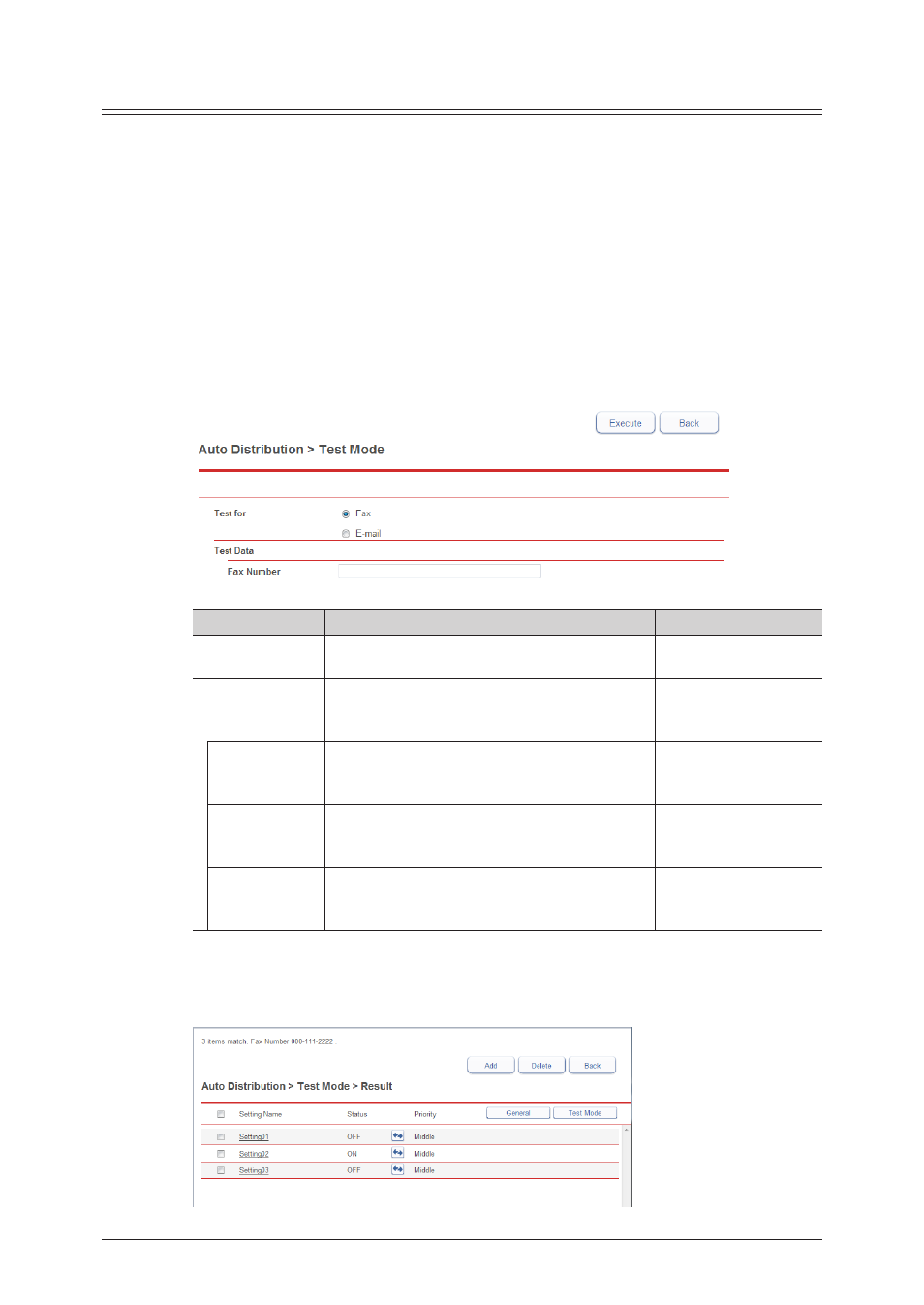
4-10 Distributing received documents
Testing auto distribution
You can check the distribution settings that match the distribution conditions in the auto
distribution settings, and display them in a list.
1
Click [Admin Login] in Message Board, and log in
.
This function may also be available on Guest and User login screen, depending on user policy
settings.
2
Click [Machine Mgmt. Settings], and then [Auto Distribution].
3
Click [Test Mode].
4
Set the test items.
Setting
Description
Settings
Test for
Select the item to test (fax or e-mail).
Fax
E-mail
Test Data
Enter the test data.
The setting to specify depends on the selected
test item.
–
Fax Number
Displayed when “Fax” is selected for the test
item.
Enter the fax number.
24 digits
E-mail Address
(From)
Displayed when “E-mail” is selected for the test
item.
Enter the e-mail address.
50 characters
Subject
Displayed when “E-mail” is selected for the test
item.
Enter the subject.
80 characters
5
Click [Execute].
When the test is complete, the “test result” screen is displayed.
The number of items that matched and the test data items are displayed in the message area.
