Specifying distribution destinations, Specifying distribution destinations -8 – Konica Minolta bizhub 25e User Manual
Page 89
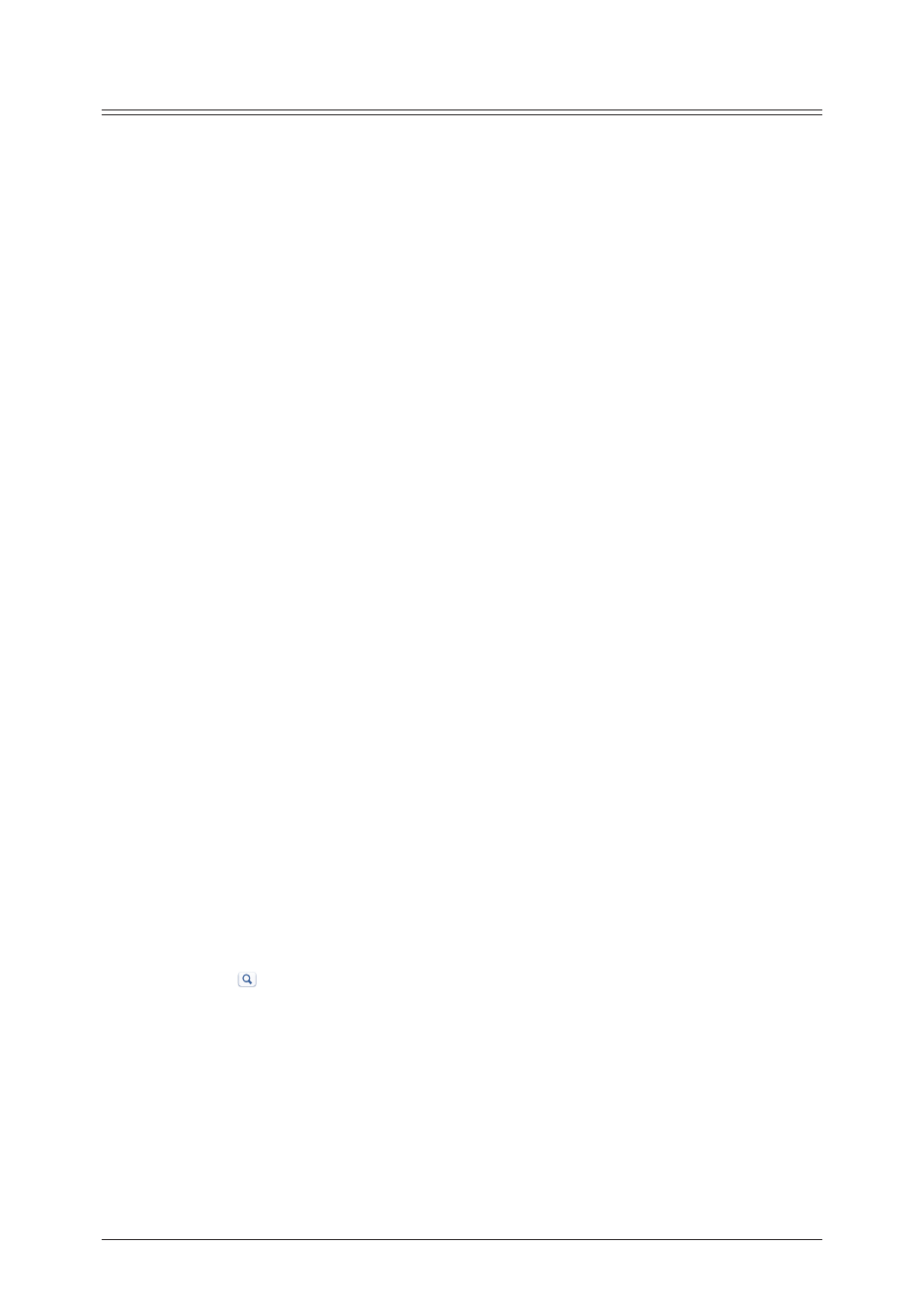
4-8 Distributing received documents
Specifying distribution destinations
Specifying “User” destination
1
Open the “Setting” screen.
“Setting auto distribution (individual settings)” (page 4-4)
2
Select “User” from the pull-down menu and click [Select].
3
Select the checkbox of the users you want to distribute to.
• To select all the displayed destinations, select the top checkbox.
• Click the same checkbox to deselect the item.
4
Click a transmission destination registration button.
• The selected users are added to the destination list on the right.
• The types and functions of the buttons are indicated below.
To: Registers the destination as an e-mail destination.
Cc: Registers the destination as a Cc e-mail destination. The original destination (To)
is also notified of the Cc destinations.
Bcc: Registers the destination as a Bcc e-mail destination. The original destinations
(To/Cc) are not notified of the Bcc destinations.
• To delete a destination from the destination list, select the destination to delete, and click
[Delete].
5
Click [Save].
• The destinations are set, and the display returns to the “Auto Distribution” settings screen.
• Click [Back] to cancel setting the destinations.
6
Click [Save].
The display returns to the “Auto Distribution” settings list screen.
Specifying “Address Book” destination
1
Open the “Setting” screen.
“Setting auto distribution (individual settings)” (page 4-4)
2
Select “Address Book” from the pull-down menu and click [Select].
3
Select the destination category (letter or group).
4
Select the checkbox of the destination you want to transmit to.
• You can also search using a string. Enter the string to search for in the entry box, and
click
.
• To select all the displayed destinations, select the top checkbox.
• Click the same checkbox to deselect the item.
