Refer to, Registering destination using an ldap – Konica Minolta bizhub 25e User Manual
Page 33
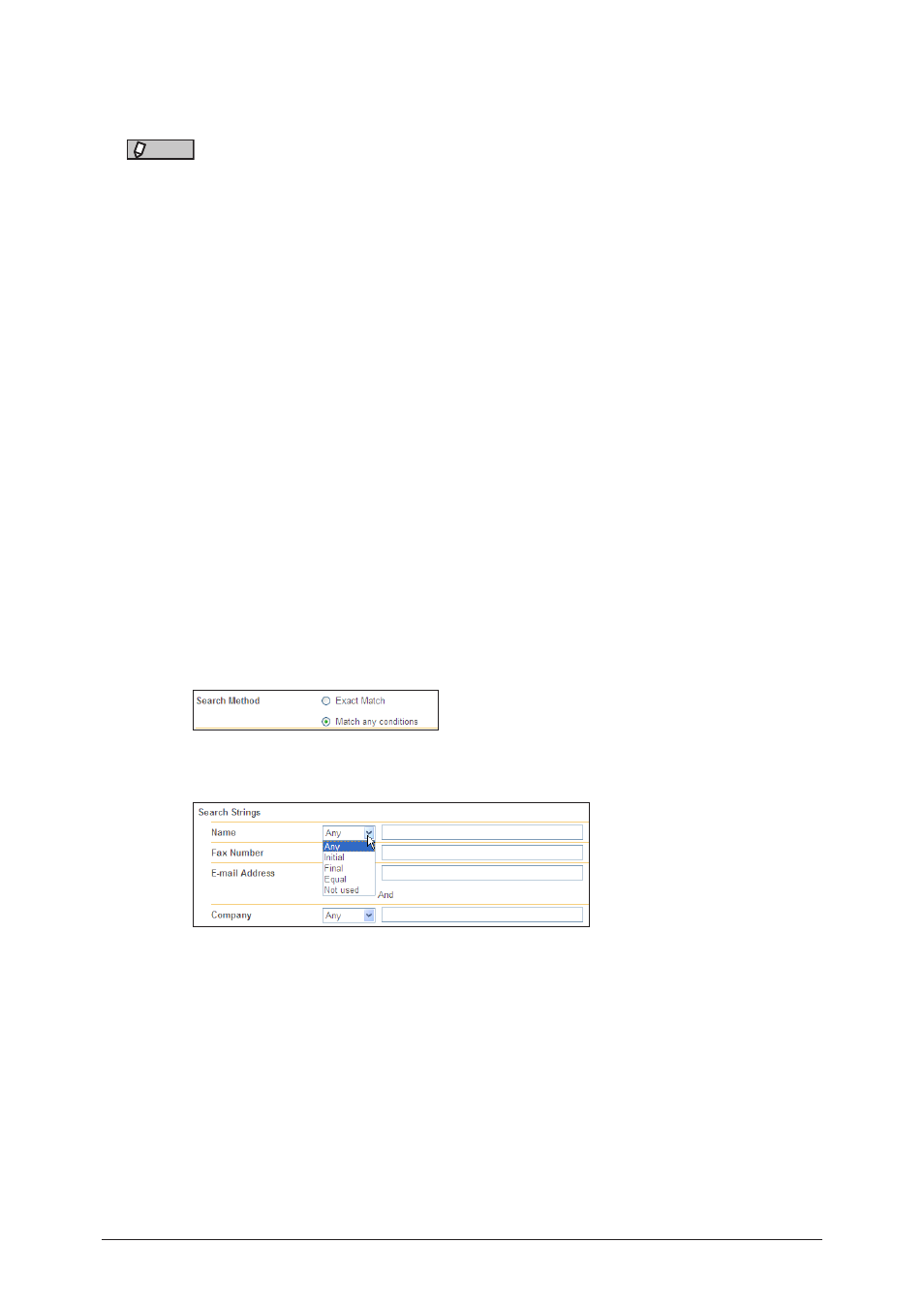
2-14 Registering
addresses
Registering destination using an LDAP server
You can register destination using an LDAP server.
NOTE
• The following destination is detected: “User Name”, “E-mail Address” and “Fax
Number”.
• To search an LDAP server, it is necessary to register the LDAP server settings in
“Machine Settings”. For details, refer to
“Setting the LDAP server” (page 3-12)
1
.
2
Click [User Information].
3
Click [Address Book].
4
Select whether to register the destination as personal or shared information.
If you have logged in to Administrator screen or as a guest, this menu is not display. You can
use only the shared address book.
5
Click [Add].
The “Registration” screen is displayed.
6
Click [LDAP Search].
7
Select the LDAP server to search from the pull-down menu.
8
Set the search method.
Select either “Exact Match” or “Match any conditions”.
9
Set the search parameters.
The search parameters you can use are indicated below.
Any:
Searches for items that include the specified string.
Initial:
Searches for items that start with the specified string.
Final:
Searches for items that end with the specified string.
Equal:
Searches for items that exactly match the specified string.
Not used: The string entered in the entry box is ignored.
10
Enter the string to search for in the entry box.
11
Click [Search].
When authentication is required to access the LDAP server, the “LDAP Server Authentication”
screen is displayed. Enter the “Account ID” and “Password”, and click [Login].
